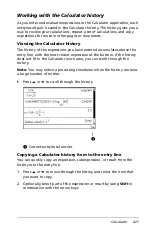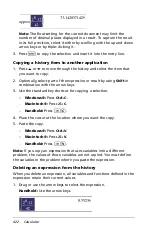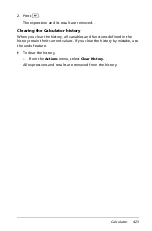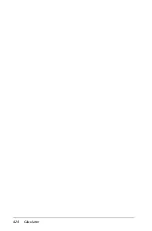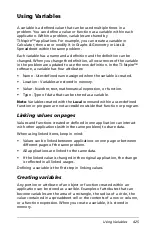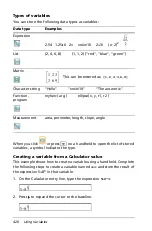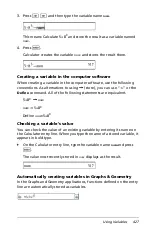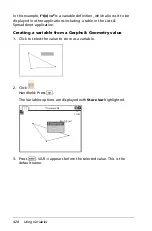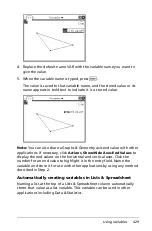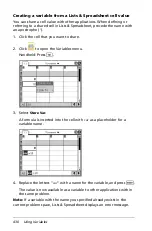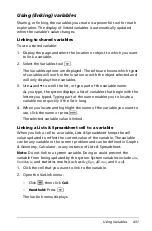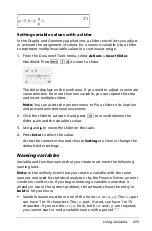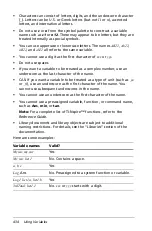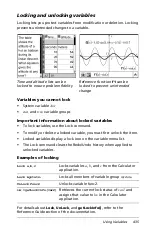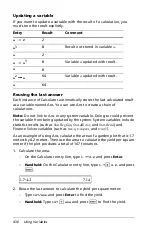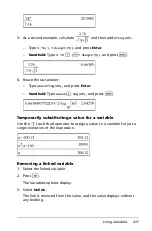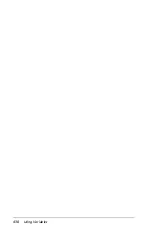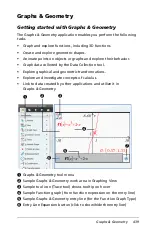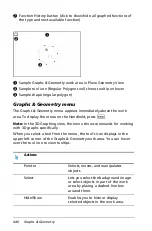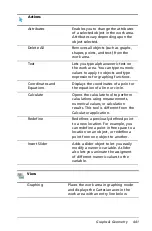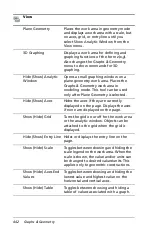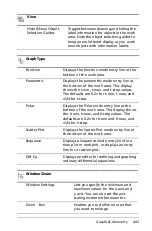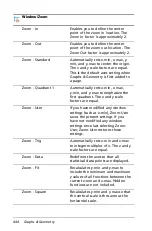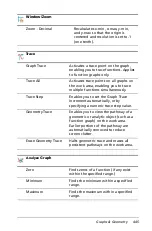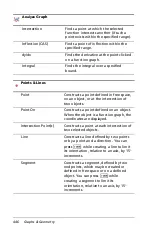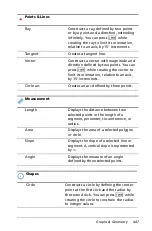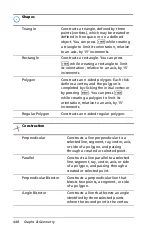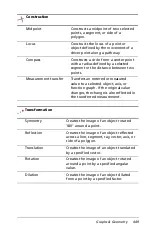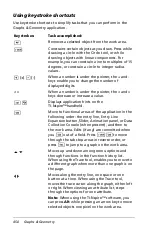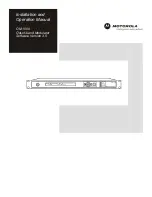Using Variables
435
Locking and unlocking variables
Locking lets you protect variables from modification or deletion. Locking
prevents unintended changes to a variable.
Variables you cannot lock
•
System variable
Ans
•
stat.
and
tvm.
variable groups
Important information about locked variables
•
To lock variables, use the Lock command.
•
To modify or delete a locked variable, you must first unlock the item.
•
Locked variables display a lock icon on the variable menu list.
•
The Lock command clears the Redo/Undo history when applied to
unlocked variables.
Examples of locking
For details about
Lock
,
UnLock
, and
getLockInfo()
, refer to the
Reference Guide section of the documentation.
Time and altitude lists can be
locked to ensure problem fidelity
Reference function
f1
can be
locked to prevent unintended
change
Lock a,b,c
Locks
variables
a
,
b
, and
c
from the Calculator
application.
Lock mystats
.
Locks all members of variable group
mystats
.
UnLock func2
Unlocks
variable
func2.
lm:=getLockInfo(var2)
Retrieves the current lock status of
var2
and
assigns that value to
lm
in the Calculator
application.
Summary of Contents for TI-Nspire
Page 38: ...26 Setting up the TI Nspire Navigator Teacher Software ...
Page 46: ...34 Getting started with the TI Nspire Navigator Teacher Software ...
Page 84: ...72 Using the Content Workspace ...
Page 180: ...168 Capturing Screens ...
Page 256: ...244 Embedding documents in web pages ...
Page 336: ...324 Polling students ...
Page 374: ...362 Using the Review Workspace ...
Page 436: ...424 Calculator ...
Page 450: ...438 Using Variables ...
Page 602: ...590 Using Lists Spreadsheet ...
Page 676: ...664 Using Notes You can also change the sample size and restart the sampling ...
Page 684: ...672 Libraries ...
Page 714: ...702 Programming ...
Page 828: ...816 Data Collection and Analysis ...
Page 846: ...834 Regulatory Information ...
Page 848: ...836 ...