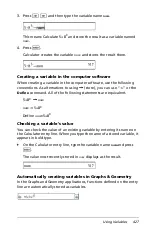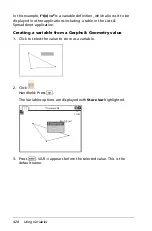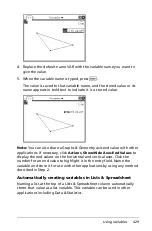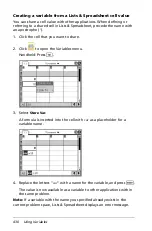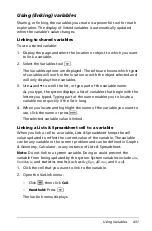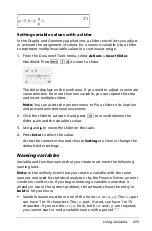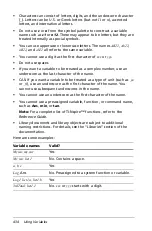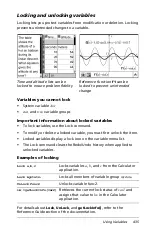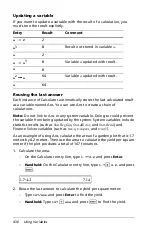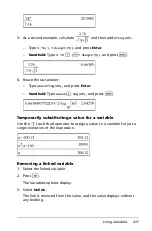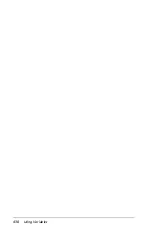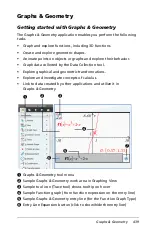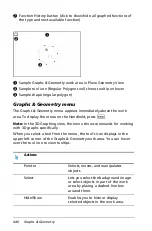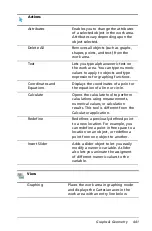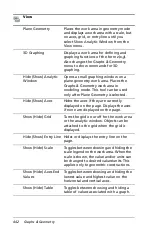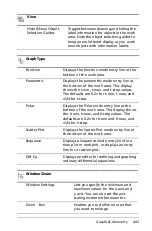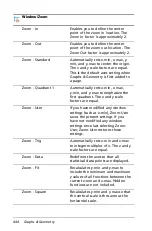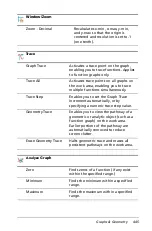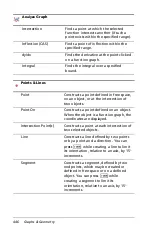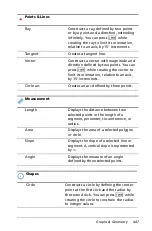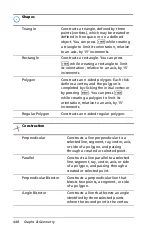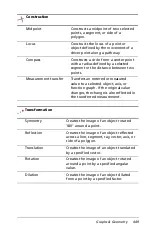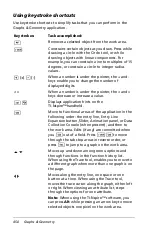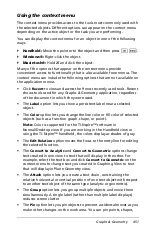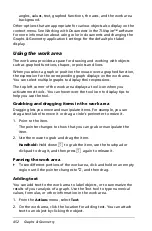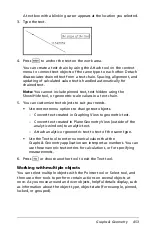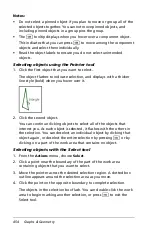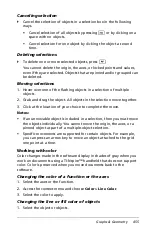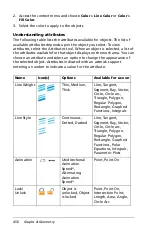Graphs & Geometry
441
Attributes
Enables you to change the attributes
of a selected object in the work area.
Attributes vary depending upon the
object selected.
Delete All
Removes all objects (such as graphs,
shapes, points, and text) from the
work area.
Text
Lets you type alphanumeric text on
the work area. You can type numeric
values to apply to objects and type
expressions for graphing functions.
Coordinates and
Equations
Displays the coordinates of a point or
the equation of a line or circle.
Calculate
Opens the calculate tool to perform
calculations using measurements,
numerical values, or calculation
results. This tool is different from the
Calculator application.
Redefine
Redefines a previously defined point
to a new location. For example, you
can redefine a point in free space to a
location on an object, or redefine a
point from one object to another.
Insert Slider
Adds a slider object to let you easily
modify a numeric variable. A slider
also lets you animate the assigment
of different numeric values to the
variable.
View
Graphing
Places the work area in graphing mode
and displays the Cartesian axes in the
work area with an entry line below.
Actions
Summary of Contents for TI-Nspire
Page 38: ...26 Setting up the TI Nspire Navigator Teacher Software ...
Page 46: ...34 Getting started with the TI Nspire Navigator Teacher Software ...
Page 84: ...72 Using the Content Workspace ...
Page 180: ...168 Capturing Screens ...
Page 256: ...244 Embedding documents in web pages ...
Page 336: ...324 Polling students ...
Page 374: ...362 Using the Review Workspace ...
Page 436: ...424 Calculator ...
Page 450: ...438 Using Variables ...
Page 602: ...590 Using Lists Spreadsheet ...
Page 676: ...664 Using Notes You can also change the sample size and restart the sampling ...
Page 684: ...672 Libraries ...
Page 714: ...702 Programming ...
Page 828: ...816 Data Collection and Analysis ...
Page 846: ...834 Regulatory Information ...
Page 848: ...836 ...