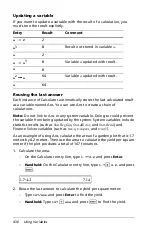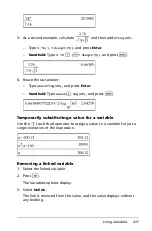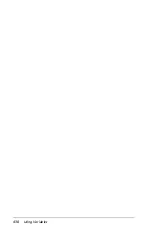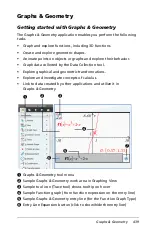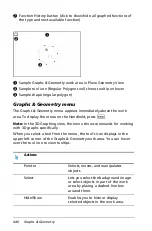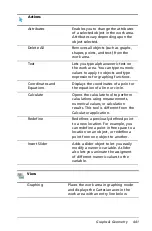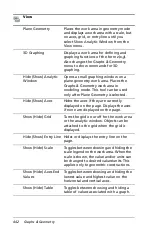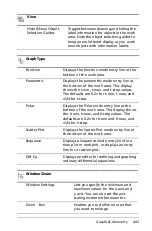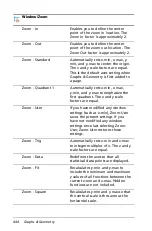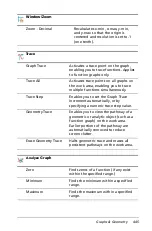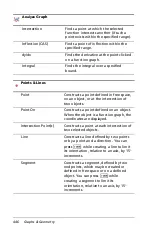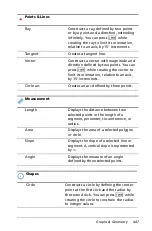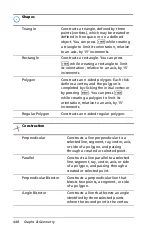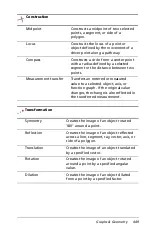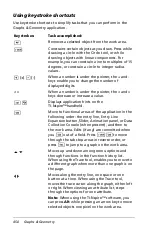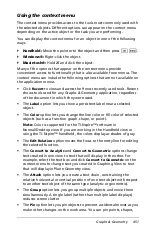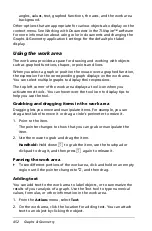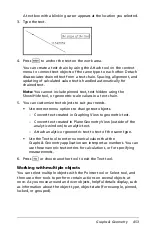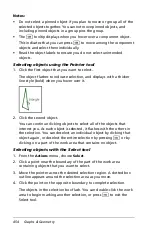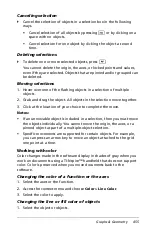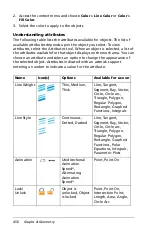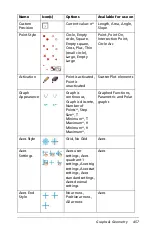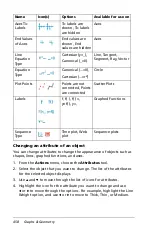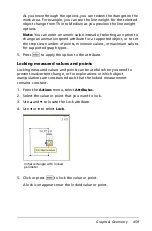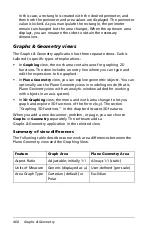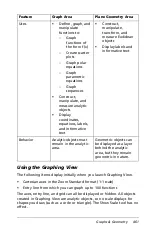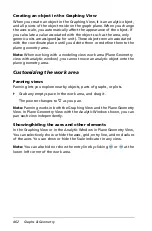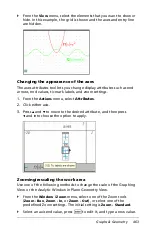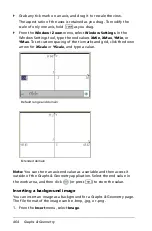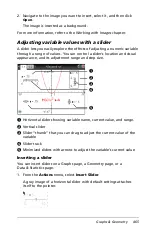450
Graphs & Geometry
Using keystroke
shortcuts
Use keystroke shortcuts to simplify tasks that you can perform in the
Graphs & Geometry application.
Keystrokes:
Task accomplished:
.
Removes a selected object from the work area.
g
Constrains certain objects as you draw. Press while
drawing a circle with the Circle tool, or while
drawing objects with linear components. For
example, you can constrain a ine to multiples of 15
degrees, or constrain a circle to integer radius
values.
+
(+)
-
(-)
When a number is under the pointer, the + and -
keys enable you to change the number of
displayed digits.
< >
When a number is under the pointer, the < and >
keys decrease or increase a value.
/
μ
Displays application hints on the
TI-Nspire™handheld.
e
Move to functional areas of the application in the
following order: the entry line, Entry Line
Expansion button, Slider, Animation panel, or Data
Collection Console (when present), and then to
the work area. Edits (if any) are committed when
you
e
out of a field. Press
g e
to move
through the tab stop areas in reverse order, or
press
d
to jump to a graph on the work area.
£ ¤
Moves up and down among menu options and
through functions in the function history list.
When using the Trace tool, enables you to move to
a different graph when more than one graph is on
the page.
¡ ¢
Moves along the entry line, one space or one
button at a time. When using the Trace tool,
moves the trace cursor along the graph, either left
or right. When viewing an attribute list, steps
through the options for one attribute.
Note:
When using the TI-Nspire™ software, you
can press
Alt
while pressing an arrow key to move
selected objects one pixel on the work area.
Summary of Contents for TI-Nspire
Page 38: ...26 Setting up the TI Nspire Navigator Teacher Software ...
Page 46: ...34 Getting started with the TI Nspire Navigator Teacher Software ...
Page 84: ...72 Using the Content Workspace ...
Page 180: ...168 Capturing Screens ...
Page 256: ...244 Embedding documents in web pages ...
Page 336: ...324 Polling students ...
Page 374: ...362 Using the Review Workspace ...
Page 436: ...424 Calculator ...
Page 450: ...438 Using Variables ...
Page 602: ...590 Using Lists Spreadsheet ...
Page 676: ...664 Using Notes You can also change the sample size and restart the sampling ...
Page 684: ...672 Libraries ...
Page 714: ...702 Programming ...
Page 828: ...816 Data Collection and Analysis ...
Page 846: ...834 Regulatory Information ...
Page 848: ...836 ...