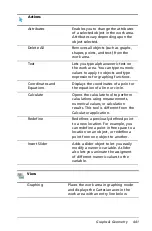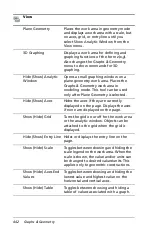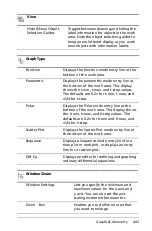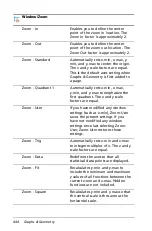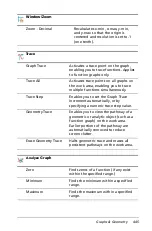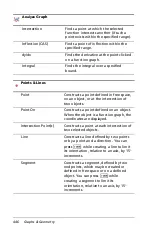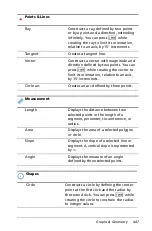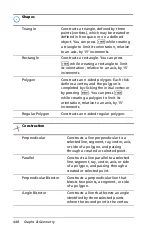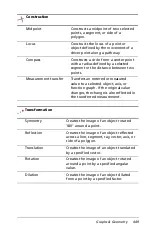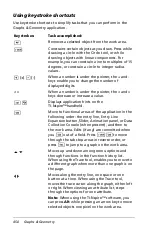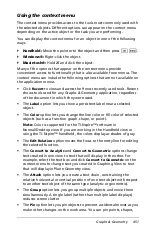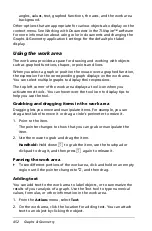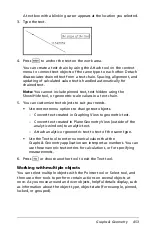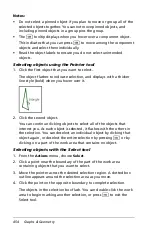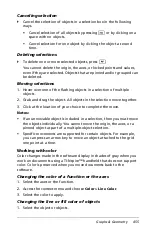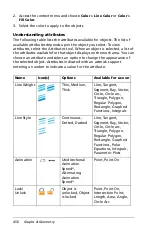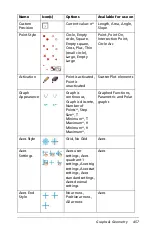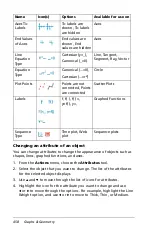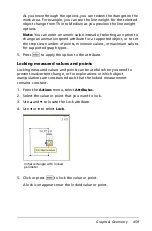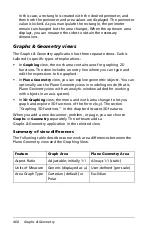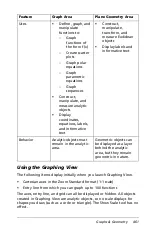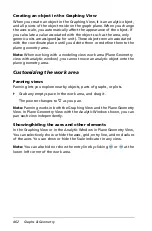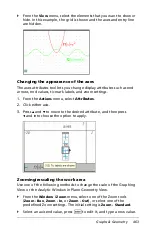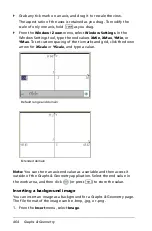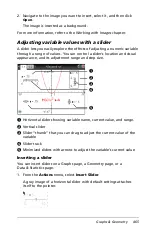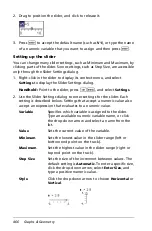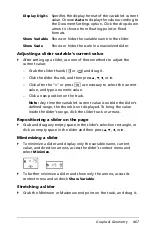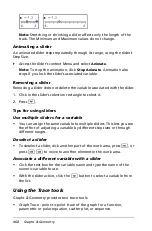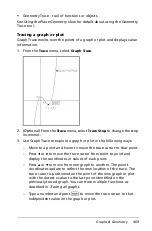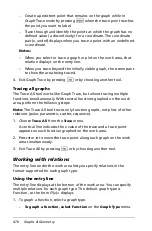Graphs & Geometry
455
Canceling selection
`
Cancel the selection of objects in a selection box in the following
ways.
•
Cancel selection of all objects by pressing
d
or by clicking on a
space with no objects.
•
Cancel selection for one object by clicking the object a second
time.
Deleting selections
`
To delete one or more selected objects, press
.
.
You cannot delete the origin, the axes, or locked points and values,
even if they are selected. Objects that are pinned and/or grouped can
be deleted.
Moving selections
1. Hover over one of the flashing objects in a selection of multiple
objects.
2. Grab and drag the object. All objects in the selection move together.
3. Click at the location of your choice to complete the move.
Notes:
•
If an unmovable object is included in a selection, then you must move
the objects individually. You cannot move the origin, the axes, or a
pinned object as part of a multiple-object selection.
•
Specific movements are supported for certain objects. For example,
you can press an arrow key to move an object attached to the grid
one point at a time.
Working with color
Color changes made in the software display in shades of gray when you
work on documents using a TI-Nspire™ handheld that does not support
color. Color is preserved when you move documents back to the
software.
Changing the color of a function or the axes
1. Select the axes or the function.
2. Access the context menu and choose
Color > Line Color
.
3. Select the color to apply.
Changing the line or fill color of objects
1. Select the object or objects.
Summary of Contents for TI-Nspire
Page 38: ...26 Setting up the TI Nspire Navigator Teacher Software ...
Page 46: ...34 Getting started with the TI Nspire Navigator Teacher Software ...
Page 84: ...72 Using the Content Workspace ...
Page 180: ...168 Capturing Screens ...
Page 256: ...244 Embedding documents in web pages ...
Page 336: ...324 Polling students ...
Page 374: ...362 Using the Review Workspace ...
Page 436: ...424 Calculator ...
Page 450: ...438 Using Variables ...
Page 602: ...590 Using Lists Spreadsheet ...
Page 676: ...664 Using Notes You can also change the sample size and restart the sampling ...
Page 684: ...672 Libraries ...
Page 714: ...702 Programming ...
Page 828: ...816 Data Collection and Analysis ...
Page 846: ...834 Regulatory Information ...
Page 848: ...836 ...