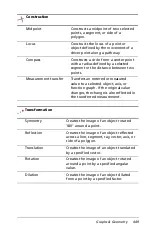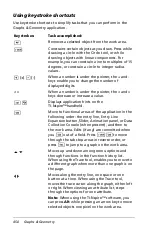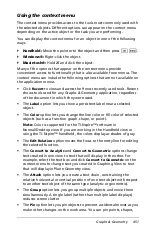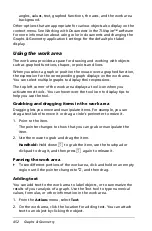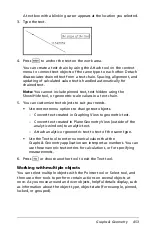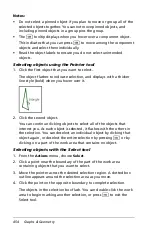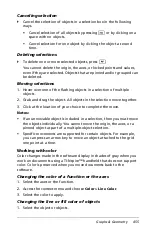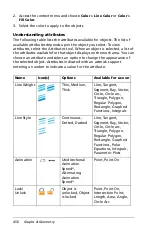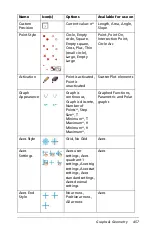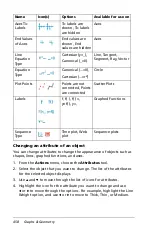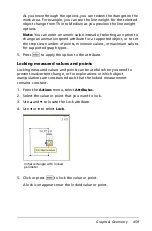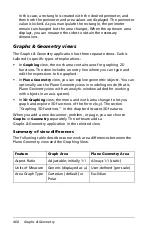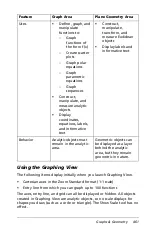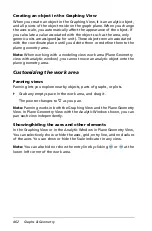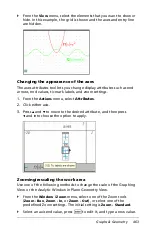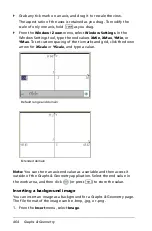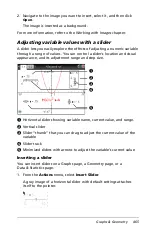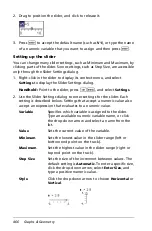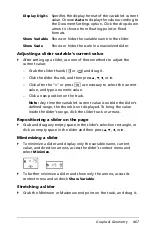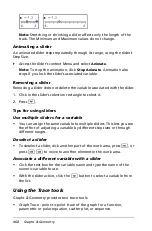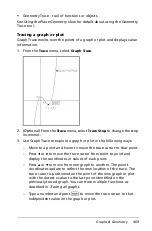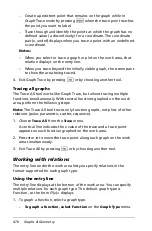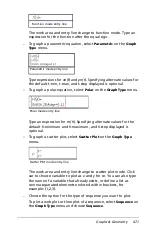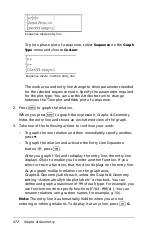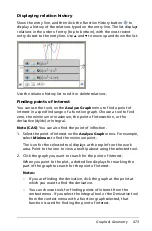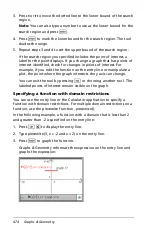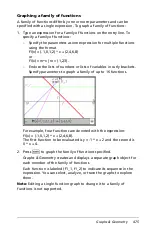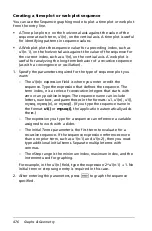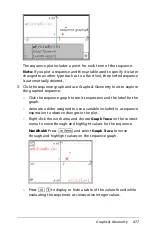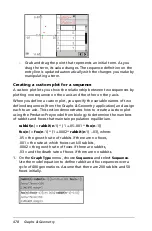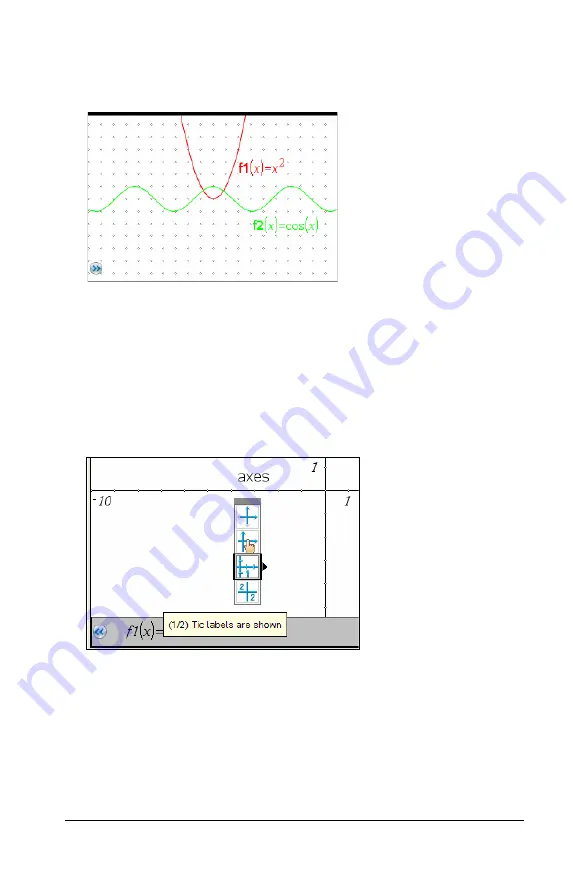
Graphs & Geometry
463
`
From the
View
menu, select the elements that you want to show or
hide. In this example, the grid is shown and the axes and entry line
are hidden.
Changing the appearance of the axes
The axes attributes tool lets you change display attributes such as end
arrows, end values, tic mark labels, and zoom settings.
1. From the
Actions
menu, select
Attributes
.
2. Click either axis.
3. Press
9
and
:
to move to the desired attribute, and then press
7
and
8
to choose the option to apply.
Zooming/rescaling the work area
Use one of the following methods to change the scale of the Graphing
View or the Analytic Window in Plane Geometry View.
`
From the
Window / Zoom
menu, select one of the Zoom tools
(
Zoom - Box
,
Zoom - In
, or
Zoom - Out
), or select one of the
predefined Zoom settings. The initial setting is
Zoom - Standard
.
`
Select an axis end value, press
·
to edit it, and type a new value.
Summary of Contents for TI-Nspire
Page 38: ...26 Setting up the TI Nspire Navigator Teacher Software ...
Page 46: ...34 Getting started with the TI Nspire Navigator Teacher Software ...
Page 84: ...72 Using the Content Workspace ...
Page 180: ...168 Capturing Screens ...
Page 256: ...244 Embedding documents in web pages ...
Page 336: ...324 Polling students ...
Page 374: ...362 Using the Review Workspace ...
Page 436: ...424 Calculator ...
Page 450: ...438 Using Variables ...
Page 602: ...590 Using Lists Spreadsheet ...
Page 676: ...664 Using Notes You can also change the sample size and restart the sampling ...
Page 684: ...672 Libraries ...
Page 714: ...702 Programming ...
Page 828: ...816 Data Collection and Analysis ...
Page 846: ...834 Regulatory Information ...
Page 848: ...836 ...