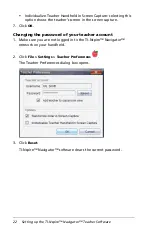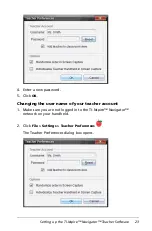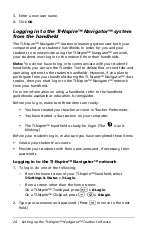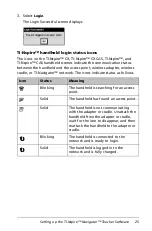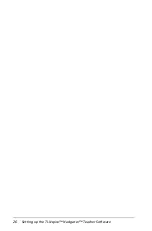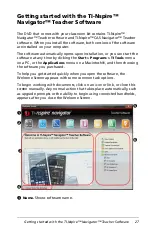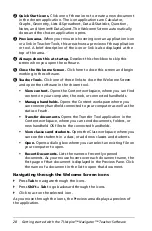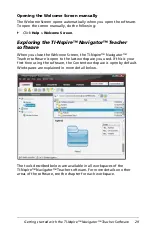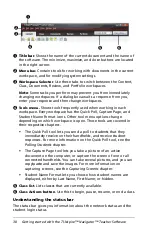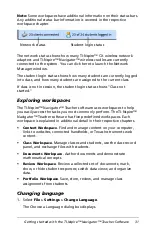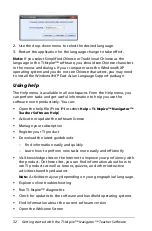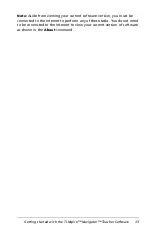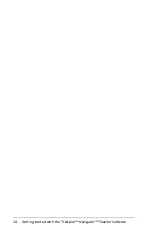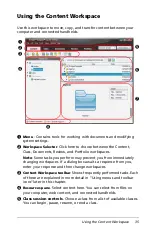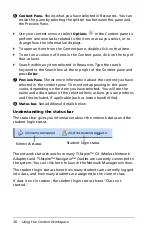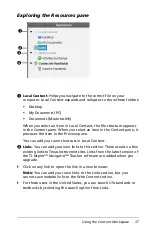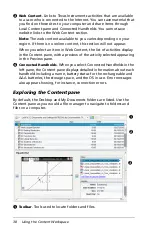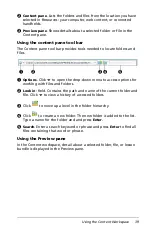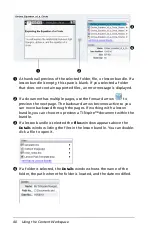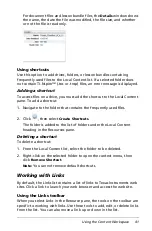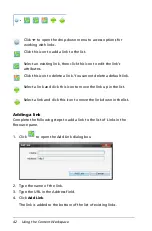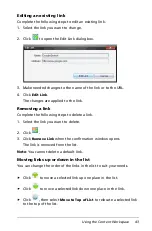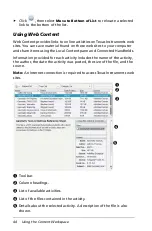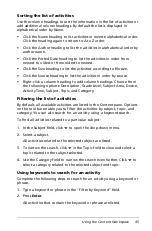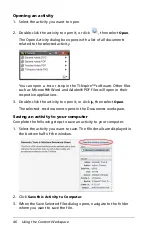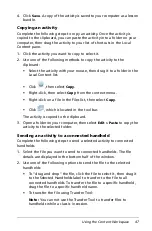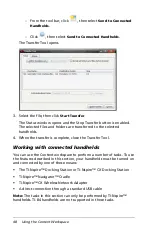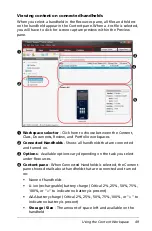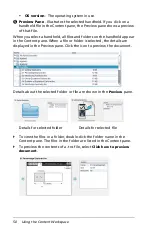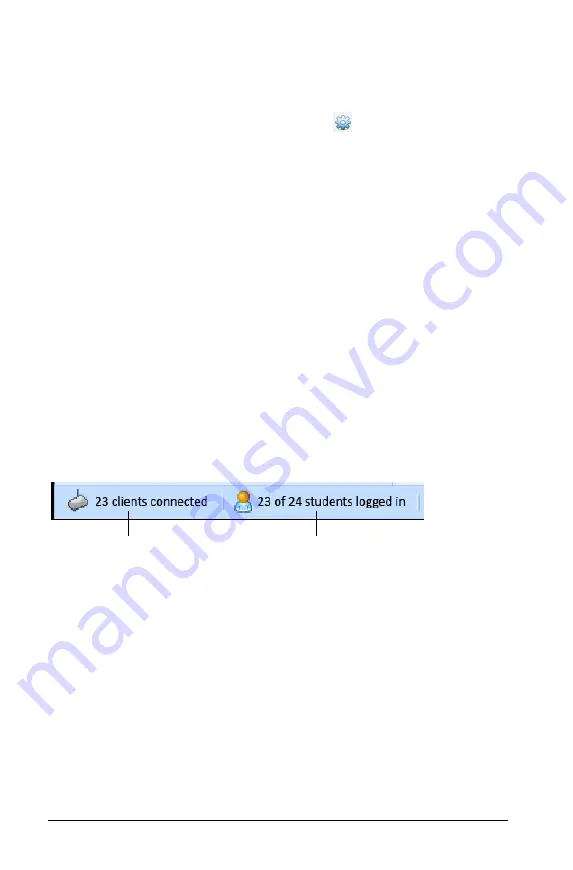
36
Using the Content Workspace
Å
Content Pane.
Shows what you have selected in Resources. You can
resize this pane by selecting the splitter bar between this pane and
the Preview Pane.
`
Use your context menu or select
Options
in the Content pane to
perform common tasks related to the item or area you select, or to
change how the information displays.
`
To open an item from the Content pane, double-click on that item.
`
To sort on a column of items in the Content pane, click on the top of
that column.
`
Search within any item selected in Resources. Type the search
keyword in the Search box at the top right of the Content pane and
press
Enter
.
Æ
Preview Pane
. Shows more information about the content you have
selected in the content pane. The content appearing in this pane
varies, depending on the item you have selected. You will see the
name and a description of the selected item; actions you can perform;
and files included, if applicable (such as lesson bundle files).
Ç
Status bar
.
See additional details below.
Understanding the status bar
The status bar gives you information about the network status and the
student login status.
The network status shows how many TI-Nspire™ CX Wireless Network
Adapters and TI-Nspire™ Navigator™ Cradles are currently connected to
the system. You can click here to launch the Network Manager window.
The student login status shows how many students are currently logged
into class, and how many students are assigned to the current class.
If class is not in session, the student login status shows "Class not
started."
Network status
Student login status
Summary of Contents for TI-Nspire
Page 38: ...26 Setting up the TI Nspire Navigator Teacher Software ...
Page 46: ...34 Getting started with the TI Nspire Navigator Teacher Software ...
Page 84: ...72 Using the Content Workspace ...
Page 180: ...168 Capturing Screens ...
Page 256: ...244 Embedding documents in web pages ...
Page 336: ...324 Polling students ...
Page 374: ...362 Using the Review Workspace ...
Page 436: ...424 Calculator ...
Page 450: ...438 Using Variables ...
Page 602: ...590 Using Lists Spreadsheet ...
Page 676: ...664 Using Notes You can also change the sample size and restart the sampling ...
Page 684: ...672 Libraries ...
Page 714: ...702 Programming ...
Page 828: ...816 Data Collection and Analysis ...
Page 846: ...834 Regulatory Information ...
Page 848: ...836 ...