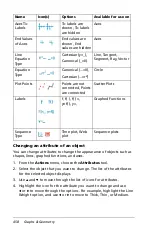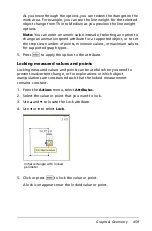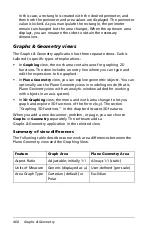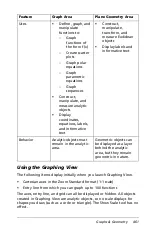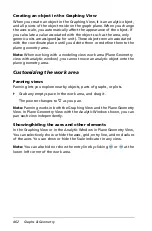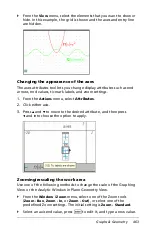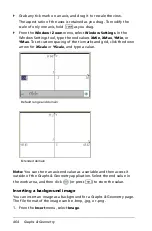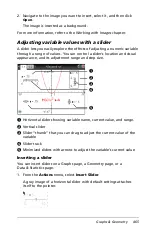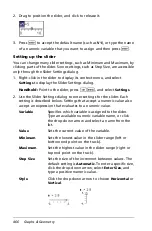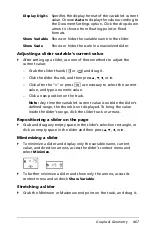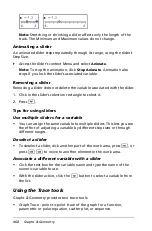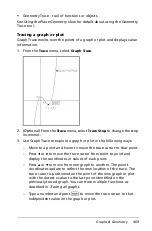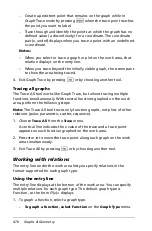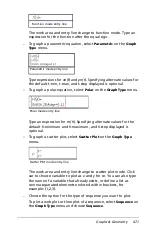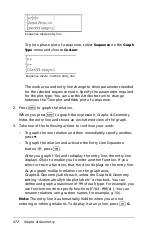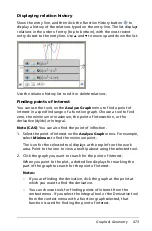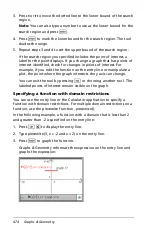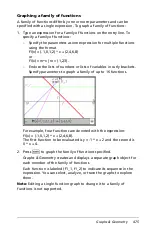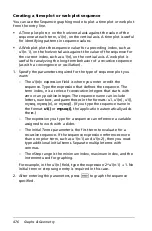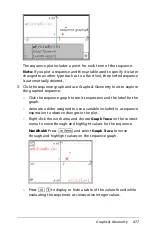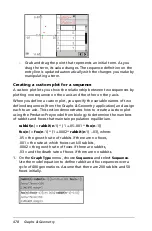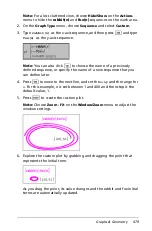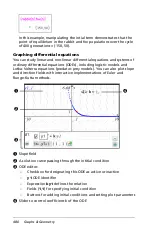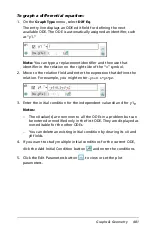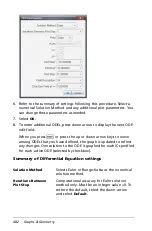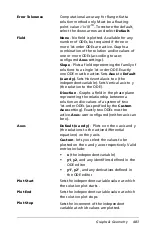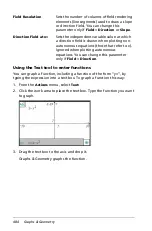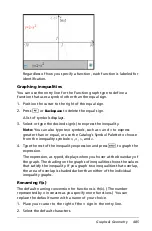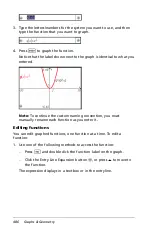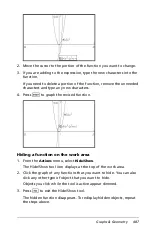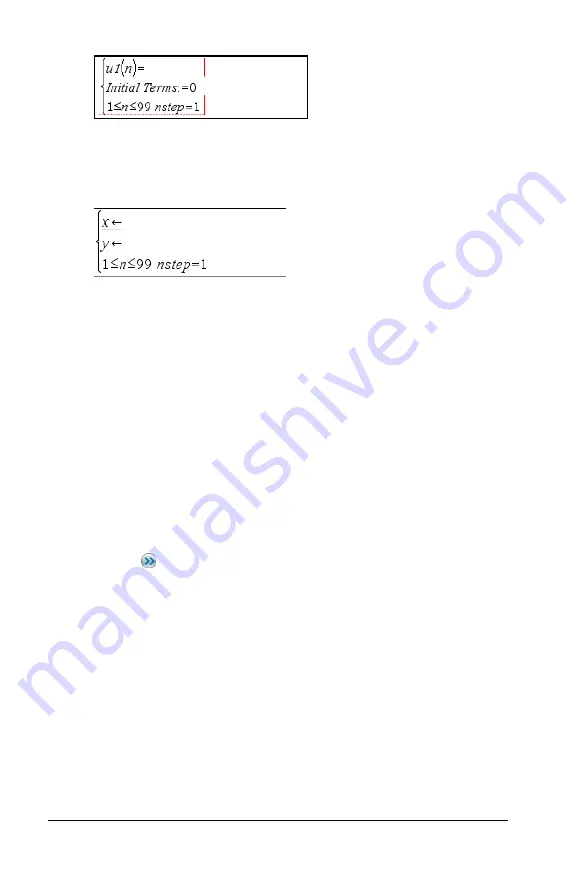
472
Graphs & Geometry
To plot a phase plot of a sequence, select
Sequence
on the
Graph
Type
menu and choose
Custom
.
The work area and entry line change to show parameters needed
for the selected sequence mode. Specify the parameters required
for the plot type. You can use the Attributes tool to change
between the Time plot and Web plot of a sequence.
2. Press
·
to graph the relation.
When you press
·
to graph the expression, Graphs & Geometry
hides the entry line and shows an uncluttered view of the graph.
3. Take one of the following actions to continue your work:
–
To graph the one relation and then immediately specify another,
press
:
.
–
To graph the relation and activate the Entry Line Expansion
button ,
press
e
.
After you graph f1(
x
) and redisplay the entry line, the entry line
displays
f2
(x)= to enable you to enter another function. If you
select or trace a function, that function displays on the entry line.
As you graph multiple relations on the graph axes,
Graphs & Geometry labels each, unless the Graphs & Geometry
setting "Automatically hide plot labels" is checked.. You can
define and graph a maximum of 99 of each type. For example, you
use function mode to specify functions (
f1(x)
-
f99(x)
). You can
rename relations using custom names, for example,
g1(x)
.
Note:
The entry line is automatically hidden when you are not
entering or editing relations. To display it at any time, press
/
G
.
Sequence mode entry line
Sequence mode - Custom entry line
Summary of Contents for TI-Nspire
Page 38: ...26 Setting up the TI Nspire Navigator Teacher Software ...
Page 46: ...34 Getting started with the TI Nspire Navigator Teacher Software ...
Page 84: ...72 Using the Content Workspace ...
Page 180: ...168 Capturing Screens ...
Page 256: ...244 Embedding documents in web pages ...
Page 336: ...324 Polling students ...
Page 374: ...362 Using the Review Workspace ...
Page 436: ...424 Calculator ...
Page 450: ...438 Using Variables ...
Page 602: ...590 Using Lists Spreadsheet ...
Page 676: ...664 Using Notes You can also change the sample size and restart the sampling ...
Page 684: ...672 Libraries ...
Page 714: ...702 Programming ...
Page 828: ...816 Data Collection and Analysis ...
Page 846: ...834 Regulatory Information ...
Page 848: ...836 ...