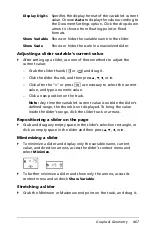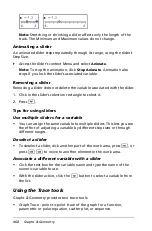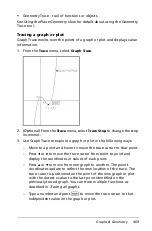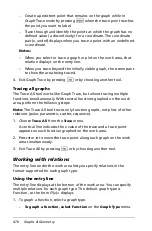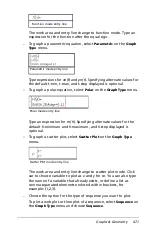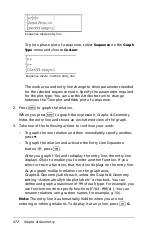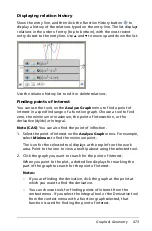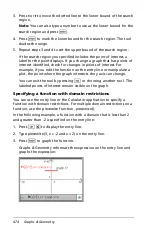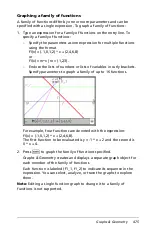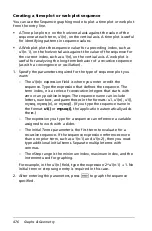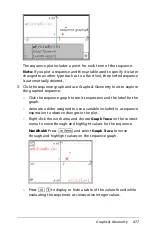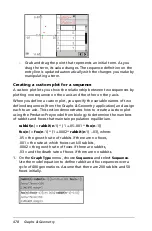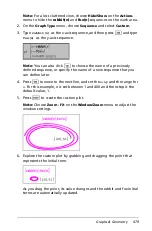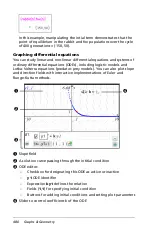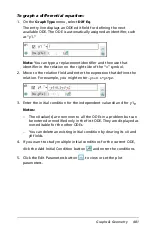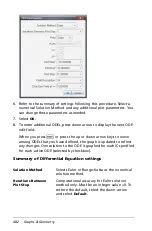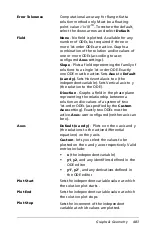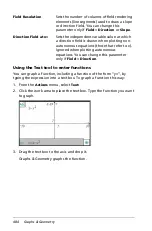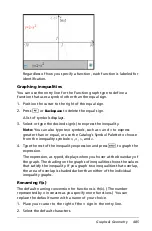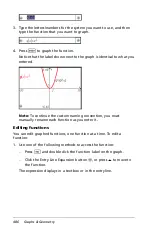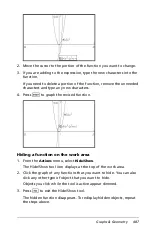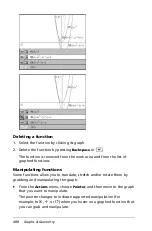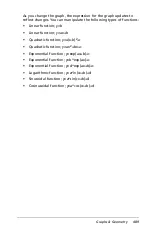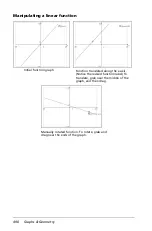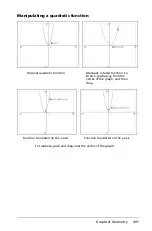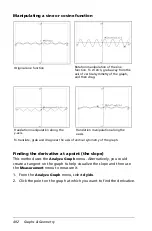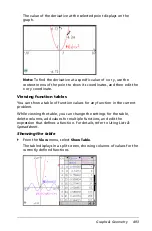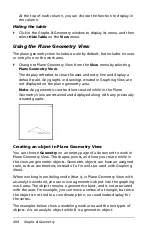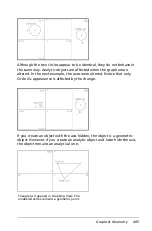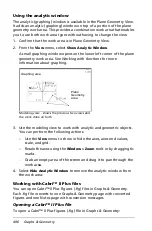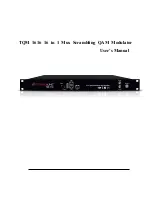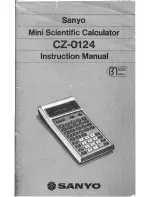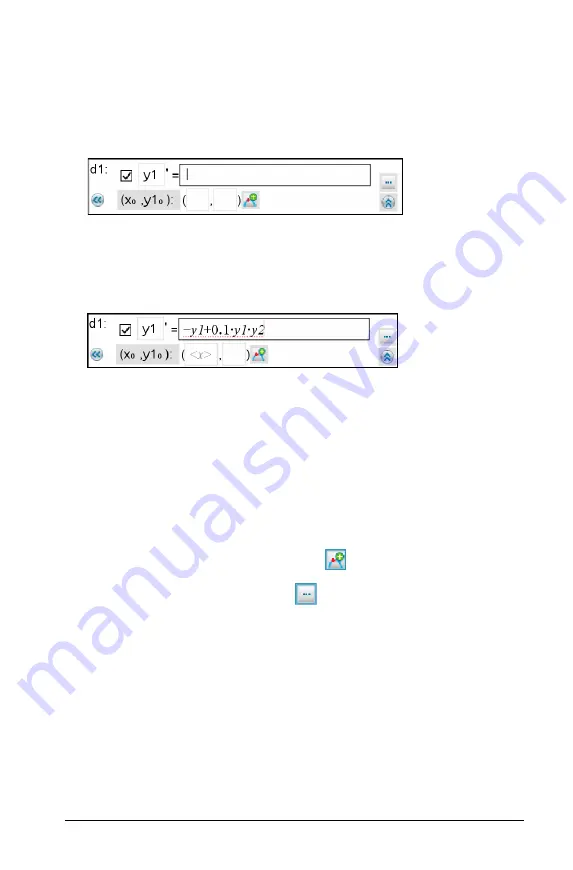
Graphs & Geometry
481
To graph a differential equation:
1. On the
Graph Type
menu, select
Diff Eq
.
The entry line displays an ODE edit field for defining the next
available ODE. The ODE is automatically assigned an identifier, such
as “y1.”
Note:
You can type a replacement identifier and then use that
identifier in the relation on the right side of the “=” symbol.
2. Move to the relation field and enter the expression that defines the
relation. For example, you might enter
-y1+0.1*y1*y2
.
3. Enter the initial condition for the independent value x0 and for y1
0
.
Notes:
–
The x0 value(s) are common to all the ODEs in a problem but can
be entered or modified only in the first ODE. They are displayed as
non-editable for the other ODEs.
–
You can delete an existing initial condition by clearing its x0 and
y0 fields.
4. If you want to study multiple initial conditions for the current ODE,
click the Add Initial Condition button
and enter the conditions.
5. Click the Edit Parameters button
to view or set the plot
parameters.
Summary of Contents for TI-Nspire
Page 38: ...26 Setting up the TI Nspire Navigator Teacher Software ...
Page 46: ...34 Getting started with the TI Nspire Navigator Teacher Software ...
Page 84: ...72 Using the Content Workspace ...
Page 180: ...168 Capturing Screens ...
Page 256: ...244 Embedding documents in web pages ...
Page 336: ...324 Polling students ...
Page 374: ...362 Using the Review Workspace ...
Page 436: ...424 Calculator ...
Page 450: ...438 Using Variables ...
Page 602: ...590 Using Lists Spreadsheet ...
Page 676: ...664 Using Notes You can also change the sample size and restart the sampling ...
Page 684: ...672 Libraries ...
Page 714: ...702 Programming ...
Page 828: ...816 Data Collection and Analysis ...
Page 846: ...834 Regulatory Information ...
Page 848: ...836 ...