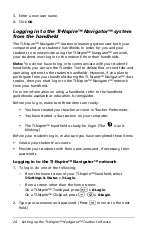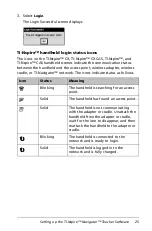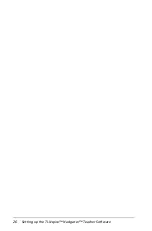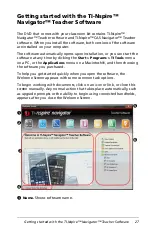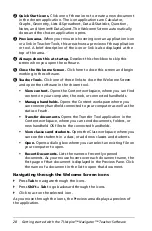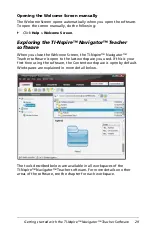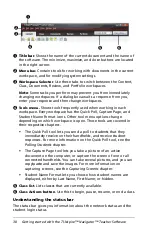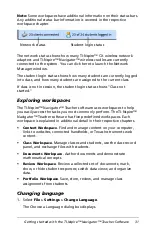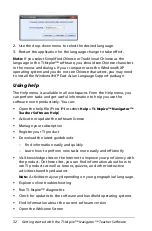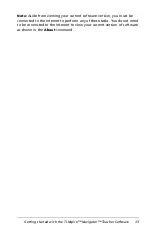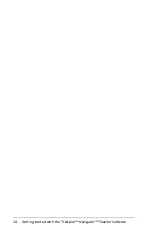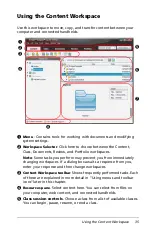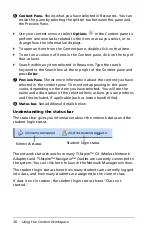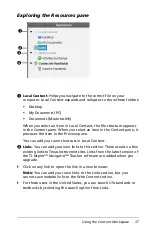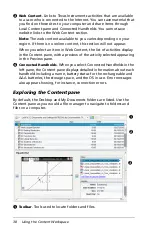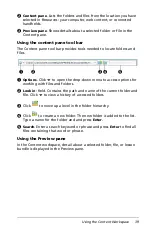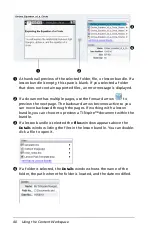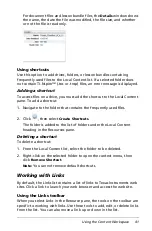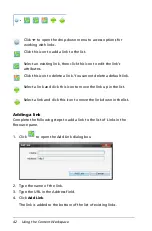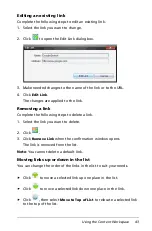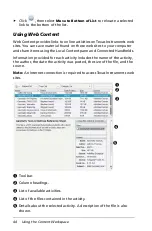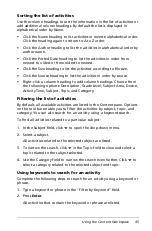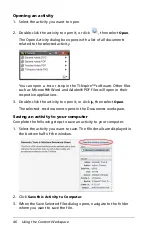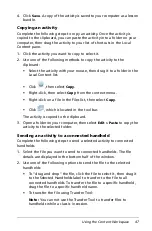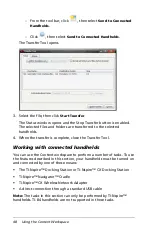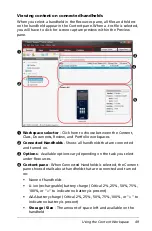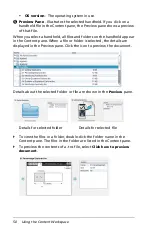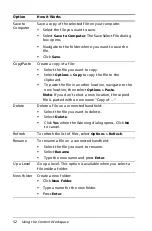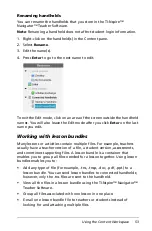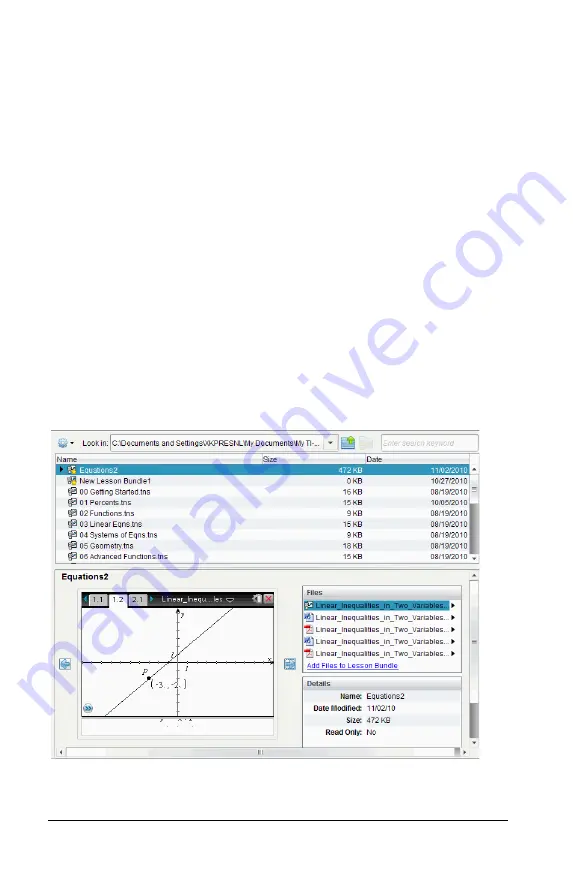
38
Using the Content Workspace
Â
Web Content
. Links to Texas Instruments activities that are available
to a user who is connected to the Internet. You can save material that
you find on these sites to your computer and share items through
Local Content pane and Connected Handhelds. You cannot save
website links to the Web Content section.
Note:
The web content available to you varies depending on your
region. If there is no online content, this section will not appear.
When you select an item in Web Content, the list of activities display
in the Content pane, with a preview of the activity selected appearing
in the Preview pane.
Ã
Connected Handhelds
. When you select Connected Handhelds in the
left pane, the Content pane displays detailed information about each
handheld including a name, battery status for the rechargeable and
AAA batteries, the storage space, and the OS in use. Error messages
also appear showing, for instance, connection errors.
Exploring the Content pane
By default, the Desktop and My Documents folders are listed. Use the
Content pane as you would a file manager to navigate to folders and
files on a computer.
À
Toolbar
. Tools used to locate folders and files.
À
Á
Â
Summary of Contents for TI-Nspire
Page 38: ...26 Setting up the TI Nspire Navigator Teacher Software ...
Page 46: ...34 Getting started with the TI Nspire Navigator Teacher Software ...
Page 84: ...72 Using the Content Workspace ...
Page 180: ...168 Capturing Screens ...
Page 256: ...244 Embedding documents in web pages ...
Page 336: ...324 Polling students ...
Page 374: ...362 Using the Review Workspace ...
Page 436: ...424 Calculator ...
Page 450: ...438 Using Variables ...
Page 602: ...590 Using Lists Spreadsheet ...
Page 676: ...664 Using Notes You can also change the sample size and restart the sampling ...
Page 684: ...672 Libraries ...
Page 714: ...702 Programming ...
Page 828: ...816 Data Collection and Analysis ...
Page 846: ...834 Regulatory Information ...
Page 848: ...836 ...