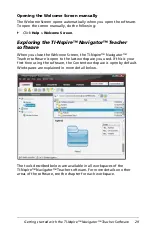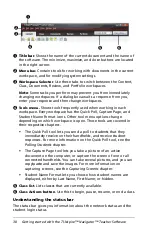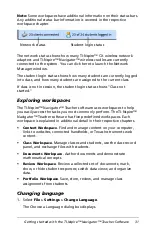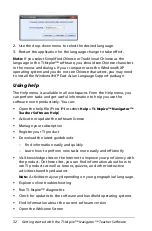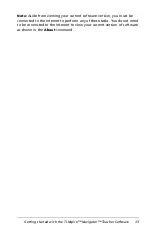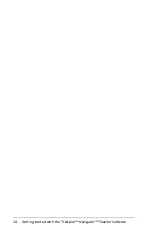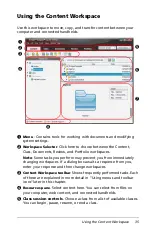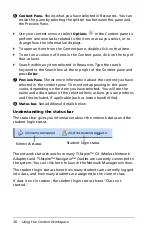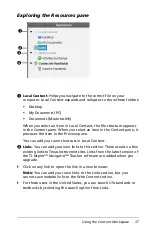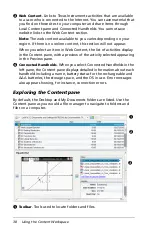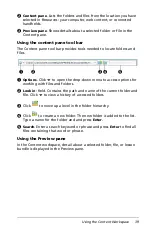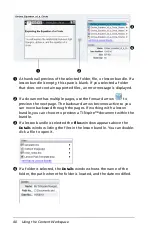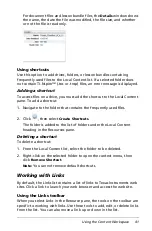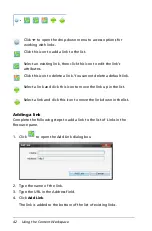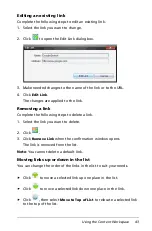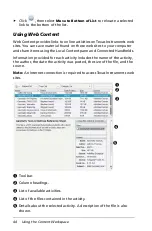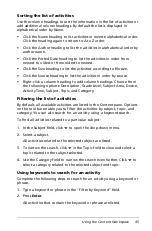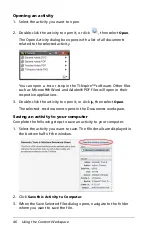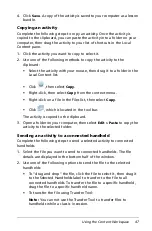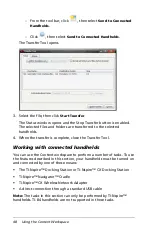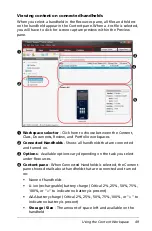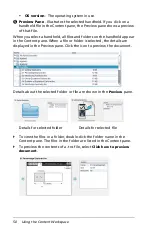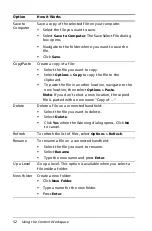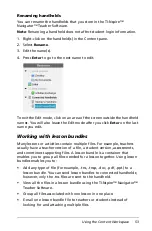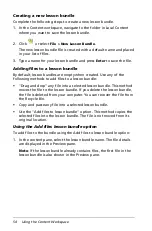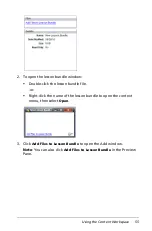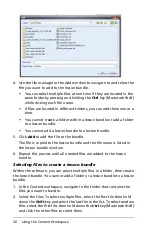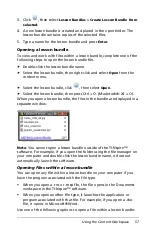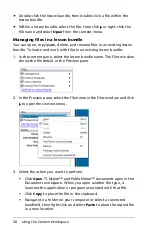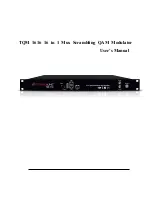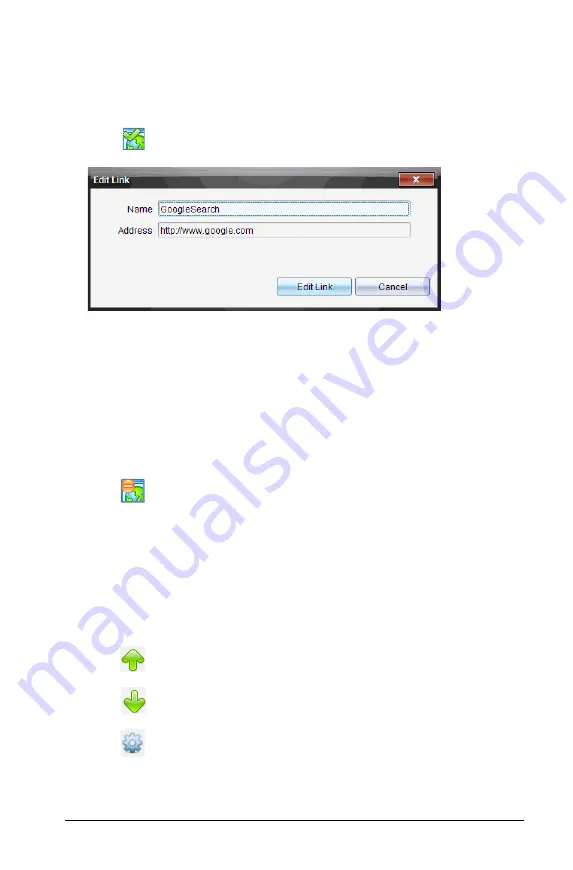
Using the Content Workspace
43
Editing an existing link
Complete the following steps to edit an existing link.
1. Select the link you want to change.
2. Click
to open the Edit Link dialog box.
3. Make needed changes to the name of the link or to the URL.
4. Click
Edit Link
.
The changes are applied to the link.
Removing a link
Complete the following steps to delete a link.
1. Select the link you want to delete.
2. Click .
3. Click
Remove Link
when the confirmation window opens.
The link is removed from the list.
Note
: You cannot delete a default link.
Moving links up or down in the list
You can change the order of the links in the list to suit your needs.
f
Click
to move a selected link up one place in the list.
f
Click
to move a selected link down one place in the link.
f
Click ,
then
select
Move to Top of List
to relocate a selected link
to the top of the list.
Summary of Contents for TI-Nspire
Page 38: ...26 Setting up the TI Nspire Navigator Teacher Software ...
Page 46: ...34 Getting started with the TI Nspire Navigator Teacher Software ...
Page 84: ...72 Using the Content Workspace ...
Page 180: ...168 Capturing Screens ...
Page 256: ...244 Embedding documents in web pages ...
Page 336: ...324 Polling students ...
Page 374: ...362 Using the Review Workspace ...
Page 436: ...424 Calculator ...
Page 450: ...438 Using Variables ...
Page 602: ...590 Using Lists Spreadsheet ...
Page 676: ...664 Using Notes You can also change the sample size and restart the sampling ...
Page 684: ...672 Libraries ...
Page 714: ...702 Programming ...
Page 828: ...816 Data Collection and Analysis ...
Page 846: ...834 Regulatory Information ...
Page 848: ...836 ...