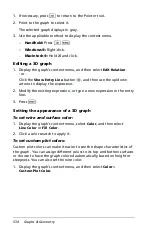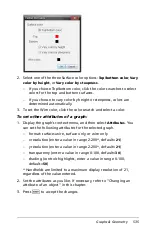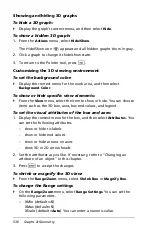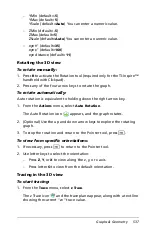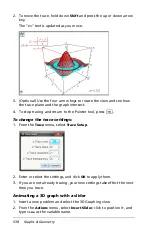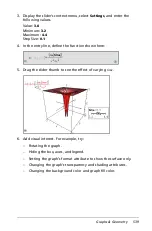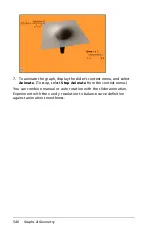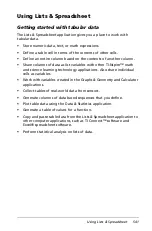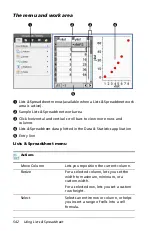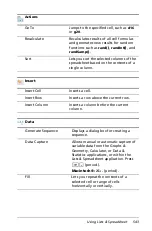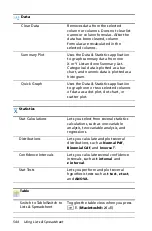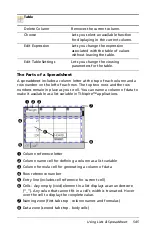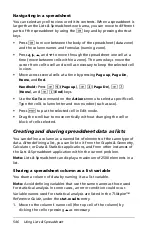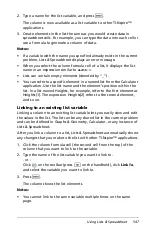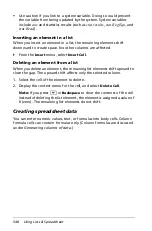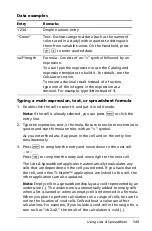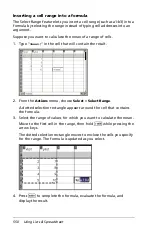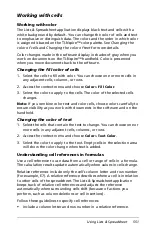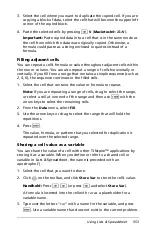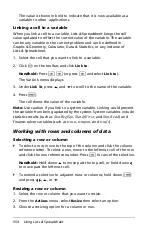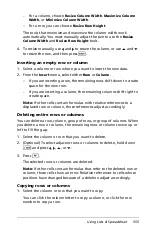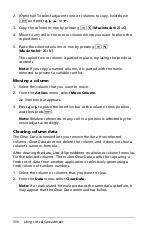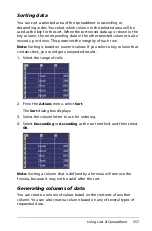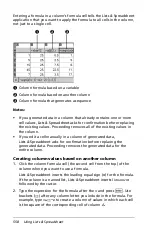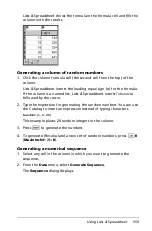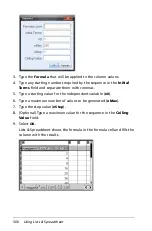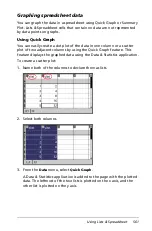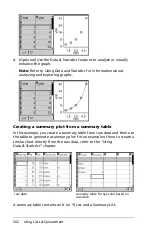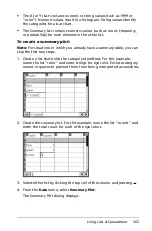548
Using Lists & Spreadsheet
•
Use caution if you link to a system variable. Doing so could prevent
the variable from being updated by the system. System variables
include
ans
and statistics results (such as
stat.results
,
stat.RegEqn
, and
stat.Resid
).
Inserting an element in a list
When you insert an element in a list, the remaining elements shift
downward to create space. No other columns are affected.
`
From the
Insert
menu, select
Insert Cell
.
Deleting an element from a list
When you delete an element, the remaining list elements shift upward to
close the gap. The upward shift affects only the selected column.
1. Select the cell of the element to delete.
2. Display the context menu for the cell, and select
Delete Cell
.
Note:
If you press
.
or
Backspace
to clear the contents of the cell
instead of deleting the list element, the element is assigned a value of
0 (zero). The remaining list elements do not shift.
Creating spreadsheet data
You can enter numeric values, text, or formulas into body cells. Column
formula cells can contain formulas only. (Column formulas are discussed
under
Generating columns of data
.)
Summary of Contents for TI-Nspire
Page 38: ...26 Setting up the TI Nspire Navigator Teacher Software ...
Page 46: ...34 Getting started with the TI Nspire Navigator Teacher Software ...
Page 84: ...72 Using the Content Workspace ...
Page 180: ...168 Capturing Screens ...
Page 256: ...244 Embedding documents in web pages ...
Page 336: ...324 Polling students ...
Page 374: ...362 Using the Review Workspace ...
Page 436: ...424 Calculator ...
Page 450: ...438 Using Variables ...
Page 602: ...590 Using Lists Spreadsheet ...
Page 676: ...664 Using Notes You can also change the sample size and restart the sampling ...
Page 684: ...672 Libraries ...
Page 714: ...702 Programming ...
Page 828: ...816 Data Collection and Analysis ...
Page 846: ...834 Regulatory Information ...
Page 848: ...836 ...