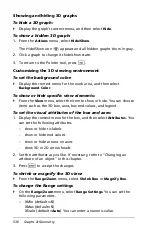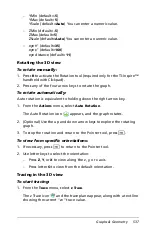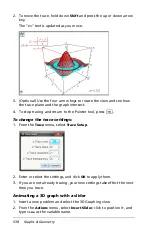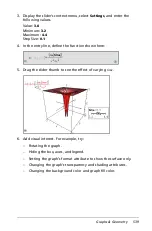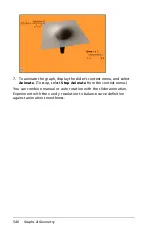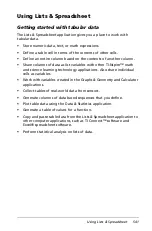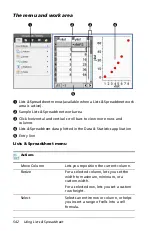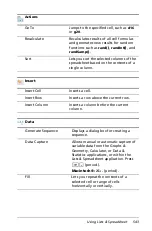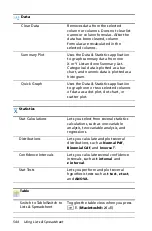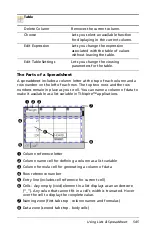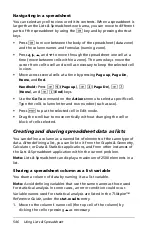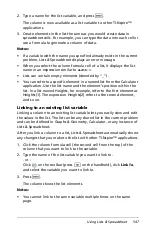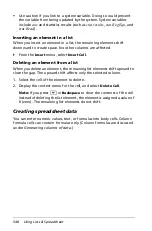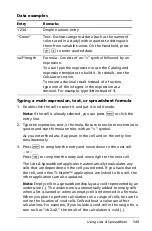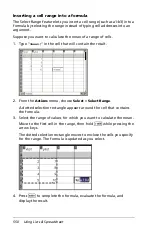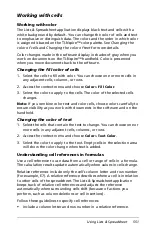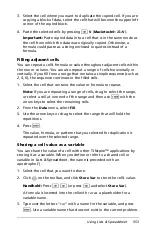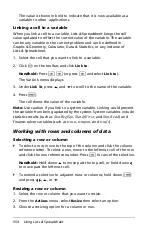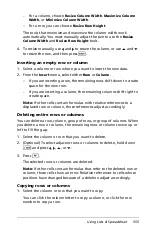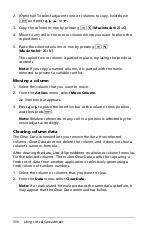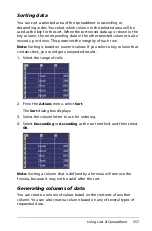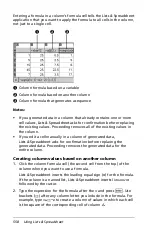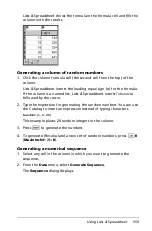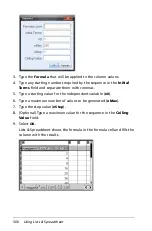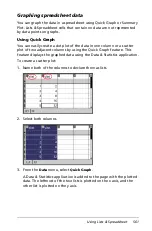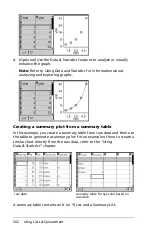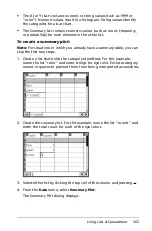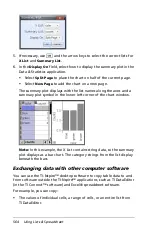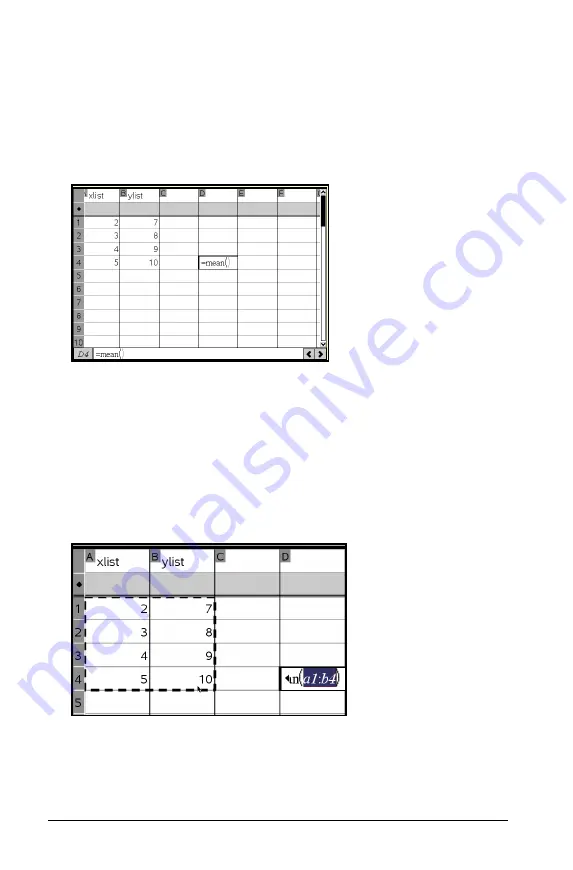
550
Using Lists & Spreadsheet
Inserting a cell range into a formula
The Select Range feature lets you insert a cell range (such as a1:b3) into a
formula by selecting the range instead of typing cell addresses into an
argument.
Suppose you want to calculate the mean of a range of cells.
1. Type “
=mean(
“ in the cell that will contain the result.
2. From the
Actions
menu, choose
Select
>
Select Range
.
A dotted selection rectangle appears around the cell that contains
the formula.
3. Select the range of values for which you want to calculate the mean.
Move to the first cell in the range, then hold
g
while pressing the
arrow keys.
The dotted selection rectangle moves to enclose the cells you specify
for the range. The formula is updated as you select.
4. Press
·
to complete the formula, evaluate the formula, and
display the result.
Summary of Contents for TI-Nspire
Page 38: ...26 Setting up the TI Nspire Navigator Teacher Software ...
Page 46: ...34 Getting started with the TI Nspire Navigator Teacher Software ...
Page 84: ...72 Using the Content Workspace ...
Page 180: ...168 Capturing Screens ...
Page 256: ...244 Embedding documents in web pages ...
Page 336: ...324 Polling students ...
Page 374: ...362 Using the Review Workspace ...
Page 436: ...424 Calculator ...
Page 450: ...438 Using Variables ...
Page 602: ...590 Using Lists Spreadsheet ...
Page 676: ...664 Using Notes You can also change the sample size and restart the sampling ...
Page 684: ...672 Libraries ...
Page 714: ...702 Programming ...
Page 828: ...816 Data Collection and Analysis ...
Page 846: ...834 Regulatory Information ...
Page 848: ...836 ...