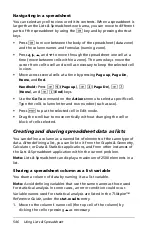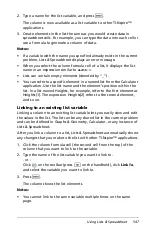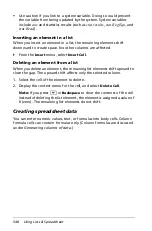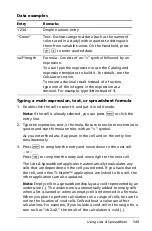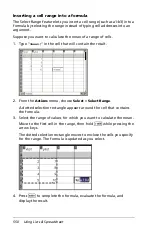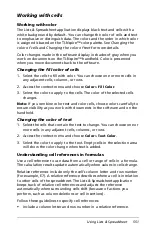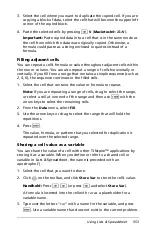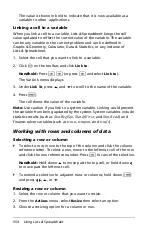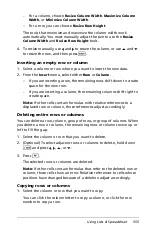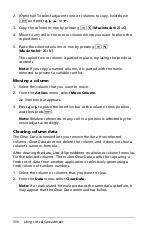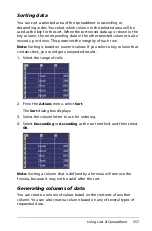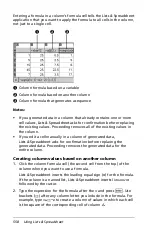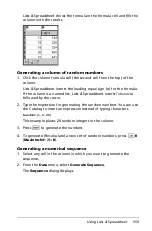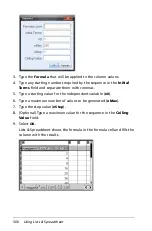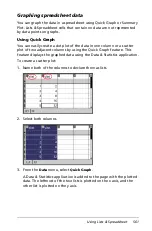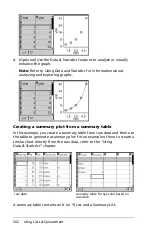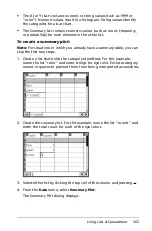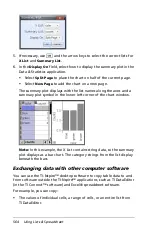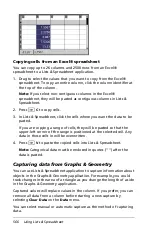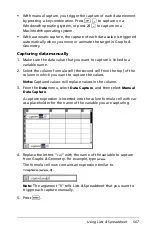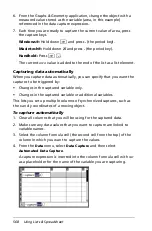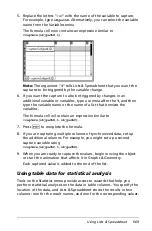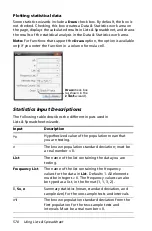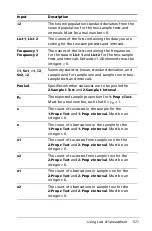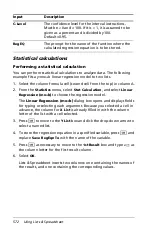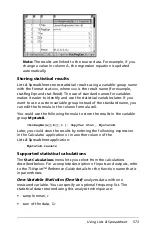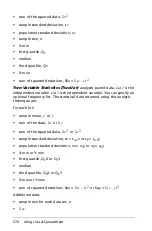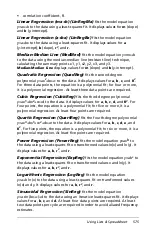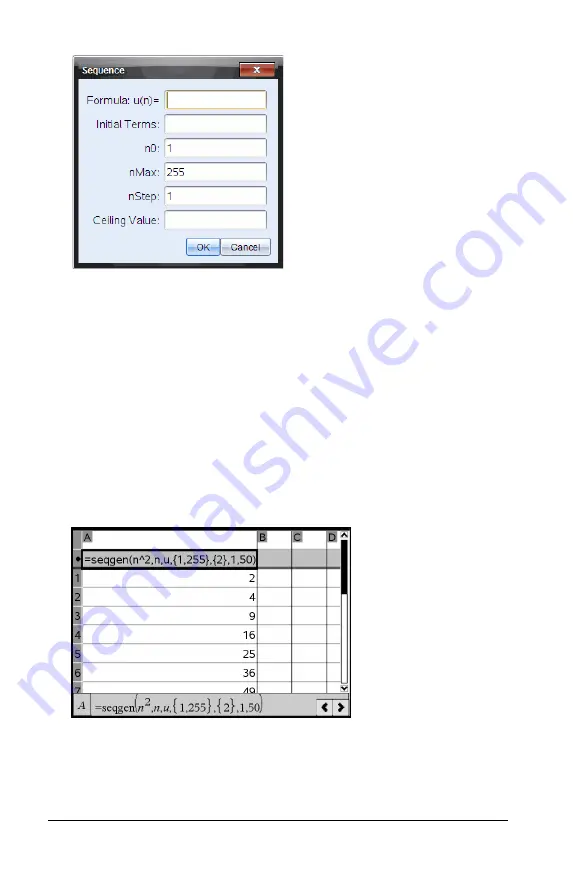
560
Using Lists & Spreadsheet
3. Type the
Formula
that will be applied to the column values.
4. Type any starting numbers required by the sequence in the
Initial
Terms
field and separate them with commas.
5. Type a starting value for the independent variable (
n0
).
6. Type a maximum number of values to be generated (
nMax
).
7. Type the step value (
nStep
).
8. (Optional) Type a maximum value for the sequence in the
Ceiling
Value
field.
9. Select
OK
.
Lists & Spreadsheet shows the formula in the formula cell and fills the
column with the results.
Summary of Contents for TI-Nspire
Page 38: ...26 Setting up the TI Nspire Navigator Teacher Software ...
Page 46: ...34 Getting started with the TI Nspire Navigator Teacher Software ...
Page 84: ...72 Using the Content Workspace ...
Page 180: ...168 Capturing Screens ...
Page 256: ...244 Embedding documents in web pages ...
Page 336: ...324 Polling students ...
Page 374: ...362 Using the Review Workspace ...
Page 436: ...424 Calculator ...
Page 450: ...438 Using Variables ...
Page 602: ...590 Using Lists Spreadsheet ...
Page 676: ...664 Using Notes You can also change the sample size and restart the sampling ...
Page 684: ...672 Libraries ...
Page 714: ...702 Programming ...
Page 828: ...816 Data Collection and Analysis ...
Page 846: ...834 Regulatory Information ...
Page 848: ...836 ...