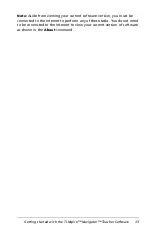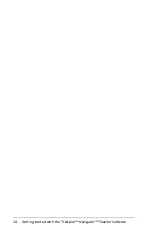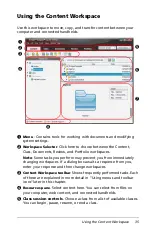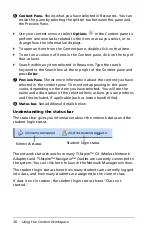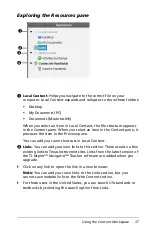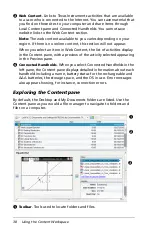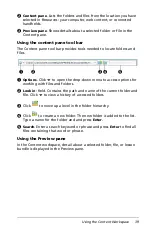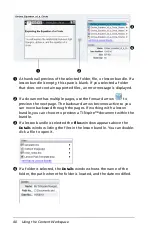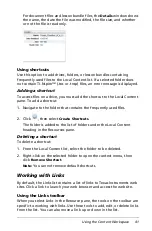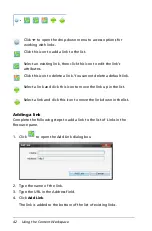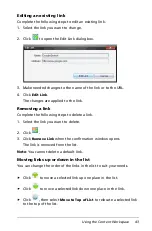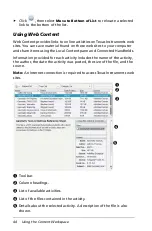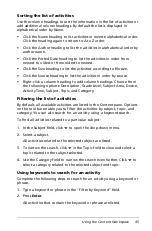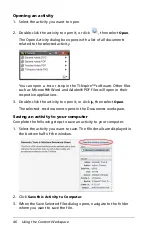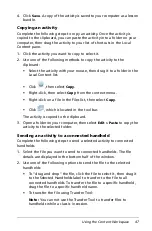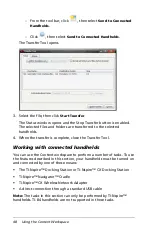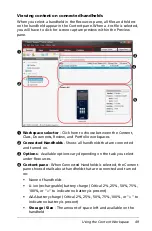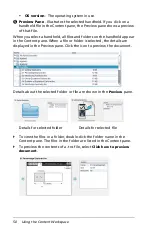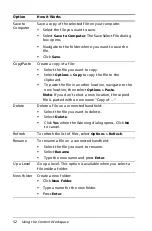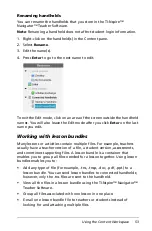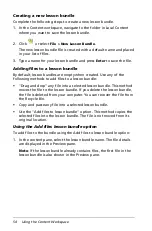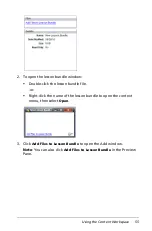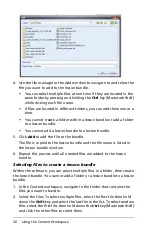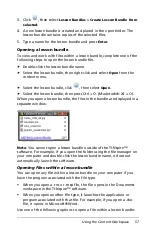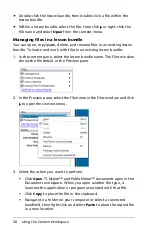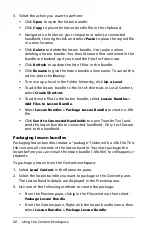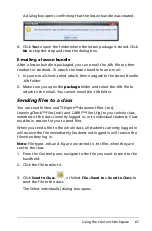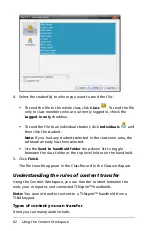Using the Content Workspace
47
4. Click
Save
. A copy of the activity is saved to your computer as a lesson
bundle.
Copying an activity
Complete the following steps to copy an activity. Once the activity is
copied to the clipboard, you can paste the activity into a folder on your
computer, then drag the activity to your list of shortcuts in the Local
Content pane.
1. Click the activity you want to copy to select it.
2. Use one of the following methods to copy the activity to the
clipboard:
•
Select the activity with your mouse, then drag it to a folder in the
Local Content list.
•
Click ,
then
select
Copy
.
•
Right-click, then select
Copy
from the context menu.
•
Right-click on a file in the Files list, then select
Copy
.
•
Click
, which is located in the tool bar.
The activity is copied to the clipboard.
3. Open a folder on your computer, then select
Edit > Paste
to copy the
activity to the selected folder.
Sending an activity to a connected handheld
Complete the following steps to send a selected activity to connected
handhelds.
1. Select the file you want to send to connected handhelds. The file
details are displayed in the bottom half of the window.
2. Use one of the following options to send the file to the selected
handhelds:
•
To "drag and drop" the file, click the file to select it, then drag it
to the Selected Handhelds label to transfer to the file to all
connected handhelds. To transfer the file to a specific handheld,
drag the file to a specific handheld name.
•
To transfer the file using Transfer Tool:
Note:
You can not use the Transfer Tool to transfer files to
handhelds while a class is in session.
Summary of Contents for TI-Nspire
Page 38: ...26 Setting up the TI Nspire Navigator Teacher Software ...
Page 46: ...34 Getting started with the TI Nspire Navigator Teacher Software ...
Page 84: ...72 Using the Content Workspace ...
Page 180: ...168 Capturing Screens ...
Page 256: ...244 Embedding documents in web pages ...
Page 336: ...324 Polling students ...
Page 374: ...362 Using the Review Workspace ...
Page 436: ...424 Calculator ...
Page 450: ...438 Using Variables ...
Page 602: ...590 Using Lists Spreadsheet ...
Page 676: ...664 Using Notes You can also change the sample size and restart the sampling ...
Page 684: ...672 Libraries ...
Page 714: ...702 Programming ...
Page 828: ...816 Data Collection and Analysis ...
Page 846: ...834 Regulatory Information ...
Page 848: ...836 ...