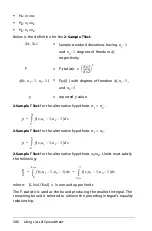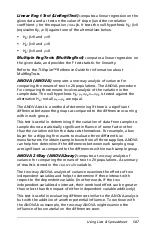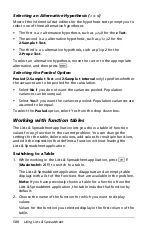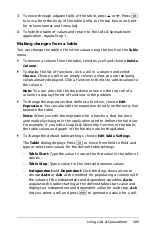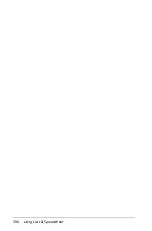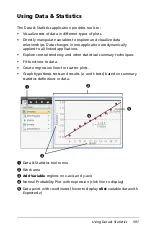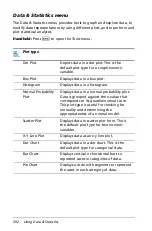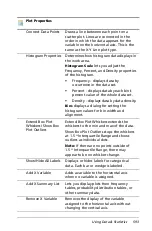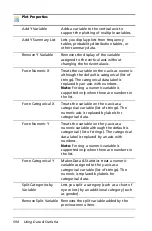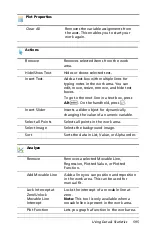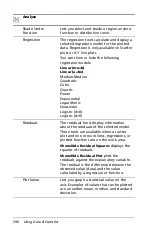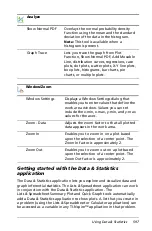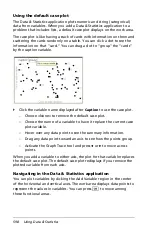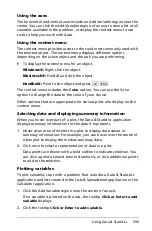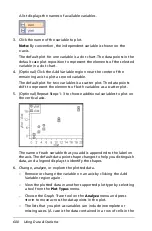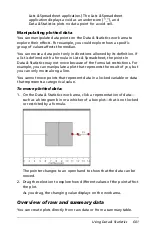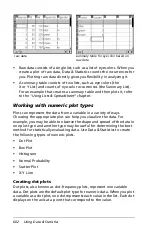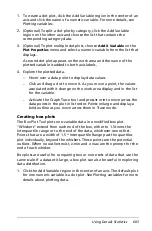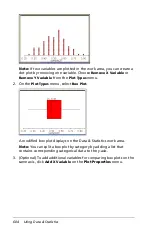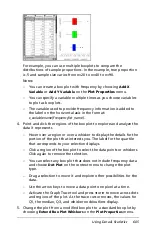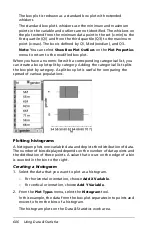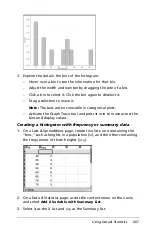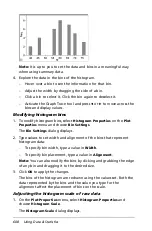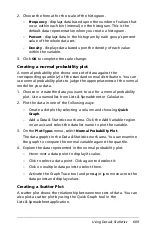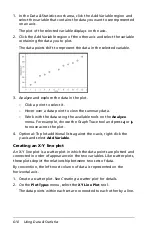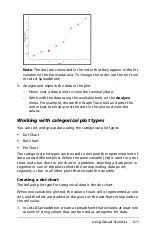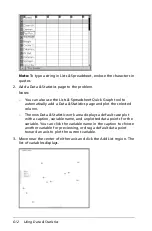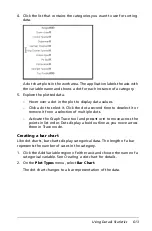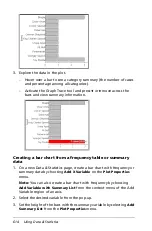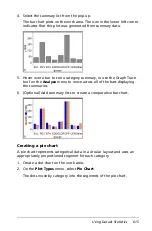600
Using Data & Statistics
A list displays the names of available variables.
3. Click the name of the variable to plot.
Note:
By convention, the independent variable is shown on the
x-axis.
The default plot for one variable is a dot chart. The data points in the
default case plot reposition to represent the elements of the selected
variable in a dot chart.
4. (Optional) Click the Add Variable region near the center of the
remaining axis to plot a second variable.
The default plot for two variables is a scatter plot. The data points
shift to represent the elements of both variables as a scatter plot.
5. (Optional) Repeat Steps 1-3 to choose additional variables to plot on
the vertical axis.
The name of each variable that you add is appended to the label on
the axis. The default data point shape changes to help you distinguish
data, and a legend displays to identify the shapes.
6. Change, analyze, or explore the plotted data.
–
Remove or change the variable on an axis by clicking the Add
Variable region again.
–
View the plotted data in another supported plot type by selecting
a tool from the
Plot Types
menu.
–
Choose the Graph Trace tool on the
Analyze
menu and press
7
or
8
to move across the data points in the plot.
–
The lists that you plot as variables can include incomplete or
missing cases. (A case is the data contained in a row of cells in the
Summary of Contents for TI-Nspire
Page 38: ...26 Setting up the TI Nspire Navigator Teacher Software ...
Page 46: ...34 Getting started with the TI Nspire Navigator Teacher Software ...
Page 84: ...72 Using the Content Workspace ...
Page 180: ...168 Capturing Screens ...
Page 256: ...244 Embedding documents in web pages ...
Page 336: ...324 Polling students ...
Page 374: ...362 Using the Review Workspace ...
Page 436: ...424 Calculator ...
Page 450: ...438 Using Variables ...
Page 602: ...590 Using Lists Spreadsheet ...
Page 676: ...664 Using Notes You can also change the sample size and restart the sampling ...
Page 684: ...672 Libraries ...
Page 714: ...702 Programming ...
Page 828: ...816 Data Collection and Analysis ...
Page 846: ...834 Regulatory Information ...
Page 848: ...836 ...