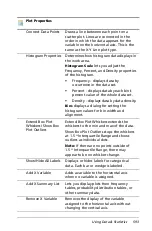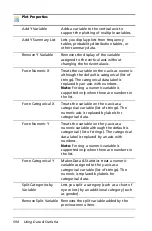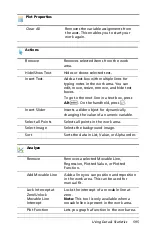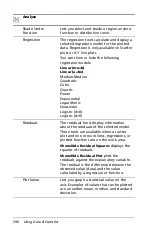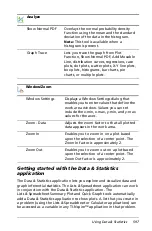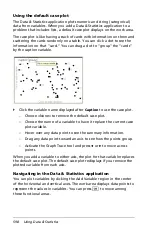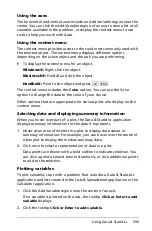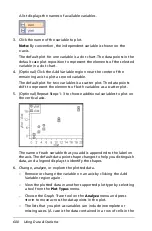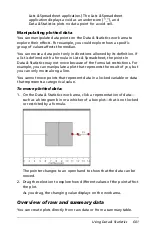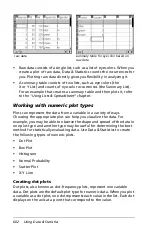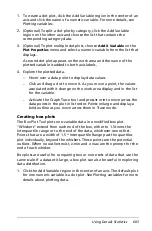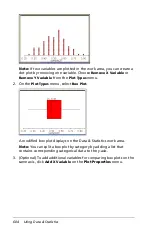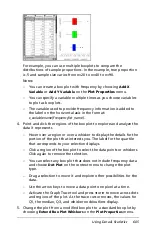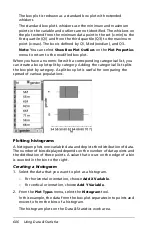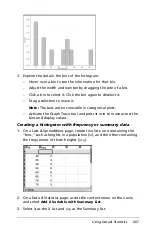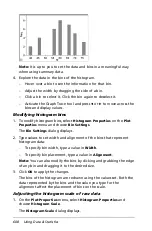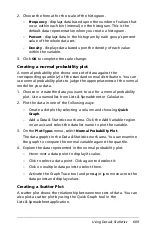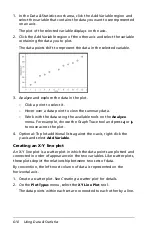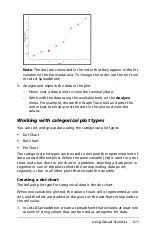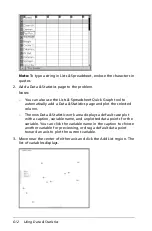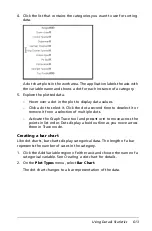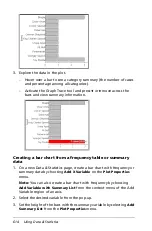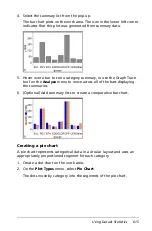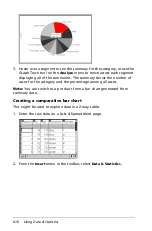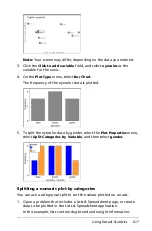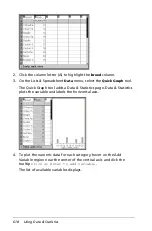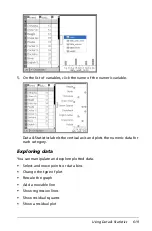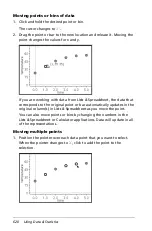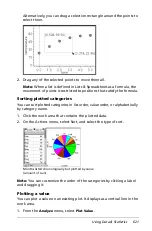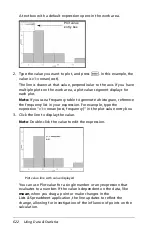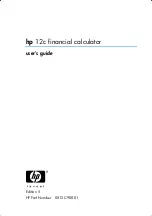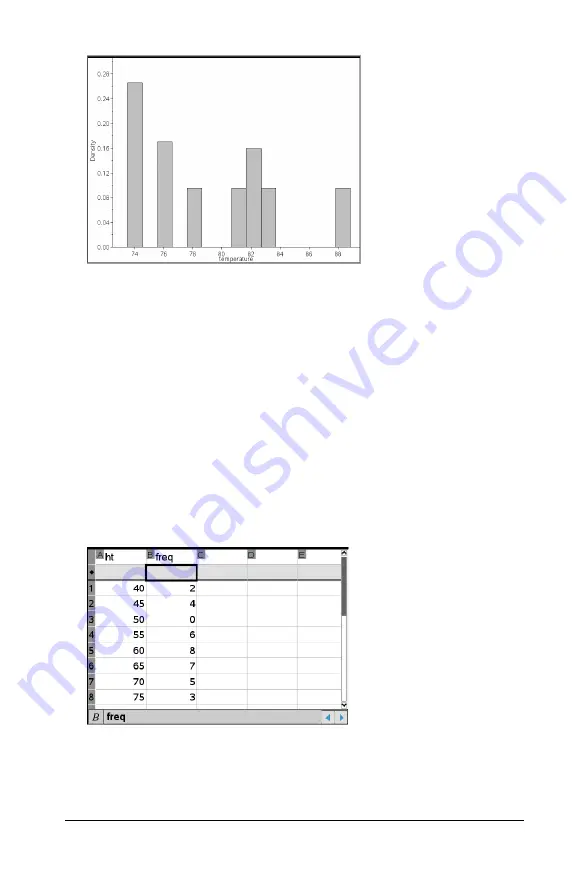
Using Data & Statistics
607
3. Explore the data in the bins of the histogram.
–
Hover over a bin to see the information for that bin.
–
Adjust the width and number by dragging the side of a bin.
–
Click a bin to select it. Click the bin again to deselect it.
–
Drag a selection to move it.
Note:
The bars are not movable in categorical plots.
–
Activate the Graph Trace tool and press
7
or
8 t
to move across the
bins and display values.
Creating a histogram with frequency or summary data
1. On a Lists & Spreadsheet page, create two lists: one containing the
“bins,” such as heights in a population (
ht
), and the other containing
the frequencies of those heights (
freq
).
2. On a Data & Statistics page, access the context menu on the x axis,
and select
Add X Variable with Summary List
.
3. Select
ht
as the X List and
freq
as the Summary List.
Summary of Contents for TI-Nspire
Page 38: ...26 Setting up the TI Nspire Navigator Teacher Software ...
Page 46: ...34 Getting started with the TI Nspire Navigator Teacher Software ...
Page 84: ...72 Using the Content Workspace ...
Page 180: ...168 Capturing Screens ...
Page 256: ...244 Embedding documents in web pages ...
Page 336: ...324 Polling students ...
Page 374: ...362 Using the Review Workspace ...
Page 436: ...424 Calculator ...
Page 450: ...438 Using Variables ...
Page 602: ...590 Using Lists Spreadsheet ...
Page 676: ...664 Using Notes You can also change the sample size and restart the sampling ...
Page 684: ...672 Libraries ...
Page 714: ...702 Programming ...
Page 828: ...816 Data Collection and Analysis ...
Page 846: ...834 Regulatory Information ...
Page 848: ...836 ...