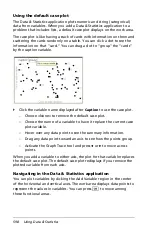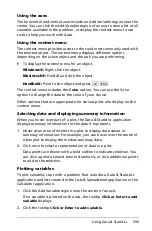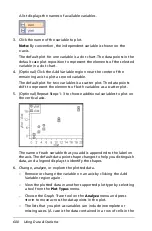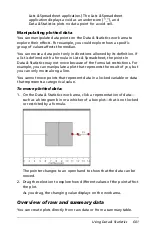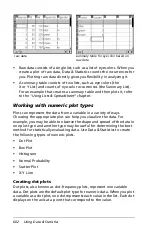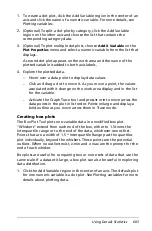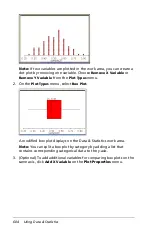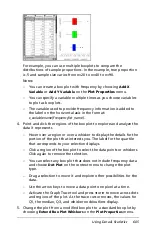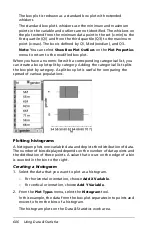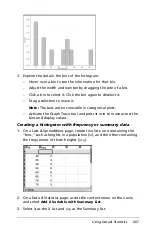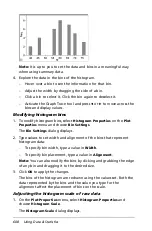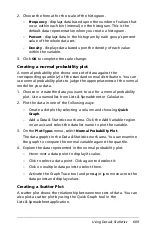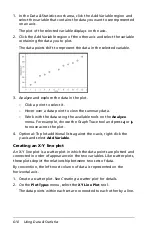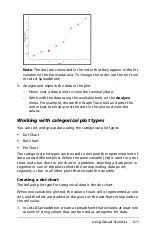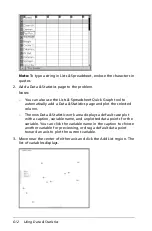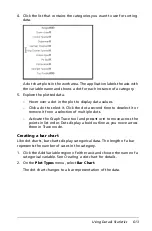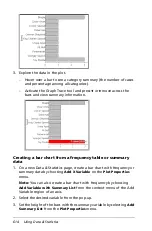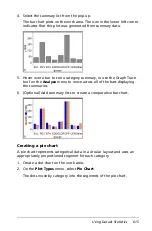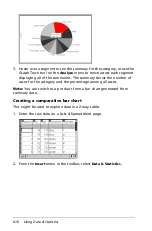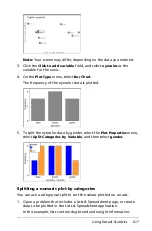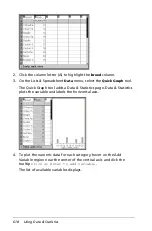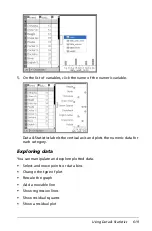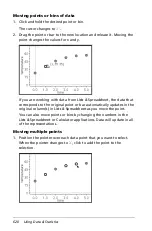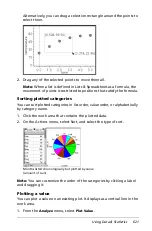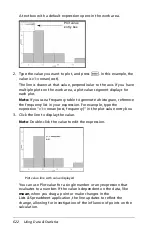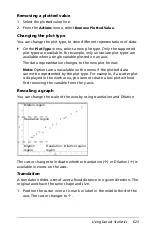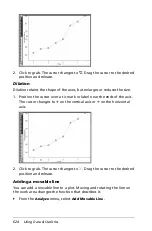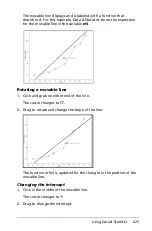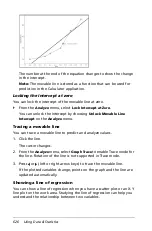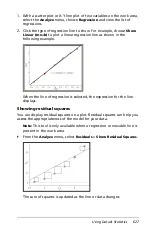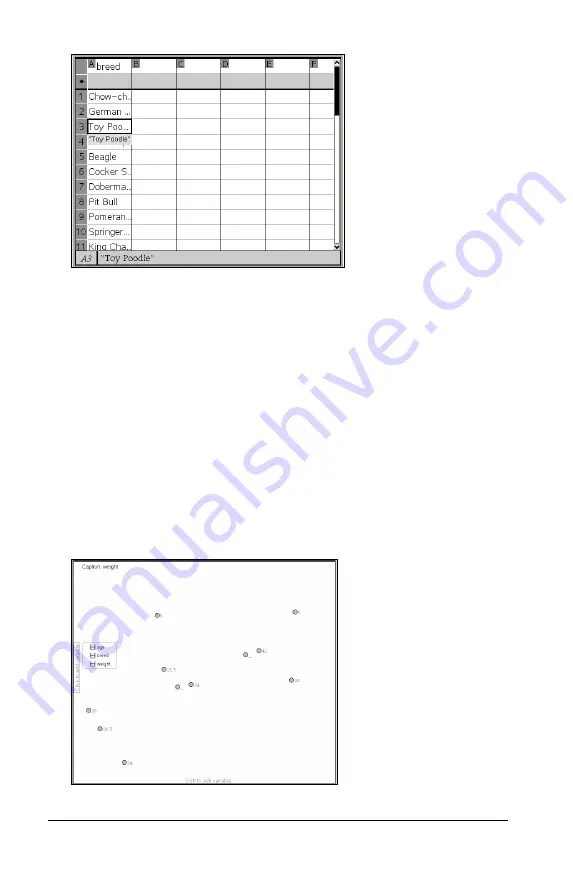
612
Using Data & Statistics
Note:
To type a string in Lists & Spreadsheet, enclose the characters in
quotes.
2. Add a Data & Statistics page to the problem.
Notes:
–
You can also use the Lists & Spreadsheet Quick Graph tool to
automatically add a Data & Statistics page and plot the selected
column.
–
The new Data & Statistic work area displays a default case plot
with a caption, variable name, and unplotted data points for the
variable. You can click the variable name in the caption to choose
another variable for previewing, or drag a default data point
toward an axis to plot the current variable.
3. Move near the center of either axis and click the Add List region. The
list of variables displays.
Summary of Contents for TI-Nspire
Page 38: ...26 Setting up the TI Nspire Navigator Teacher Software ...
Page 46: ...34 Getting started with the TI Nspire Navigator Teacher Software ...
Page 84: ...72 Using the Content Workspace ...
Page 180: ...168 Capturing Screens ...
Page 256: ...244 Embedding documents in web pages ...
Page 336: ...324 Polling students ...
Page 374: ...362 Using the Review Workspace ...
Page 436: ...424 Calculator ...
Page 450: ...438 Using Variables ...
Page 602: ...590 Using Lists Spreadsheet ...
Page 676: ...664 Using Notes You can also change the sample size and restart the sampling ...
Page 684: ...672 Libraries ...
Page 714: ...702 Programming ...
Page 828: ...816 Data Collection and Analysis ...
Page 846: ...834 Regulatory Information ...
Page 848: ...836 ...