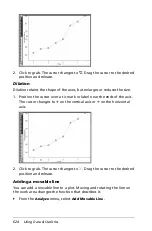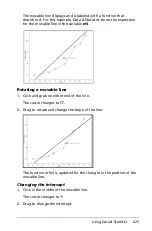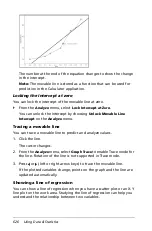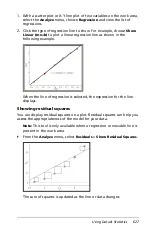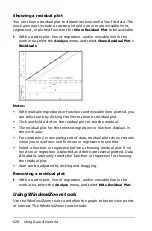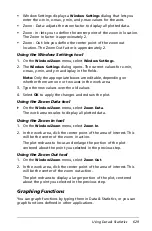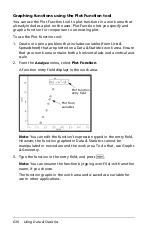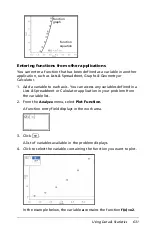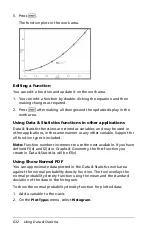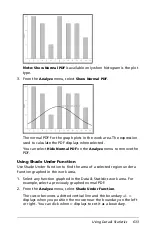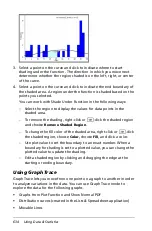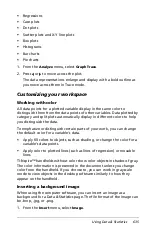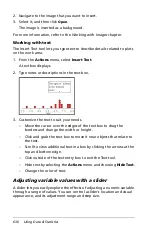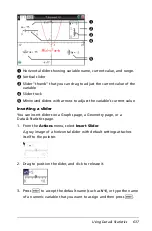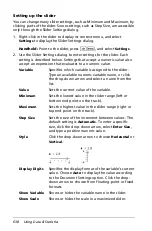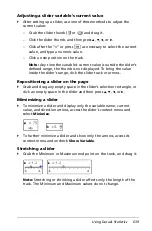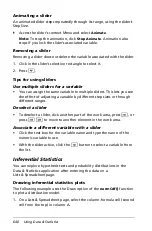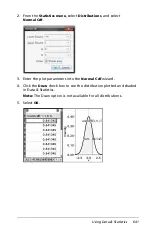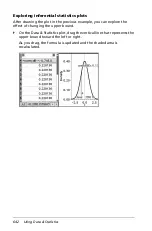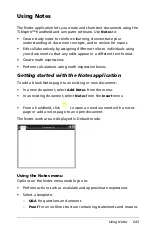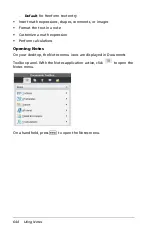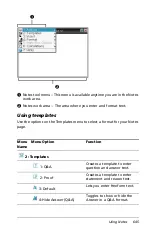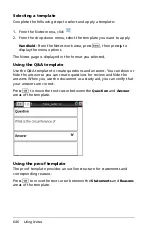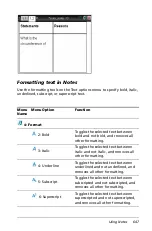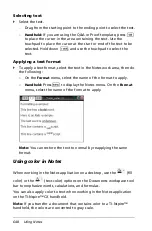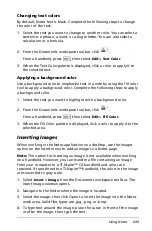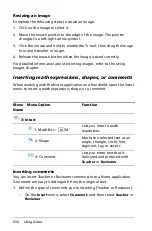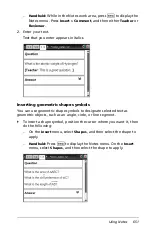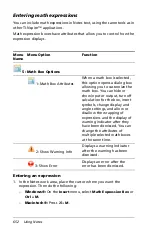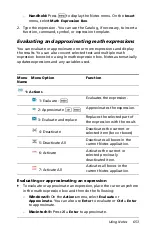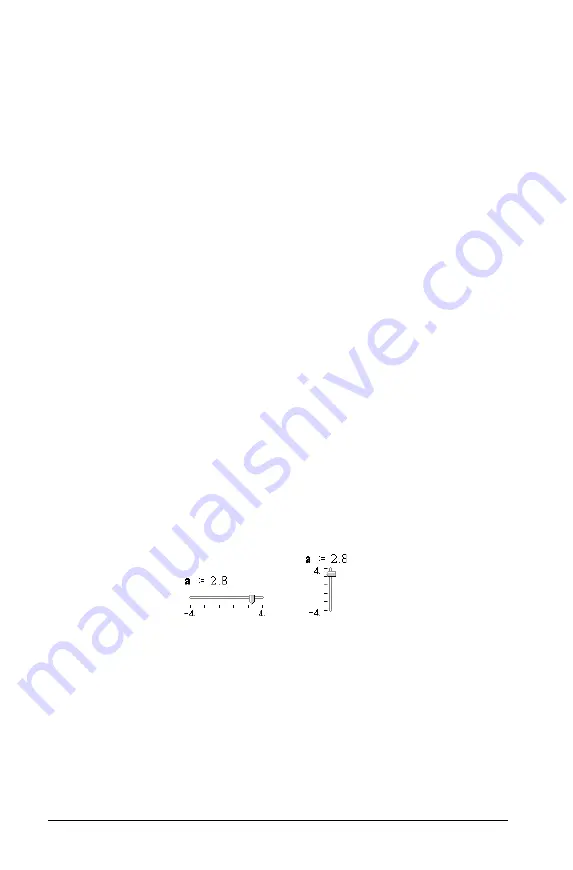
638
Using Data & Statistics
Setting up the slider
You can change many slider settings, such as Minimum and Maximum, by
clicking parts of the slider. Some settings, such as Step Size, are accessible
only through the Slider Settings dialog.
1. Right-click in the slider to display its context menu, and select
Settings
to display the Slider Settings dialog.
Handheld:
Point to the slider, press
/ b
, and select
Settings
.
2. Use the Slider Settings dialog to enter settings for the slider. Each
setting is described below. Settings that accept a numeric value also
accept an expression that evaluates to a numeric value.
Variable
Specifies which variable is assigned to the slider.
Type an available numeric variable name, or click
the drop-down arrow and select a name from the
list.
Value
Sets the current value of the variable.
Minimum
Sets the lowest value in the slider range (left or
bottom end point on the track).
Maximum
Sets the highest value in the slider range (right or
top end point on the track).
Step Size
Sets the size of the increment between values. The
default setting is
Automatic
. To enter a specific
size, click the drop-down arrow, select
Enter Size
,
and type a positive numeric value.
Style
Click the drop-down arrow to choose
Horizontal
or
Vertical
.
Display Digits
Specifies the display format of the variable’s current
value. Choose
Auto
to display the value according
to the Document Settings option. Click the drop-
down arrow to choose from floating-point or fixed
formats.
Show Variable
Shows or hides the variable name in the slider.
Show Scale
Shows or hides the scale in a maximized slider.
Summary of Contents for TI-Nspire
Page 38: ...26 Setting up the TI Nspire Navigator Teacher Software ...
Page 46: ...34 Getting started with the TI Nspire Navigator Teacher Software ...
Page 84: ...72 Using the Content Workspace ...
Page 180: ...168 Capturing Screens ...
Page 256: ...244 Embedding documents in web pages ...
Page 336: ...324 Polling students ...
Page 374: ...362 Using the Review Workspace ...
Page 436: ...424 Calculator ...
Page 450: ...438 Using Variables ...
Page 602: ...590 Using Lists Spreadsheet ...
Page 676: ...664 Using Notes You can also change the sample size and restart the sampling ...
Page 684: ...672 Libraries ...
Page 714: ...702 Programming ...
Page 828: ...816 Data Collection and Analysis ...
Page 846: ...834 Regulatory Information ...
Page 848: ...836 ...