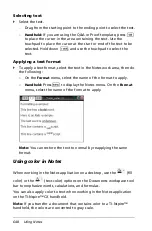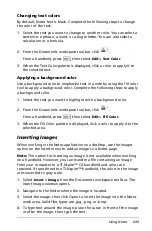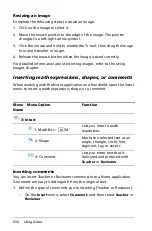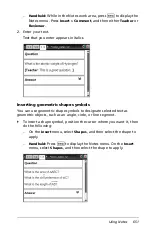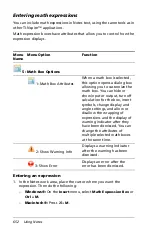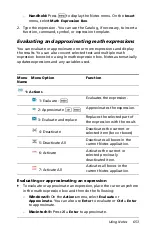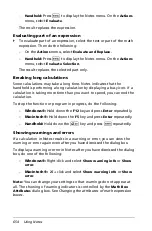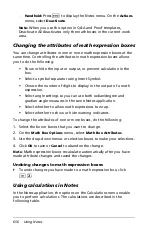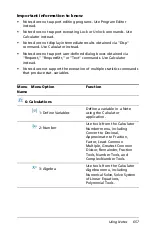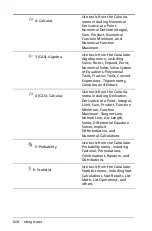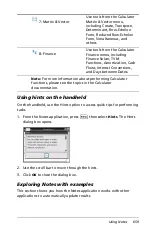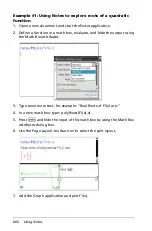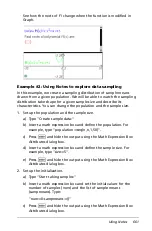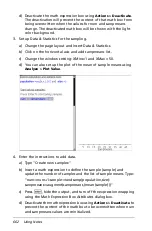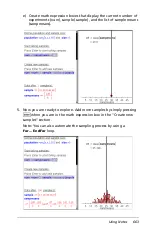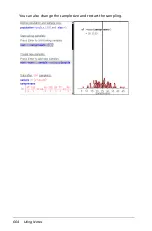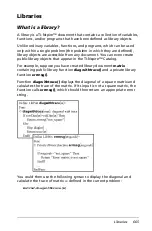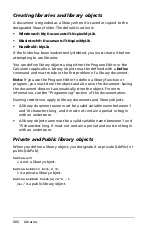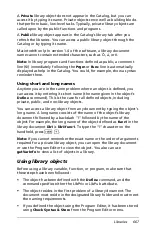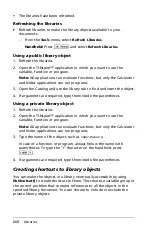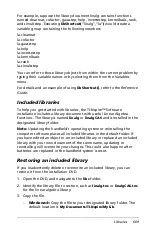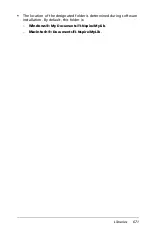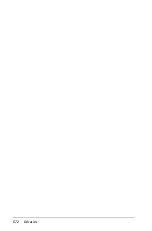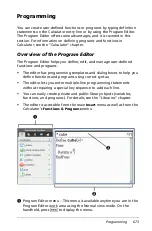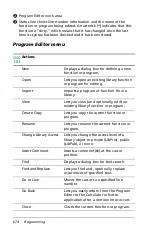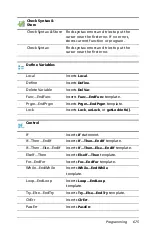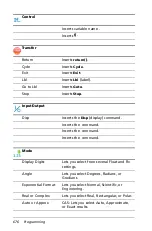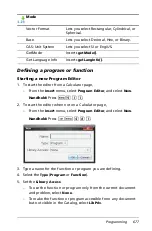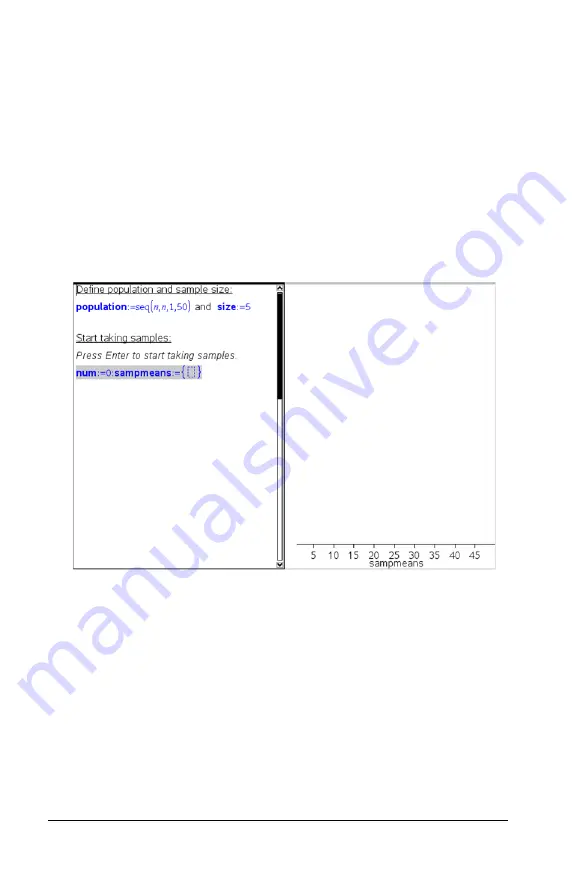
662
Using Notes
d) Deactivate the math expression box using
Actions > Deactivate
.
The deactivation will prevent the content of that math box from
being overwritten when the values for num and sampmeans
change. The deactivated math box will be shown with the light
color background.
3. Set up Data & Statistics for the sampling.
a) Change the page layout and insert Data & Statistics.
b) Click on the horizontal axis and add sampmeans list.
c) Change the window setting: XMins=1 and XMax = 50.
d) You can also set up the plot of the mean of sample means using
Analyze > Plot Value
.
4. Enter the instructions to add data.
a) Type "Create new samples:"
b) Insert a math expression to define the sample (sample) and
update the number of samples and the list of sample means. Type:
"num:=num+1:sample:=randsamp(population,size):
sampmeans:=augment(sampmeans,{mean(sample)})"
c) Press
·
, hide the output, and turn off the expression wrapping
using the Math Expression Box Attributes dialog box.
d) Deactivate the math expression box using
Actions > Deactivate
to
prevent the content of the math box to be overwritten when num
and sampmeans values are reinitialized.
Summary of Contents for TI-Nspire
Page 38: ...26 Setting up the TI Nspire Navigator Teacher Software ...
Page 46: ...34 Getting started with the TI Nspire Navigator Teacher Software ...
Page 84: ...72 Using the Content Workspace ...
Page 180: ...168 Capturing Screens ...
Page 256: ...244 Embedding documents in web pages ...
Page 336: ...324 Polling students ...
Page 374: ...362 Using the Review Workspace ...
Page 436: ...424 Calculator ...
Page 450: ...438 Using Variables ...
Page 602: ...590 Using Lists Spreadsheet ...
Page 676: ...664 Using Notes You can also change the sample size and restart the sampling ...
Page 684: ...672 Libraries ...
Page 714: ...702 Programming ...
Page 828: ...816 Data Collection and Analysis ...
Page 846: ...834 Regulatory Information ...
Page 848: ...836 ...