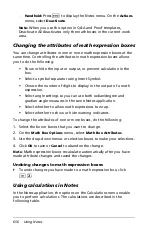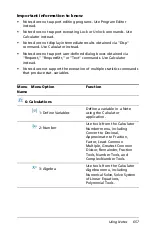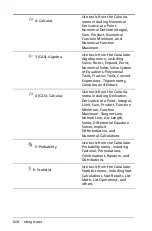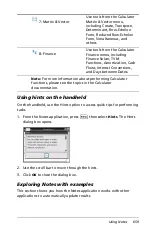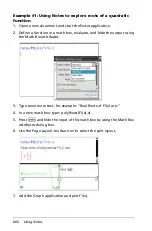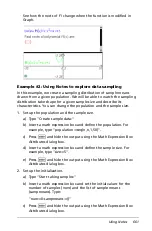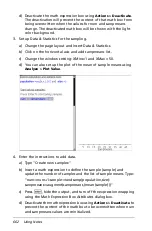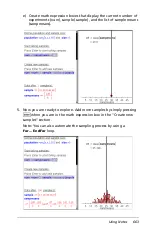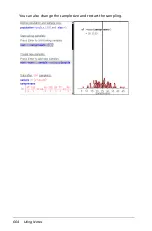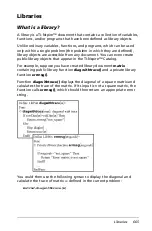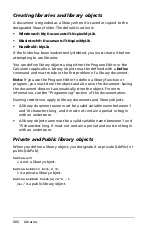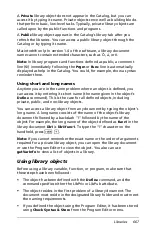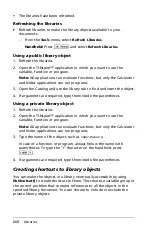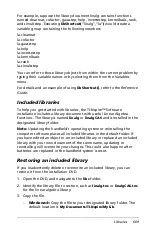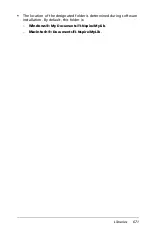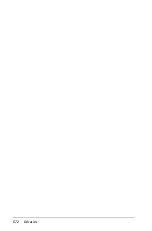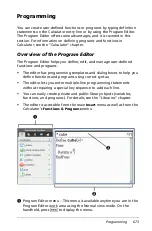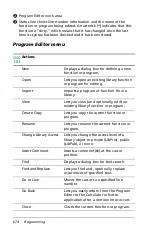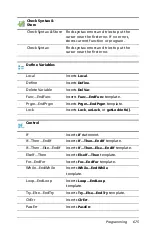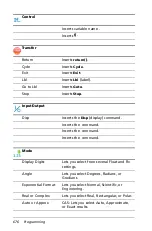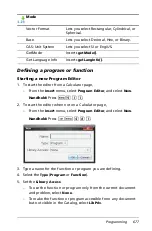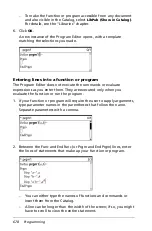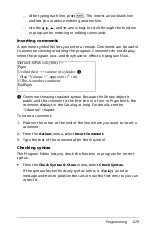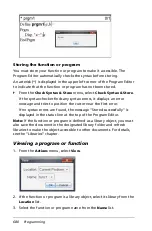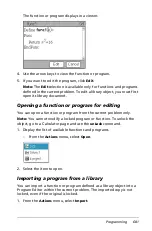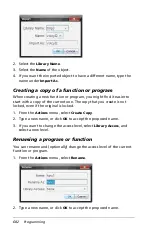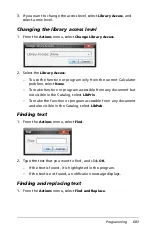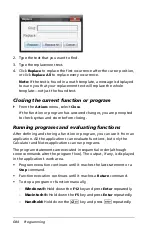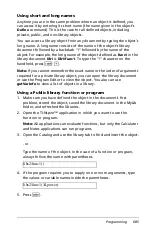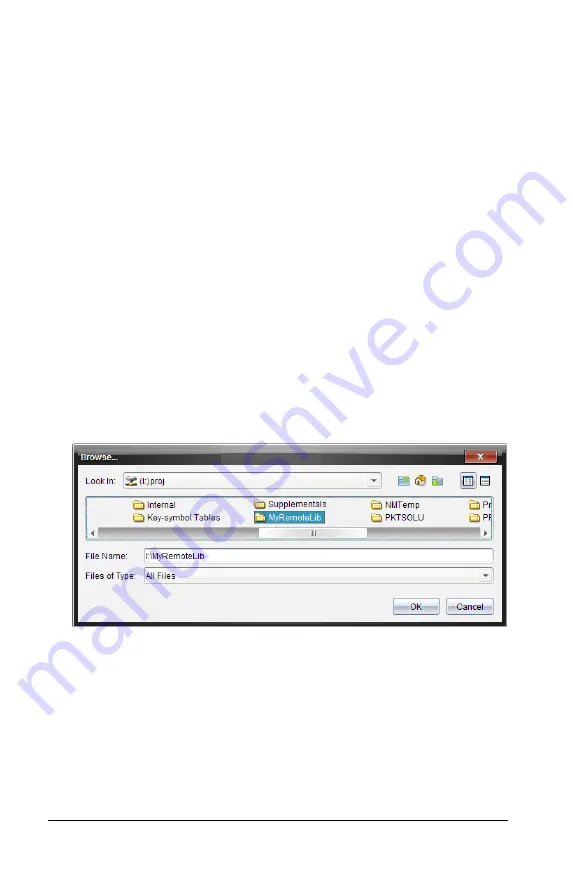
670
Libraries
–
Macintosh®:
Copy the file to your designated library folder. The
default location is
Documents/TI-Nspire/MyLib
.
–
Handheld:
Connect the handheld to your computer, open the
TI-Nspire™ Computer Link Software, and copy the library file to
the handheld’s
MyLib
folder.
4. Activate the new library objects.
–
From the TI-Nspire™ Software
Tools
menu, select
Refresh
Libraries
.
Handheld:
Press
/ b
, and select
Refresh Libraries
.
Changing the library folder location (computer
only)
You can change the location of the designated library folder from the
default
MyLib
folder to any folder on your local drive or network.
1. On the
File
menu, select
Settings
>
Keypad Options
.
(For TI-Nspire™ Teacher Software, click
File > Settings >
SmartView Options
.)
2. In the Options dialog box, click
Browse
, and then navigate to the
folder that you want to designate.
3. Select the folder, and then click
OK
.
4. In the Options dialog box, click
OK
to change to the selected folder.
Notes:
•
Changing the designated folder does not automatically move the
library documents to the new folder. To make the objects in your
library documents accessible, you must move the documents into the
new folder and then refresh the libraries.
Summary of Contents for TI-Nspire
Page 38: ...26 Setting up the TI Nspire Navigator Teacher Software ...
Page 46: ...34 Getting started with the TI Nspire Navigator Teacher Software ...
Page 84: ...72 Using the Content Workspace ...
Page 180: ...168 Capturing Screens ...
Page 256: ...244 Embedding documents in web pages ...
Page 336: ...324 Polling students ...
Page 374: ...362 Using the Review Workspace ...
Page 436: ...424 Calculator ...
Page 450: ...438 Using Variables ...
Page 602: ...590 Using Lists Spreadsheet ...
Page 676: ...664 Using Notes You can also change the sample size and restart the sampling ...
Page 684: ...672 Libraries ...
Page 714: ...702 Programming ...
Page 828: ...816 Data Collection and Analysis ...
Page 846: ...834 Regulatory Information ...
Page 848: ...836 ...