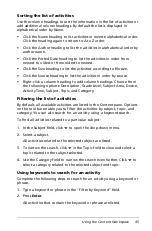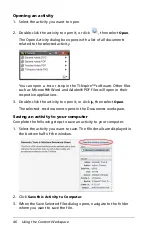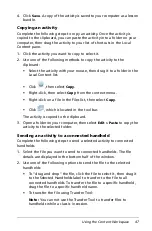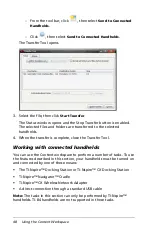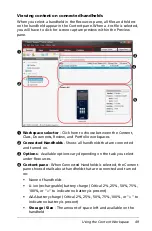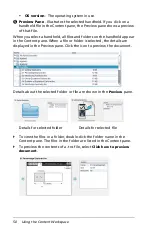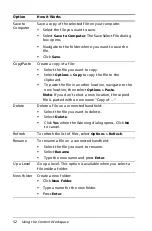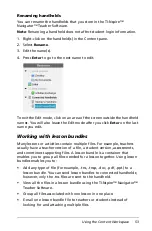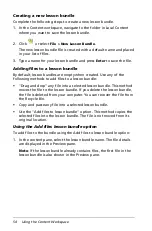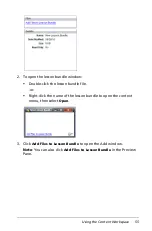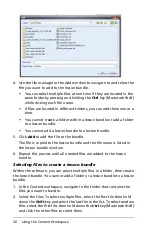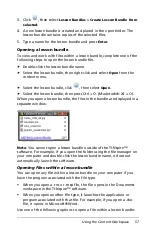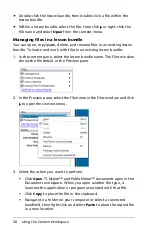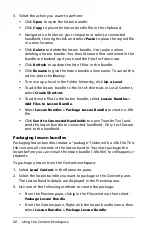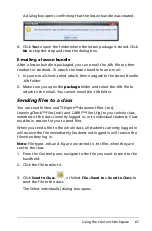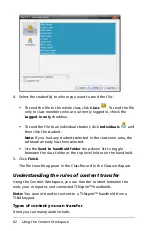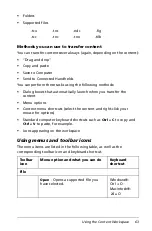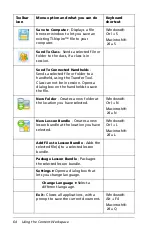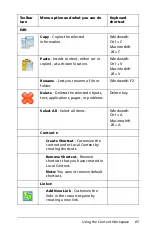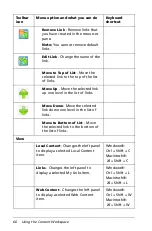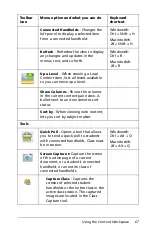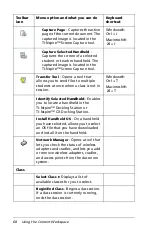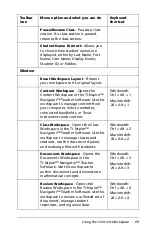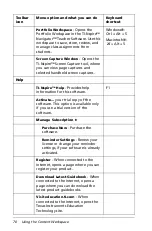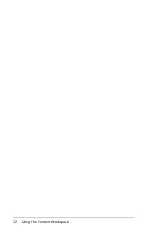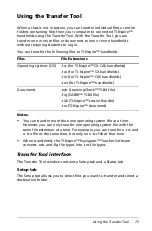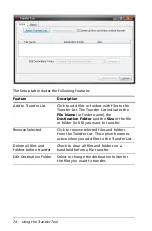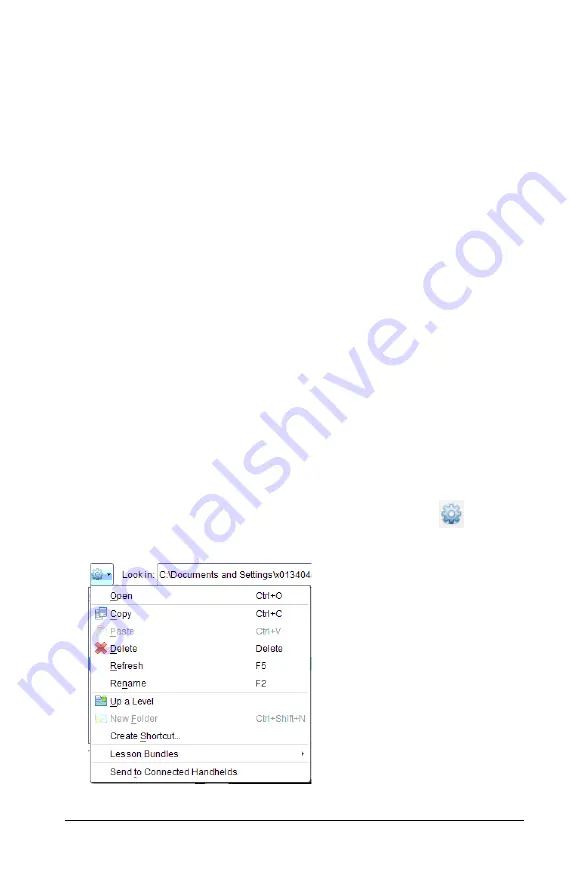
Using the Content Workspace
59
•
Click
Delete
to delete the file from the lesson bundle. Use caution
when deleting a file from a lesson bundle. You should ensure files
contained in the bundle are backed up if you need the files for
future use.
•
Click
Rename
to give the file a new name. To cancel this action,
press the
Esc
key.
•
To add more files to the lesson bundle, click
Add Files to Lesson
Bundle
.
•
Click
Refresh
to update the list of files in the bundle.
•
Select
Package Lesson Bundle
to create a .tilb file. A .tilb file is a
packaged file that contains all the contents of a lesson bundle and
allows you to e-mail it.
•
Click
Send to Connected Handhelds
to open the Transfer Tool
and send the selected file to a handheld. Only .tns files can be sent
to handhelds.
Managing lesson bundles
Use the options menu or the context menu to copy, delete, rename, or
send a lesson bundle to connected handhelds. You can also create a
shortcut to the lesson bundle.
Note
: You cannot add a folder or a lesson bundle to a lesson bundle.
1. Select
Local Content
in the Resources pane.
2. In the Content pane, navigate to the lesson bundle you want to work
with, then right-click to open the context menu or click
to open
the menu of options.
Summary of Contents for TI-Nspire
Page 38: ...26 Setting up the TI Nspire Navigator Teacher Software ...
Page 46: ...34 Getting started with the TI Nspire Navigator Teacher Software ...
Page 84: ...72 Using the Content Workspace ...
Page 180: ...168 Capturing Screens ...
Page 256: ...244 Embedding documents in web pages ...
Page 336: ...324 Polling students ...
Page 374: ...362 Using the Review Workspace ...
Page 436: ...424 Calculator ...
Page 450: ...438 Using Variables ...
Page 602: ...590 Using Lists Spreadsheet ...
Page 676: ...664 Using Notes You can also change the sample size and restart the sampling ...
Page 684: ...672 Libraries ...
Page 714: ...702 Programming ...
Page 828: ...816 Data Collection and Analysis ...
Page 846: ...834 Regulatory Information ...
Page 848: ...836 ...