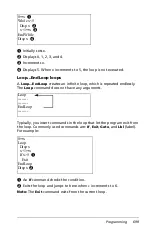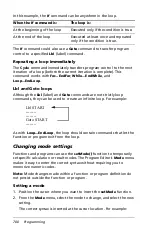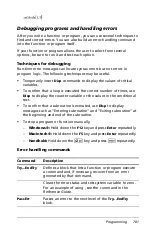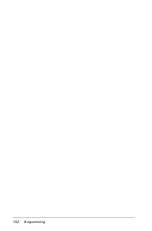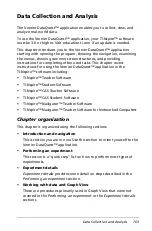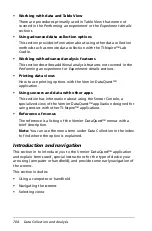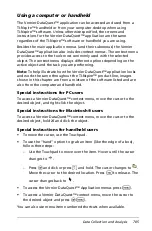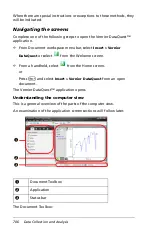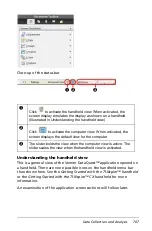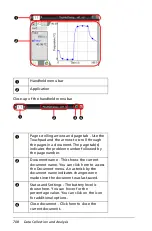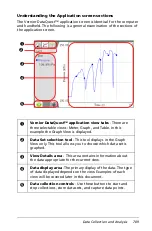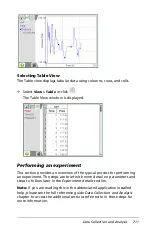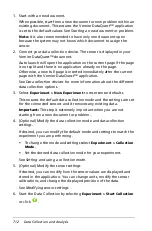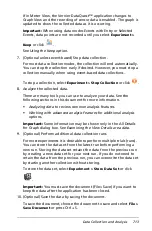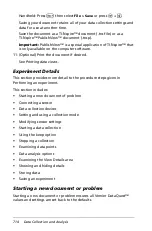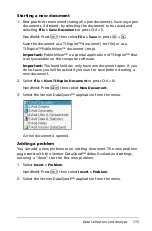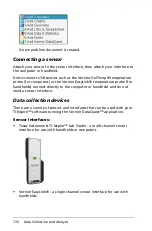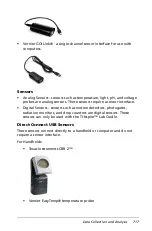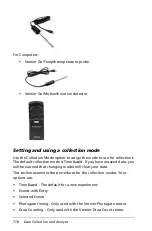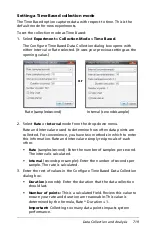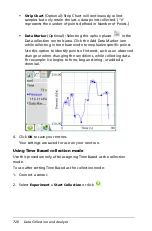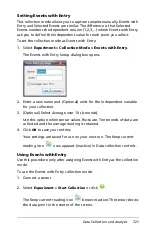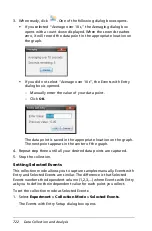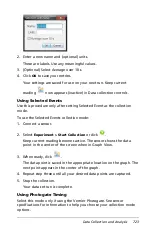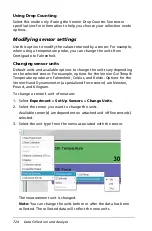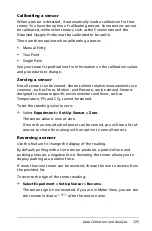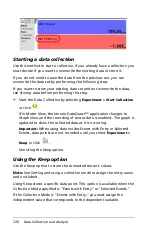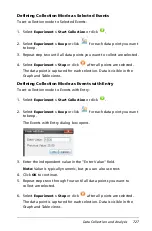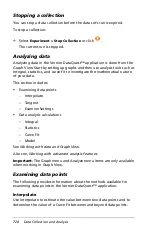Data Collection and Analysis
713
If in Meter View, the Vernier DataQuest™ application changes to
Graph View and the recording of sensor data is enabled. The graph is
updated to show the collected data as it is occurring.
Important:
When using data modes Events with Entry or Selected
Events, data points are not recorded until you select
Experiment >
Keep
or click
.
See
Using the Keep option
.
7. (Optional unless event-based) Stop data collection.
For most data collection modes, the collection will end automatically.
You can stop the collection early if desired. However, you must stop a
collection manually when using event-based data collections.
To stop a collection, select
Experiment > Stop Collection
or click
.
8. Analyze the collected data.
There are many tools you can use to analyze your data. See the
following sections in this document for more information.
•
Analyzing data
to review common analysis features.
•
Working with advanced analysis features
for additional analysis
options.
Important:
Some information may be shown only in the All Details
for Graph dialog box. See
Examining the View Details area data
.
9. (Optional) Perform additional data collection runs.
For most experiments it is desirable to perform multiple trials (runs).
You can store the data set from the latest run before performing a
new run. Storing the data set retains the data from the previous run
by creating a new data set for your next run. If you do not need to
retain the data from the previous run, you can overwrite the data set
by starting another collection without storing.
To store the data set, select
Experiment > Store Data Set
or click
.
Important:
You must save the document (File> Save) if you want to
keep the data after the application has been closed.
10. (Optional) Save the data by saving the document.
To save the document, choose the document to save and select
File >
Save Document
or press Ctrl + S.
Summary of Contents for TI-Nspire
Page 38: ...26 Setting up the TI Nspire Navigator Teacher Software ...
Page 46: ...34 Getting started with the TI Nspire Navigator Teacher Software ...
Page 84: ...72 Using the Content Workspace ...
Page 180: ...168 Capturing Screens ...
Page 256: ...244 Embedding documents in web pages ...
Page 336: ...324 Polling students ...
Page 374: ...362 Using the Review Workspace ...
Page 436: ...424 Calculator ...
Page 450: ...438 Using Variables ...
Page 602: ...590 Using Lists Spreadsheet ...
Page 676: ...664 Using Notes You can also change the sample size and restart the sampling ...
Page 684: ...672 Libraries ...
Page 714: ...702 Programming ...
Page 828: ...816 Data Collection and Analysis ...
Page 846: ...834 Regulatory Information ...
Page 848: ...836 ...