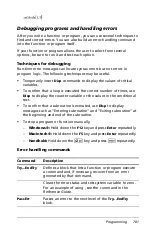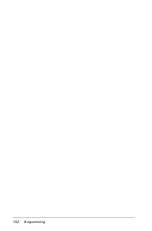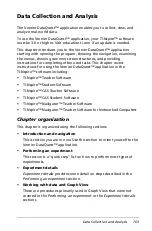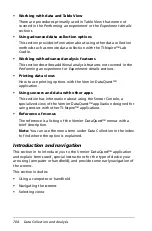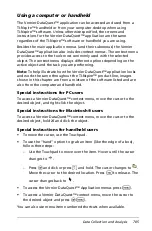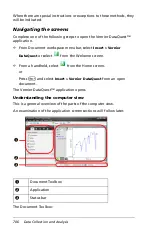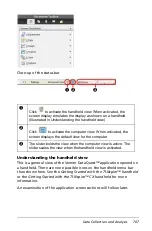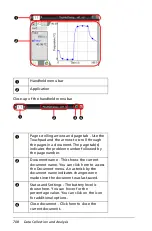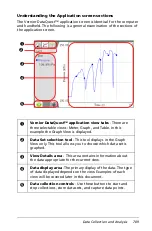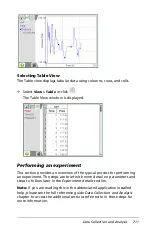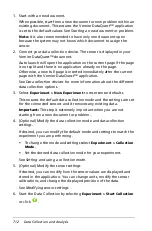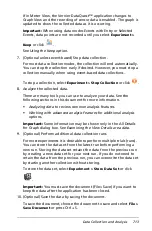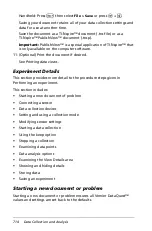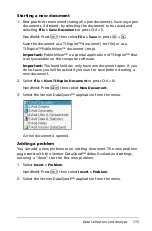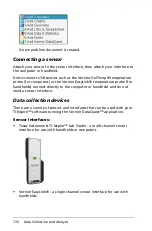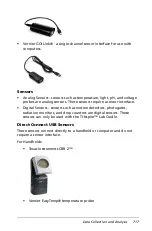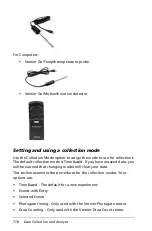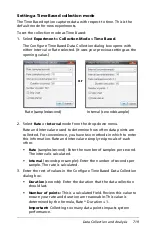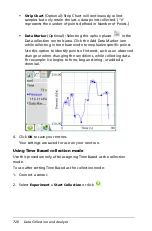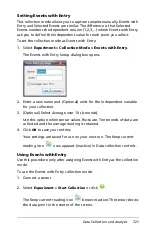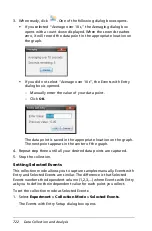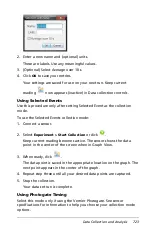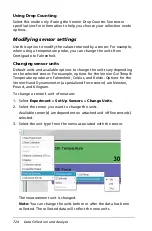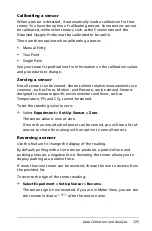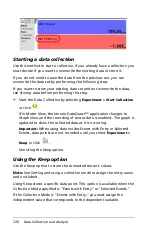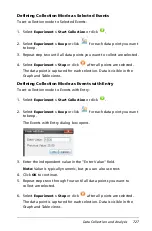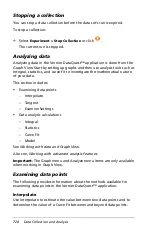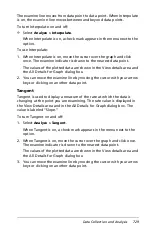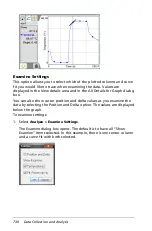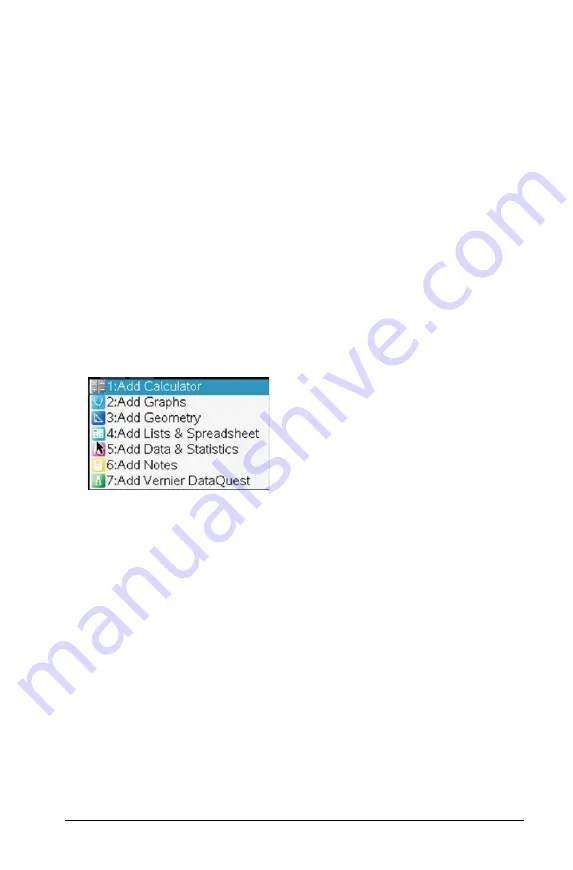
Data Collection and Analysis
715
Starting a new document
1. Best practices recommend closing all open documents. Save any open
documents, if desired, by selecting the document to be saved and
selecting
File > Save Document
or press Ctrl + S.
Handheld: Press
~
then select
File > Save
or press
/
+
S
.
Save the document as a TI-Nspire™ document (.tns file) or as a
TI-Nspire™ PublishView™ document (.tnsp).
Important:
PublishView™ is a special application of TI-Nspire™ that
is only available on the computer software.
Important:
The handheld can only have one document open. If you
do not save you will be asked if you want to save before creating a
new document.
2. Select
File > New TI-Nspire Document
or press Ctrl + N.
Handheld: Press
c
then select
New Document
.
3. Select the Vernier DataQuest™ application from the menu.
A new document is opened.
Adding a problem
You can add a new problem to an existing document. The new problem
page starts with the Vernier DataQuest™ default values and settings,
ensuring a “clean” start for this new problem.
1. Select
Insert > Problem
.
Handheld: Press
~
then select
Insert > Problem
.
2. Select the Vernier DataQuest™ application from the menu.
Summary of Contents for TI-Nspire
Page 38: ...26 Setting up the TI Nspire Navigator Teacher Software ...
Page 46: ...34 Getting started with the TI Nspire Navigator Teacher Software ...
Page 84: ...72 Using the Content Workspace ...
Page 180: ...168 Capturing Screens ...
Page 256: ...244 Embedding documents in web pages ...
Page 336: ...324 Polling students ...
Page 374: ...362 Using the Review Workspace ...
Page 436: ...424 Calculator ...
Page 450: ...438 Using Variables ...
Page 602: ...590 Using Lists Spreadsheet ...
Page 676: ...664 Using Notes You can also change the sample size and restart the sampling ...
Page 684: ...672 Libraries ...
Page 714: ...702 Programming ...
Page 828: ...816 Data Collection and Analysis ...
Page 846: ...834 Regulatory Information ...
Page 848: ...836 ...