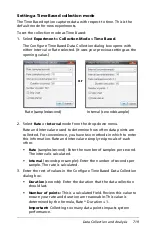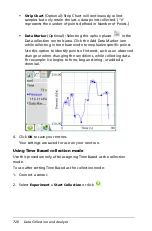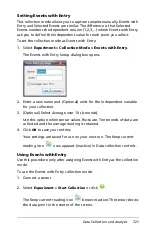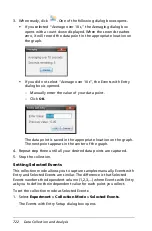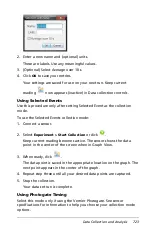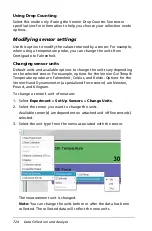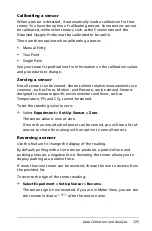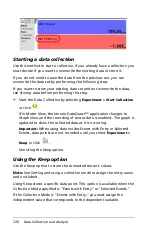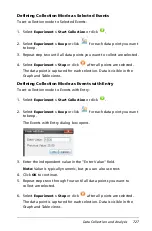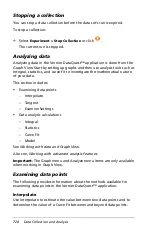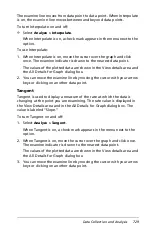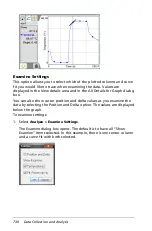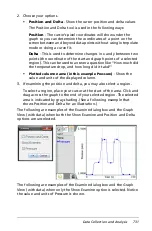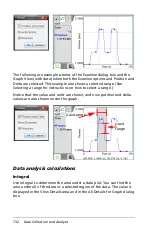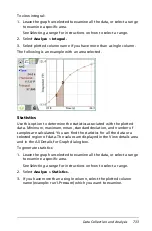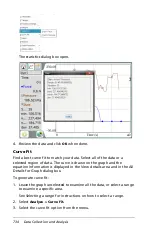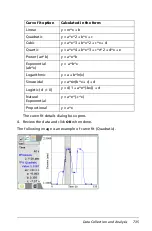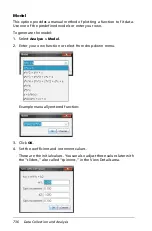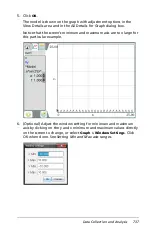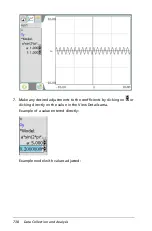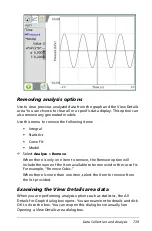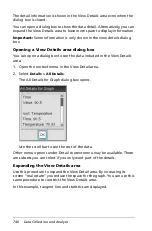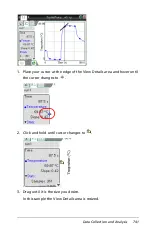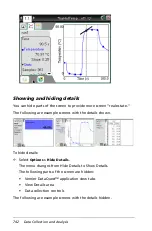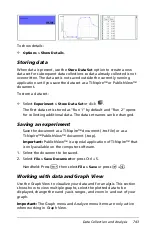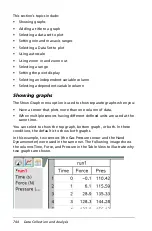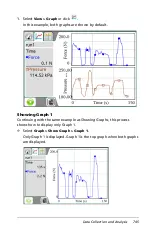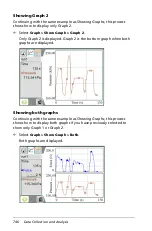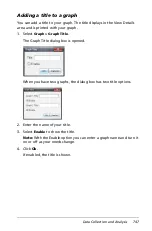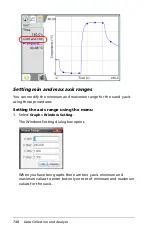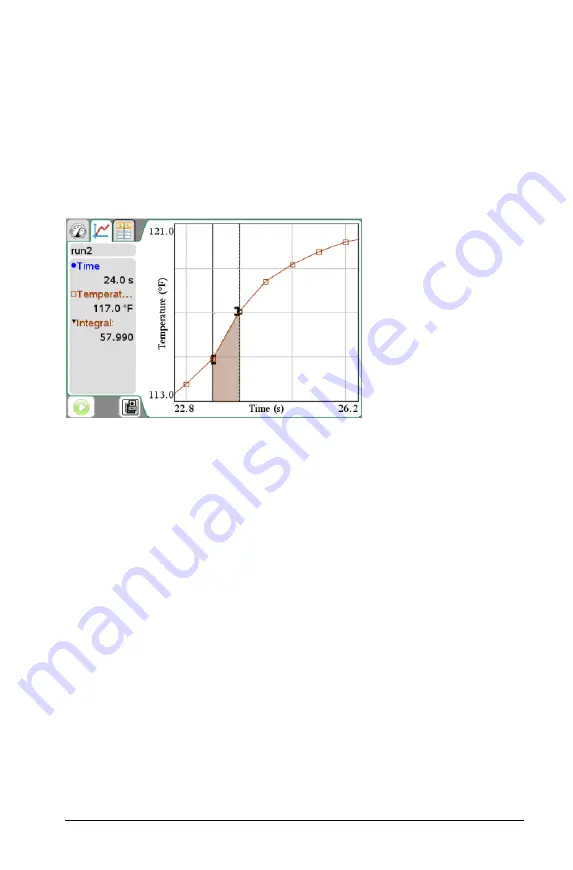
Data Collection and Analysis
733
To view integral:
1. Leave the graph unselected to examine all the data, or select a range
to examine a specific area.
See
Selecting a range
for instructions on how to select a range.
2. Select
Analyze > Integral.
3. Select plotted column name if you have more than a single column.
The following is an example with an area selected.
Statistics
Use this option to determine the statistics associated with the plotted
data. Minimum, maximum, mean, standard deviation, and number of
samples are calculated. You can find the statistics for all the data or a
selected region of data. The values are displayed in the View details area
and in the All Details for Graph dialog box.
To generate statistics:
1. Leave the graph unselected to examine all the data, or select a range
to examine a specific area.
See
Selecting a range
for instructions on how to select a range.
2. Select
Analyze > Statistics.
3. If you have more than a single column, select the plotted column
name (example: run1.Pressure) which you want to examine.
Summary of Contents for TI-Nspire
Page 38: ...26 Setting up the TI Nspire Navigator Teacher Software ...
Page 46: ...34 Getting started with the TI Nspire Navigator Teacher Software ...
Page 84: ...72 Using the Content Workspace ...
Page 180: ...168 Capturing Screens ...
Page 256: ...244 Embedding documents in web pages ...
Page 336: ...324 Polling students ...
Page 374: ...362 Using the Review Workspace ...
Page 436: ...424 Calculator ...
Page 450: ...438 Using Variables ...
Page 602: ...590 Using Lists Spreadsheet ...
Page 676: ...664 Using Notes You can also change the sample size and restart the sampling ...
Page 684: ...672 Libraries ...
Page 714: ...702 Programming ...
Page 828: ...816 Data Collection and Analysis ...
Page 846: ...834 Regulatory Information ...
Page 848: ...836 ...