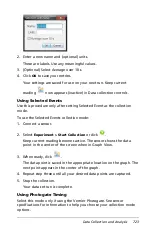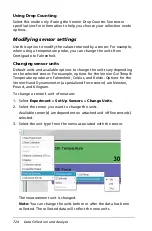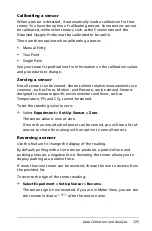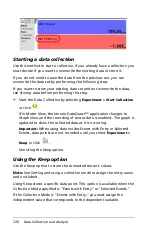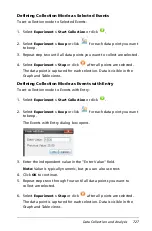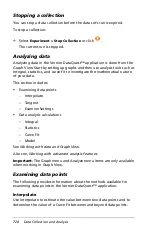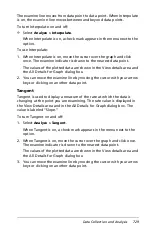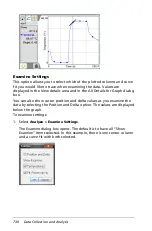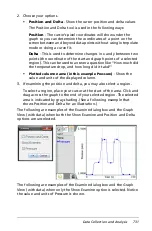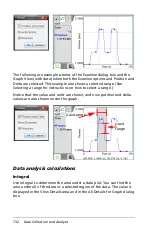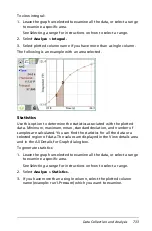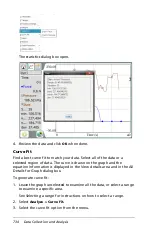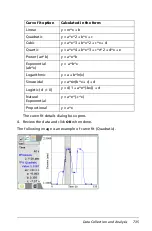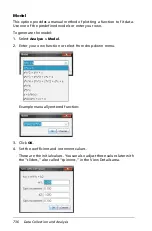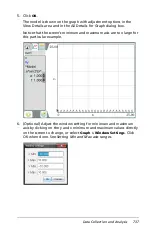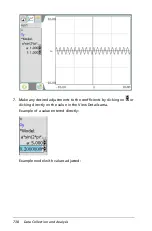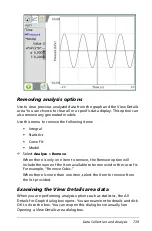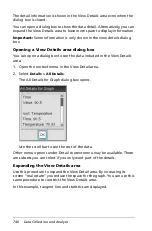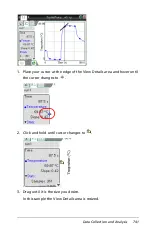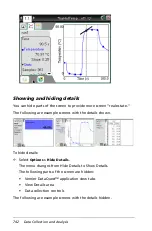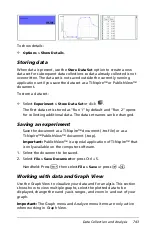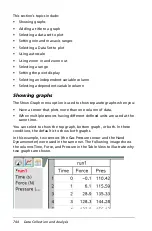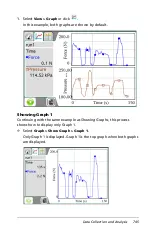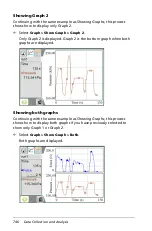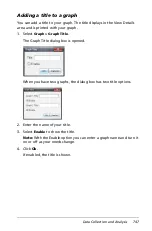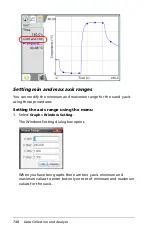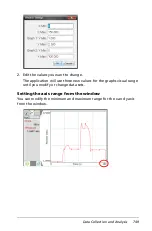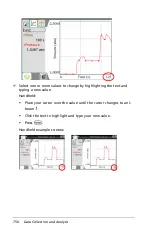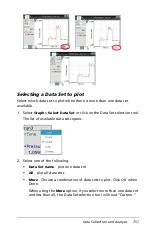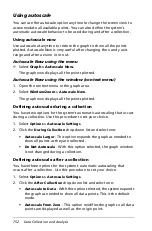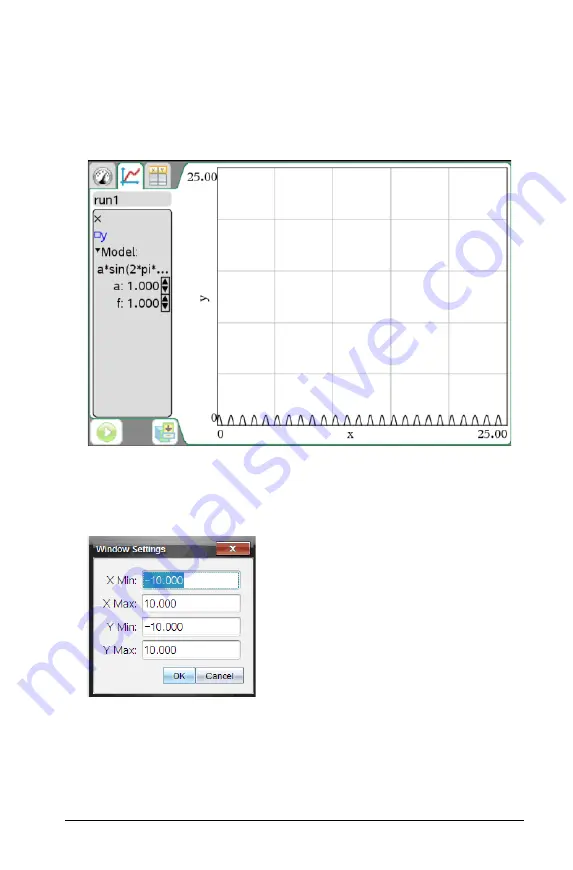
Data Collection and Analysis
737
5. Click
OK
.
The model is shown on the graph with adjustment options in the
View Details area and in the All Details for Graph dialog box.
Notice that the screen’s minimum and maximum axis are too large for
this particular example.
6. (Optional) Adjust the window setting for minimum and maximum
axis by clicking on the y and x minimum and maximum values directly
on the screen to change, or select
Graph > Window Settings
. Click
OK when done. See
Setting Min and Max axis ranges
.
Summary of Contents for TI-Nspire
Page 38: ...26 Setting up the TI Nspire Navigator Teacher Software ...
Page 46: ...34 Getting started with the TI Nspire Navigator Teacher Software ...
Page 84: ...72 Using the Content Workspace ...
Page 180: ...168 Capturing Screens ...
Page 256: ...244 Embedding documents in web pages ...
Page 336: ...324 Polling students ...
Page 374: ...362 Using the Review Workspace ...
Page 436: ...424 Calculator ...
Page 450: ...438 Using Variables ...
Page 602: ...590 Using Lists Spreadsheet ...
Page 676: ...664 Using Notes You can also change the sample size and restart the sampling ...
Page 684: ...672 Libraries ...
Page 714: ...702 Programming ...
Page 828: ...816 Data Collection and Analysis ...
Page 846: ...834 Regulatory Information ...
Page 848: ...836 ...