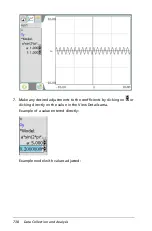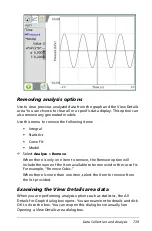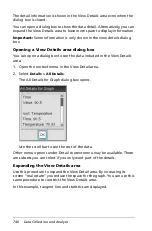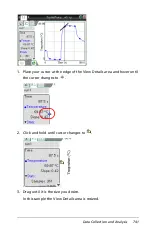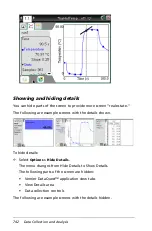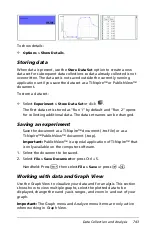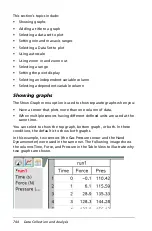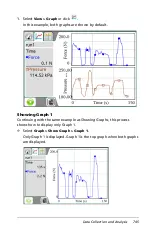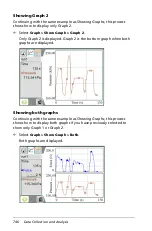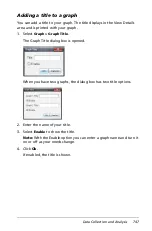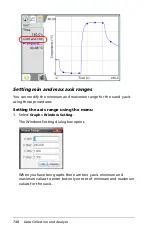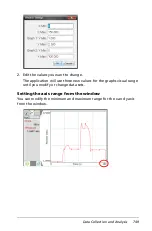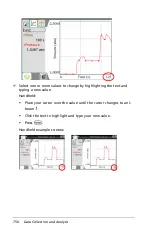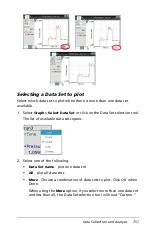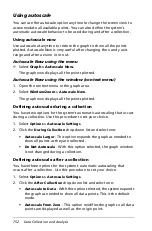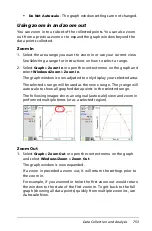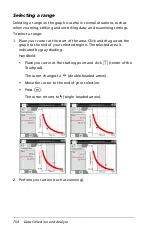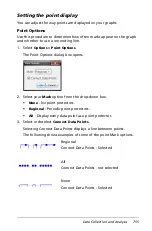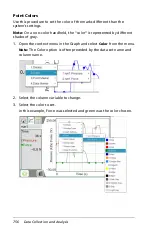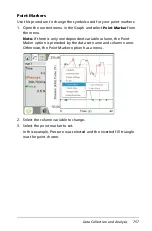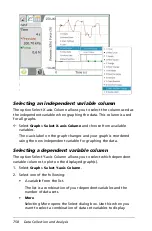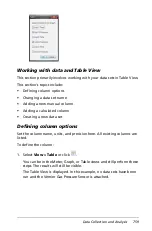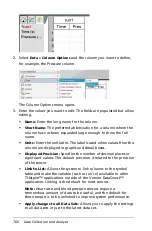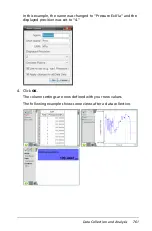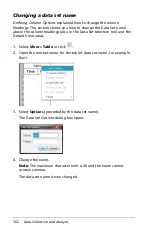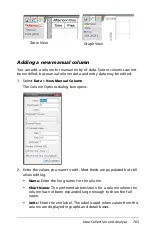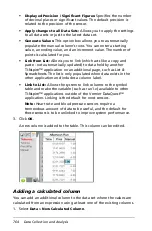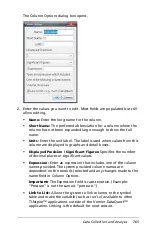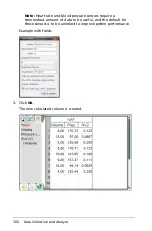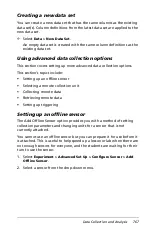752
Data Collection and Analysis
Using autoscale
You can use the autoscale option anytime to change the screen view to
accommodate all available points. You can also define the system’s
automatic autoscale behavior to be used during and after a collection.
Using autoscale now
Use autoscale at anytime to restore the graph to show all the points
plotted. Autoscale Now is very useful after changing the x and y axis
range and after a zoom in or out.
Autoscale Now using the menu
³
Select
Graph > Autoscale Now
.
The graph now displays all the points plotted.
Autoscale Now using the window (context menu)
1. Open the context menu in the graph area.
2. Select
Window/Zoom > Autoscale Now
.
The graph now displays all the points plotted.
Defining autoscale during a collection
You have two options for the system’s automatic autoscaling that occurs
during a collection. Use this procedure to set your choice.
1. Select
Options > Autoscale Settings
.
2. Click the
During Collection
drop-down list and select one:
•
Autoscale Larger
- This option expands the graph as needed to
show all points as they are collected.
•
Do Not Autoscale
- With this option selected, the graph window
is not changed during a collection.
Defining autoscale after a collection
You have three options for the system’s automatic autoscaling that
occurs after a collection. Use this procedure to set your choice.
1. Select
Options > Autoscale Settings
.
2. Click the
After Collection
drop-down list and select one:
•
Autoscale to Data
- With this option selected, the system expands
the graph as needed to show all data points. This is the default
mode.
•
Autoscale From Zero
- This option modifies the graph so all data
points are displayed as well as the origin point.
Summary of Contents for TI-Nspire
Page 38: ...26 Setting up the TI Nspire Navigator Teacher Software ...
Page 46: ...34 Getting started with the TI Nspire Navigator Teacher Software ...
Page 84: ...72 Using the Content Workspace ...
Page 180: ...168 Capturing Screens ...
Page 256: ...244 Embedding documents in web pages ...
Page 336: ...324 Polling students ...
Page 374: ...362 Using the Review Workspace ...
Page 436: ...424 Calculator ...
Page 450: ...438 Using Variables ...
Page 602: ...590 Using Lists Spreadsheet ...
Page 676: ...664 Using Notes You can also change the sample size and restart the sampling ...
Page 684: ...672 Libraries ...
Page 714: ...702 Programming ...
Page 828: ...816 Data Collection and Analysis ...
Page 846: ...834 Regulatory Information ...
Page 848: ...836 ...