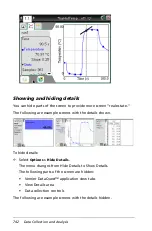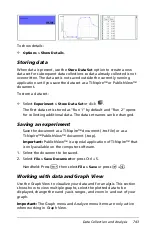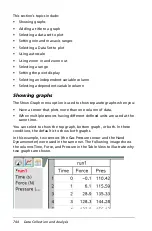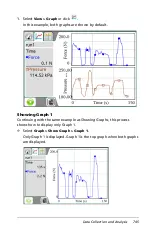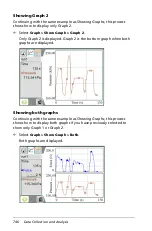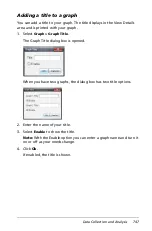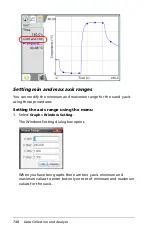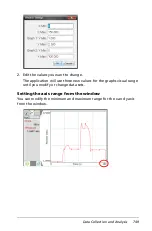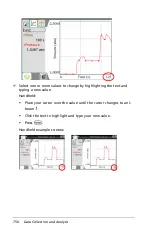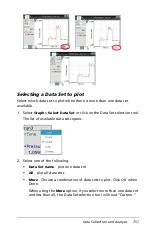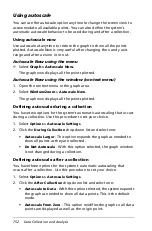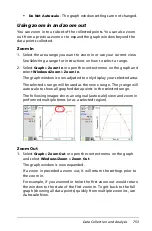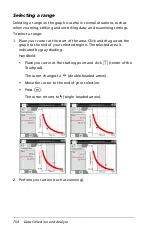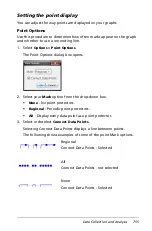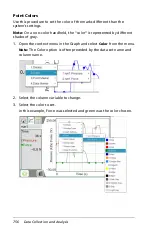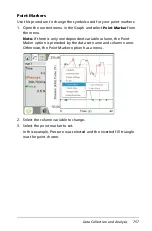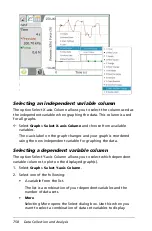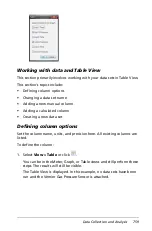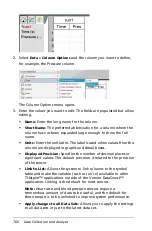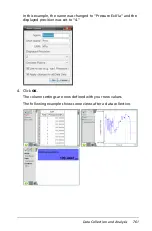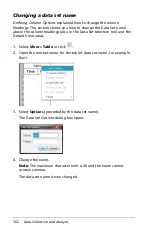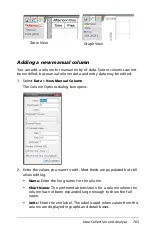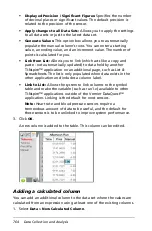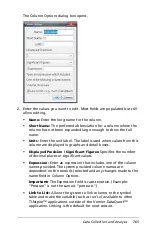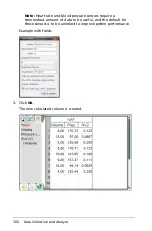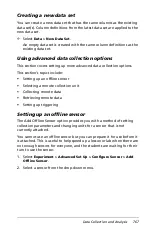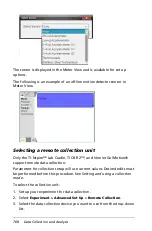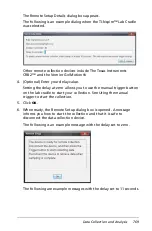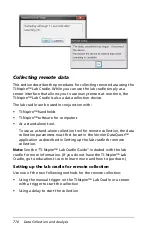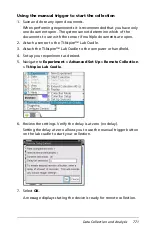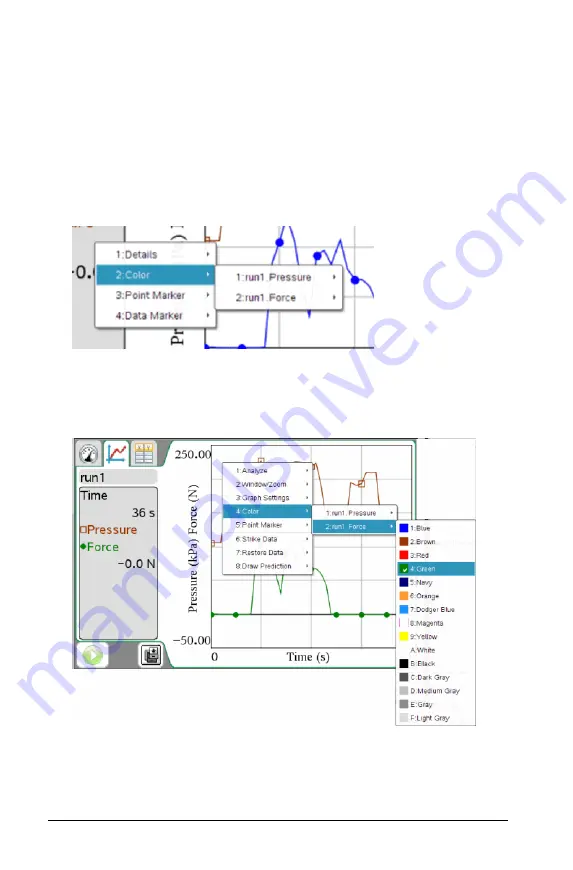
756
Data Collection and Analysis
Point Colors
Use this procedure to set the color of the marks different than the
system’s settings.
Note:
On a non-color handheld, the “color” is represented by different
shades of gray.
1. Open the context menu in the Graph and select
Color
from the menu.
Note:
The Color option is often preceded by the data set name and
column name.
2. Select the column variable to change.
3. Select the color to set.
In this example, Force was selected and green was the color chosen.
Summary of Contents for TI-Nspire
Page 38: ...26 Setting up the TI Nspire Navigator Teacher Software ...
Page 46: ...34 Getting started with the TI Nspire Navigator Teacher Software ...
Page 84: ...72 Using the Content Workspace ...
Page 180: ...168 Capturing Screens ...
Page 256: ...244 Embedding documents in web pages ...
Page 336: ...324 Polling students ...
Page 374: ...362 Using the Review Workspace ...
Page 436: ...424 Calculator ...
Page 450: ...438 Using Variables ...
Page 602: ...590 Using Lists Spreadsheet ...
Page 676: ...664 Using Notes You can also change the sample size and restart the sampling ...
Page 684: ...672 Libraries ...
Page 714: ...702 Programming ...
Page 828: ...816 Data Collection and Analysis ...
Page 846: ...834 Regulatory Information ...
Page 848: ...836 ...