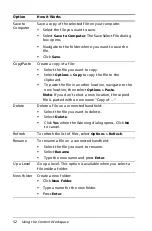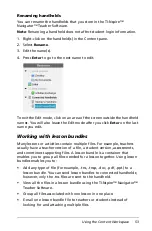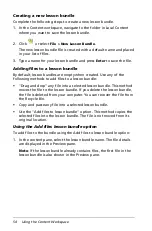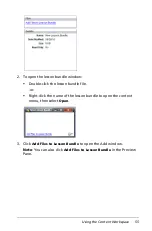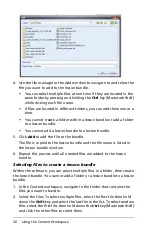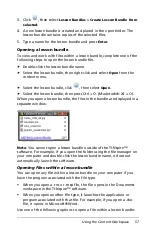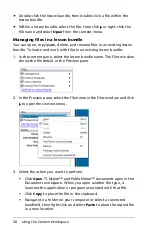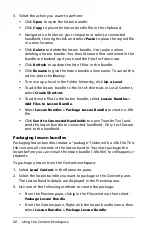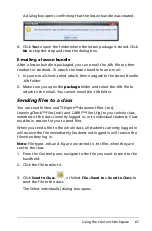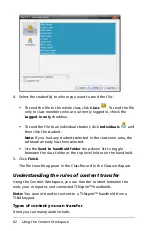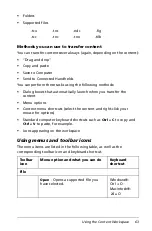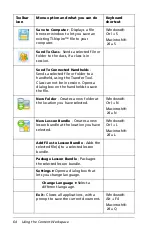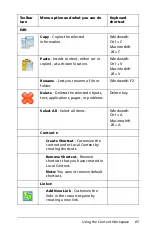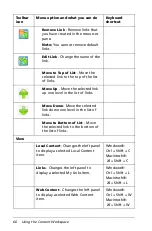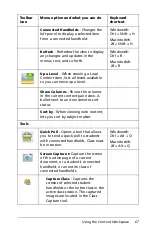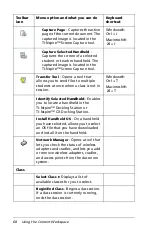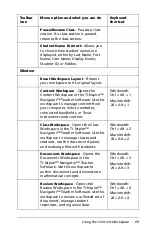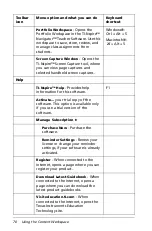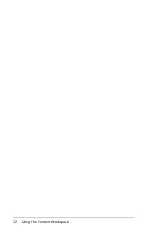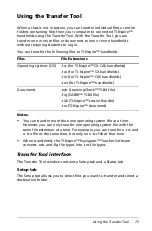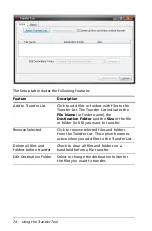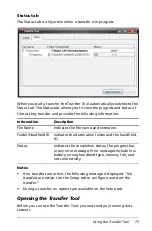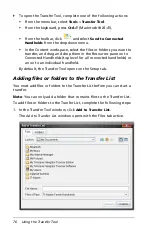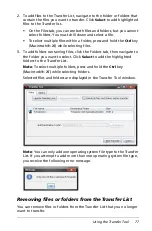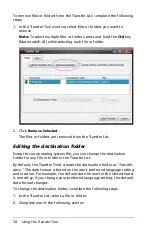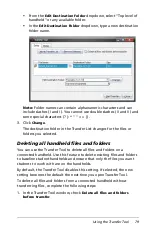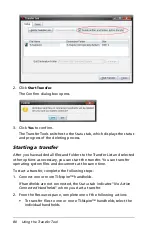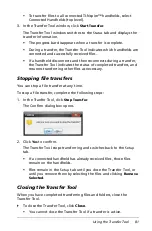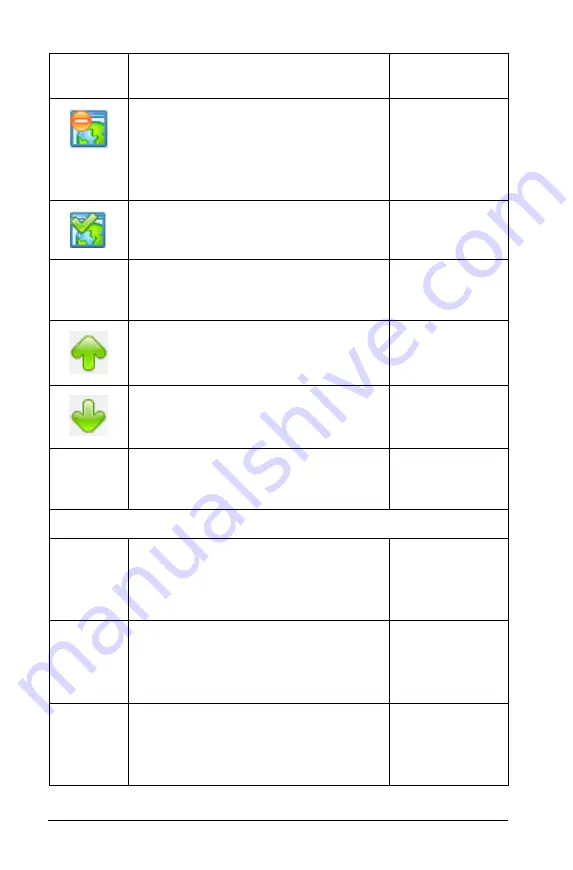
66
Using the Content Workspace
Remove Link
- Remove links that
you have created in the resources
pane.
Note:
You cannot remove default
links.
Edit Link
- Change the name of the
link.
Move to Top of List
- Move the
selected link to the top of the list
of links.
Move Up
- Move the selected link
up one level in the list of links.
Move Down
- Move the selected
link down one level in the list of
links.
Move to Bottom of List
- Move
the selected link to the bottom of
the list of links.
View
Local Content
- Changes the left panel
to display a selected Local Content
item.
Windows®:
Ctrl + Shift + C
Macintosh®:
ì“
+
Shift + C
Links
- Changes the left panel to
display a selected My Links item.
Windows®:
Ctrl + Shift + L
Macintosh®:
ì“
+
Shift + L
Web Content
- Changes the left panel
to display a selected Web Content
item.
Windows®:
Ctrl + Shift + W
Macintosh®:
ì“
+
Shift + W
Toolbar
icon
Menu option and what you can do
Keyboard
shortcut
Summary of Contents for TI-Nspire
Page 38: ...26 Setting up the TI Nspire Navigator Teacher Software ...
Page 46: ...34 Getting started with the TI Nspire Navigator Teacher Software ...
Page 84: ...72 Using the Content Workspace ...
Page 180: ...168 Capturing Screens ...
Page 256: ...244 Embedding documents in web pages ...
Page 336: ...324 Polling students ...
Page 374: ...362 Using the Review Workspace ...
Page 436: ...424 Calculator ...
Page 450: ...438 Using Variables ...
Page 602: ...590 Using Lists Spreadsheet ...
Page 676: ...664 Using Notes You can also change the sample size and restart the sampling ...
Page 684: ...672 Libraries ...
Page 714: ...702 Programming ...
Page 828: ...816 Data Collection and Analysis ...
Page 846: ...834 Regulatory Information ...
Page 848: ...836 ...