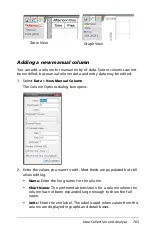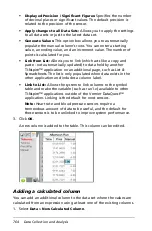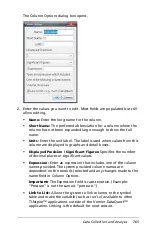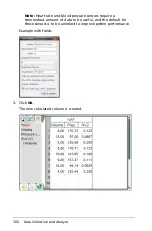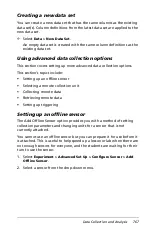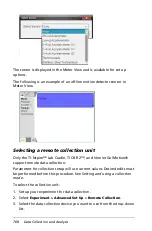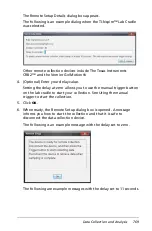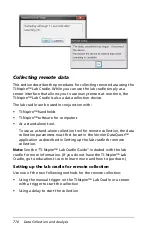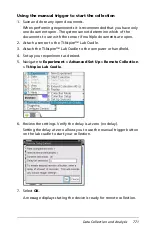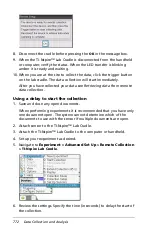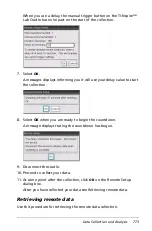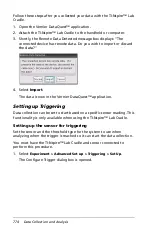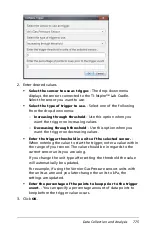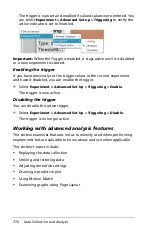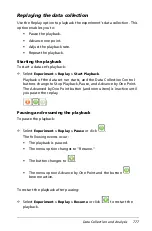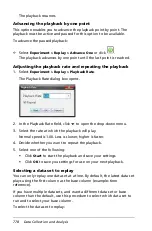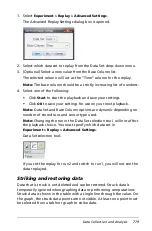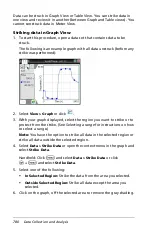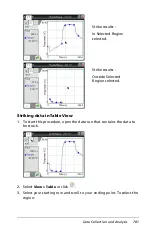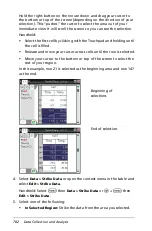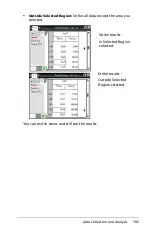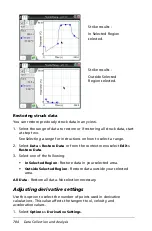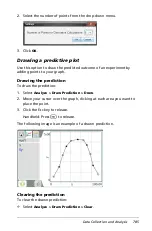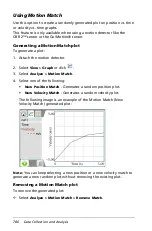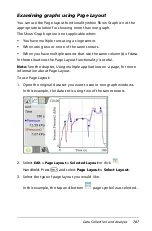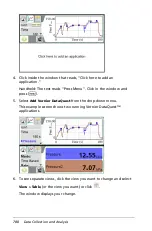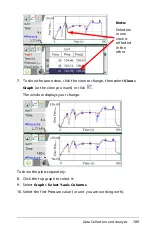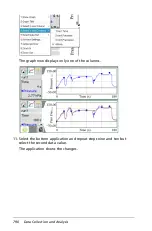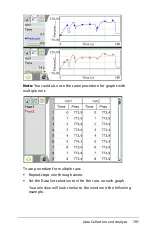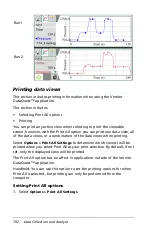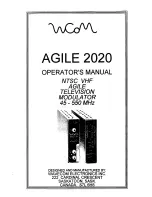Data Collection and Analysis
777
Replaying the data collection
Use the Replay option to playback the experiment’s data collection. This
option enables you to:
•
Pause the playback.
•
Advance one point.
•
Adjust the playback rate.
•
Repeat the playback.
Starting the playback
To start a data set’s playback:
³
Select
Experiment > Replay > Start Playback
.
Playback of the data set run starts, and the Data Collection Control
buttons change to Stop Playback, Pause, and Advance by One Point.
The Advanced by One Point button (and menu item) is inactive until
you pause the replay.
Pausing and resuming the playback
To pause the playback:
³
Select
Experiment > Replay > Pause
or click
.
The following events occur:
•
The playback is paused.
•
The menu option changes to "Resume."
•
The button changes to
.
•
The menu option Advance by One Point and the button
become active.
To restart the playback after pausing:
³
Select
Experiment > Replay > Resume
or click
to restart the
playback.
Summary of Contents for TI-Nspire
Page 38: ...26 Setting up the TI Nspire Navigator Teacher Software ...
Page 46: ...34 Getting started with the TI Nspire Navigator Teacher Software ...
Page 84: ...72 Using the Content Workspace ...
Page 180: ...168 Capturing Screens ...
Page 256: ...244 Embedding documents in web pages ...
Page 336: ...324 Polling students ...
Page 374: ...362 Using the Review Workspace ...
Page 436: ...424 Calculator ...
Page 450: ...438 Using Variables ...
Page 602: ...590 Using Lists Spreadsheet ...
Page 676: ...664 Using Notes You can also change the sample size and restart the sampling ...
Page 684: ...672 Libraries ...
Page 714: ...702 Programming ...
Page 828: ...816 Data Collection and Analysis ...
Page 846: ...834 Regulatory Information ...
Page 848: ...836 ...