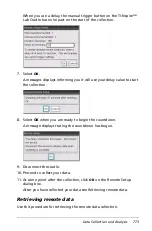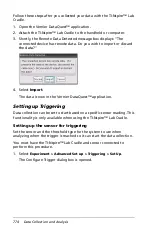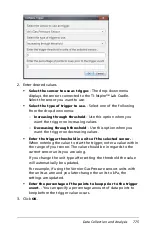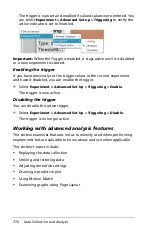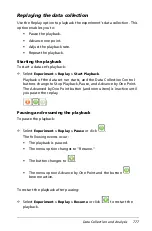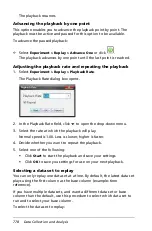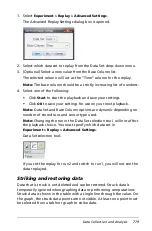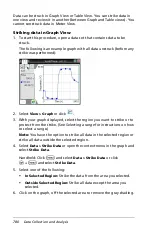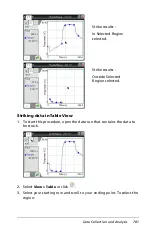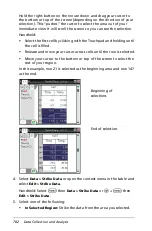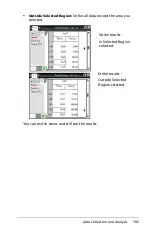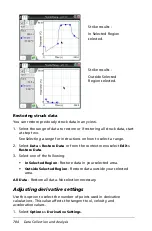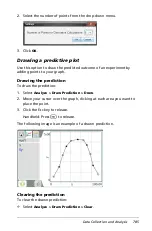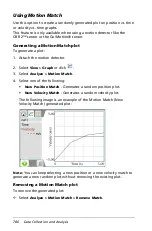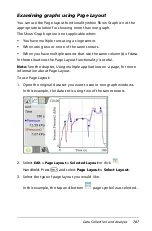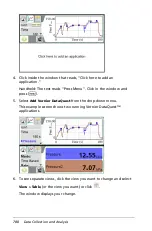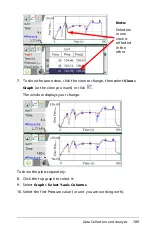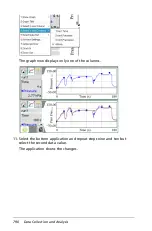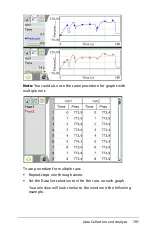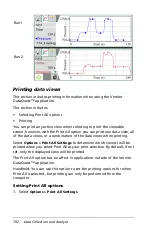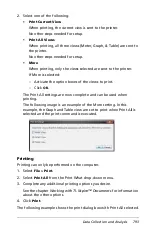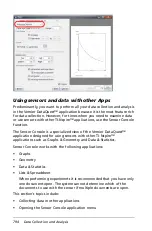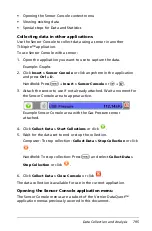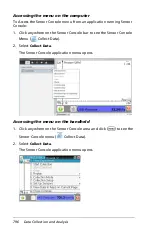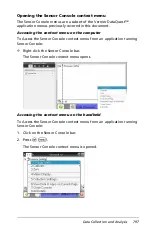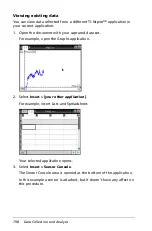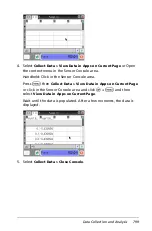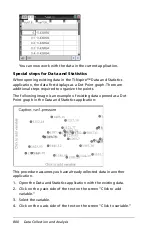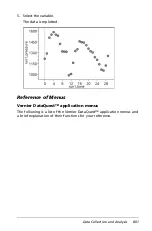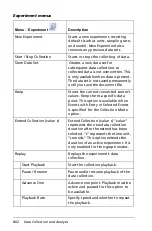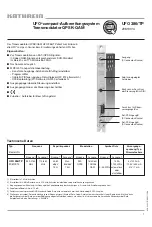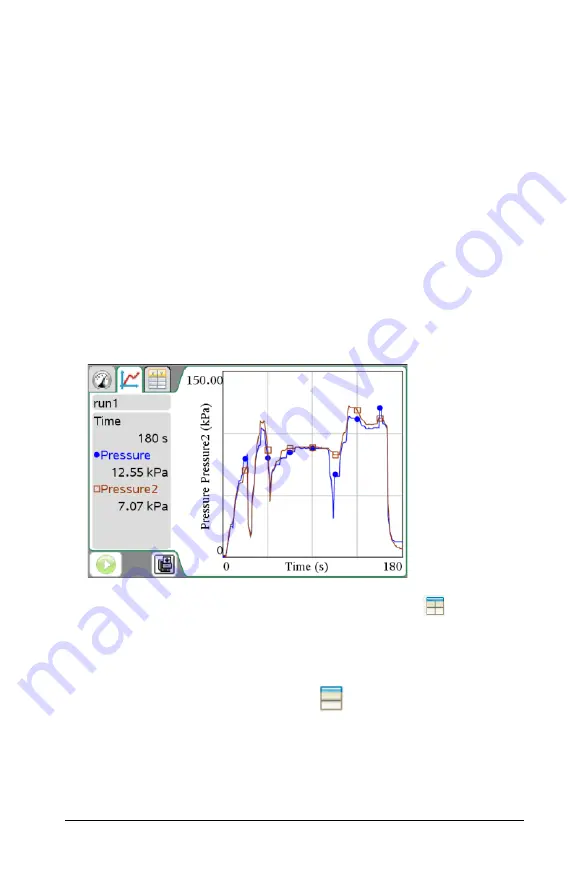
Data Collection and Analysis
787
Examining graphs using Page Layout
You can use the Page layout functionality when Show Graph is not the
appropriate solution for showing more than one graph.
The Show Graph option is not applicable when:
•
You have multiple runs using a singe sensor.
•
When using two or more of the same sensors.
•
When you have multiple sensors that use the same column(s) of data.
In these situations the Page Layout functionality is useful.
Note:
See the chapter,
Using multiple applications on a page
, for more
information about Page Layout.
To use Page Layout:
1. Open the original data set you want to see in two graph windows.
In this example, the data set is using two of the same sensors.
2. Select
Edit > Page Layout > Selected Layout
or click
.
Handheld: Press
~
and select
Page Layout > Select Layout
.
3. Select the type of page layout you would like.
In this example, the top and bottom
page symbol was selected.
Summary of Contents for TI-Nspire
Page 38: ...26 Setting up the TI Nspire Navigator Teacher Software ...
Page 46: ...34 Getting started with the TI Nspire Navigator Teacher Software ...
Page 84: ...72 Using the Content Workspace ...
Page 180: ...168 Capturing Screens ...
Page 256: ...244 Embedding documents in web pages ...
Page 336: ...324 Polling students ...
Page 374: ...362 Using the Review Workspace ...
Page 436: ...424 Calculator ...
Page 450: ...438 Using Variables ...
Page 602: ...590 Using Lists Spreadsheet ...
Page 676: ...664 Using Notes You can also change the sample size and restart the sampling ...
Page 684: ...672 Libraries ...
Page 714: ...702 Programming ...
Page 828: ...816 Data Collection and Analysis ...
Page 846: ...834 Regulatory Information ...
Page 848: ...836 ...