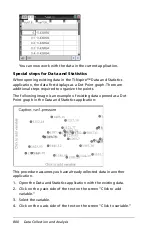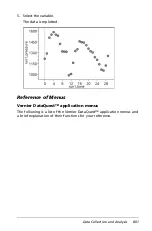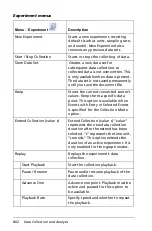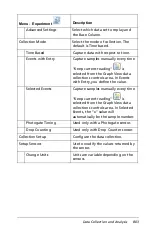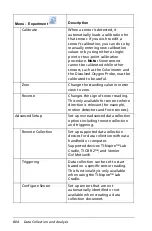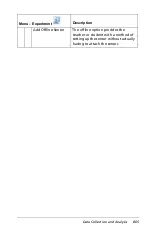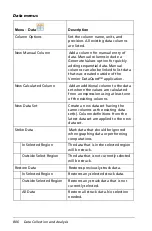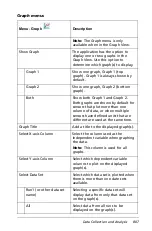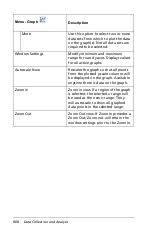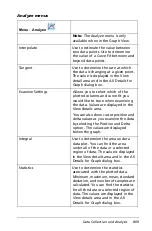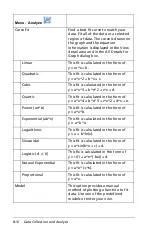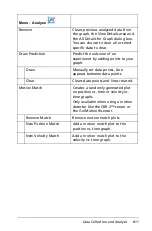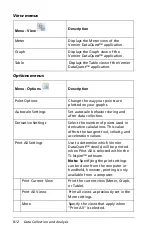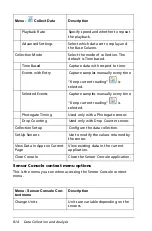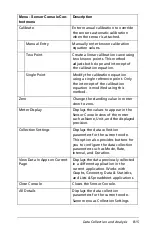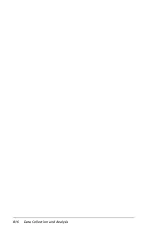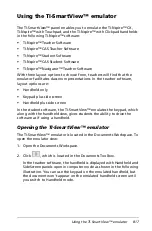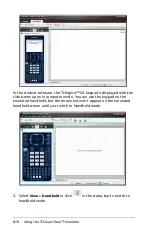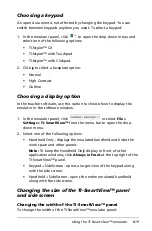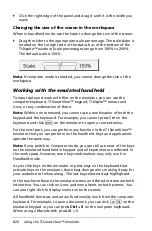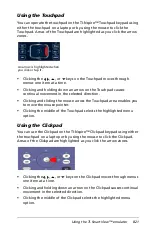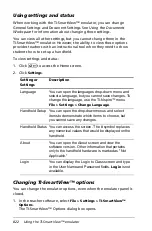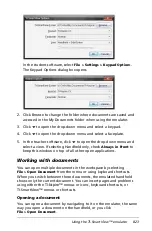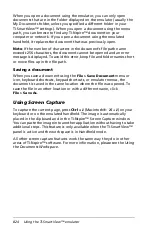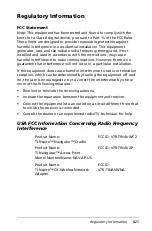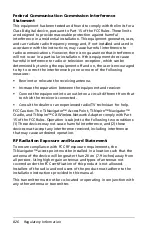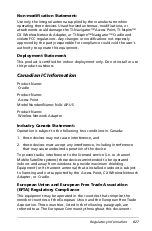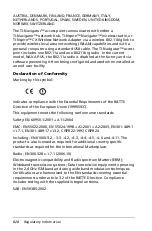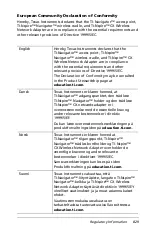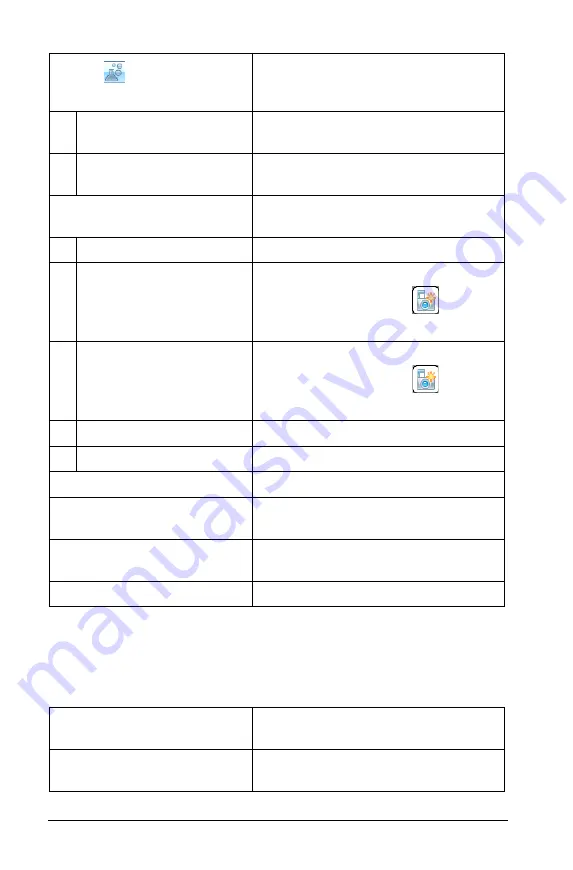
814
Data Collection and Analysis
Sensor Console context menu options
This is the menu you see when accessing the Sensor Console context
menu.
Playback Rate
Specify speed and whether to repeat
the playback.
Advanced Settings
Select which data set to replay and
the Base Column.
Collection Mode
Select the mode of collection. The
default is Time based.
Time Based
Capture data with respect to time.
Events with Entry
Capture samples manually every time
"Keep current reading"
is
selected.
Selected Events
Capture samples manually every time
"Keep current reading"
is
selected.
Photogate Timing
Used only with a Photogate sensor.
Drop Counting
Used only with Drop Counter sensor.
Collection Setup
Configure the data collection.
Set Up Sensors
Use to modify the values returned by
the sensor.
View Data in Apps on Current
Page
View existing data in the current
application.
Close Console
Close the Sensor Console application.
Menu - Sensor Console Con-
text menu
Description
Change Units
Units are variable depending on the
sensors.
Menu -
Collect Data
Description
Summary of Contents for TI-Nspire
Page 38: ...26 Setting up the TI Nspire Navigator Teacher Software ...
Page 46: ...34 Getting started with the TI Nspire Navigator Teacher Software ...
Page 84: ...72 Using the Content Workspace ...
Page 180: ...168 Capturing Screens ...
Page 256: ...244 Embedding documents in web pages ...
Page 336: ...324 Polling students ...
Page 374: ...362 Using the Review Workspace ...
Page 436: ...424 Calculator ...
Page 450: ...438 Using Variables ...
Page 602: ...590 Using Lists Spreadsheet ...
Page 676: ...664 Using Notes You can also change the sample size and restart the sampling ...
Page 684: ...672 Libraries ...
Page 714: ...702 Programming ...
Page 828: ...816 Data Collection and Analysis ...
Page 846: ...834 Regulatory Information ...
Page 848: ...836 ...