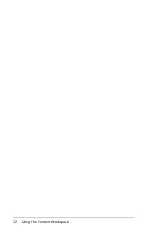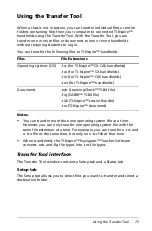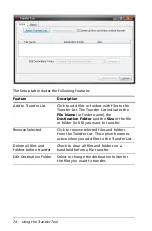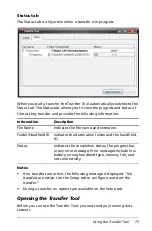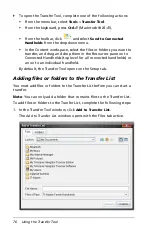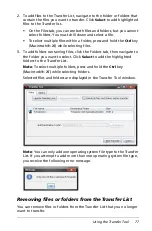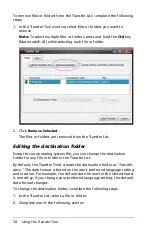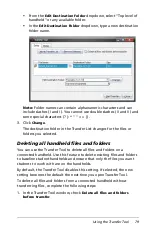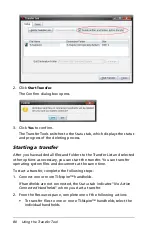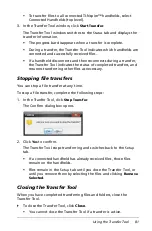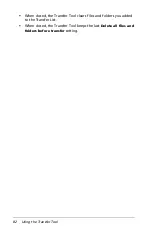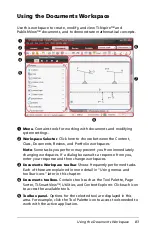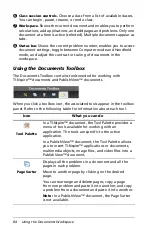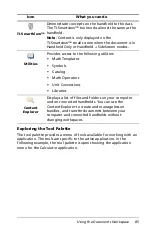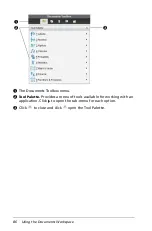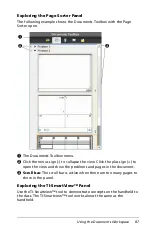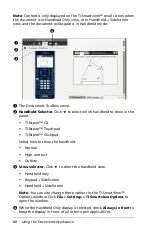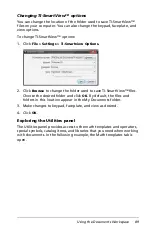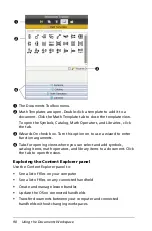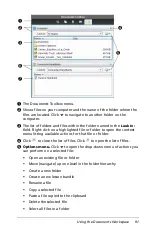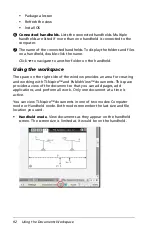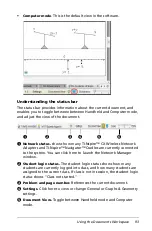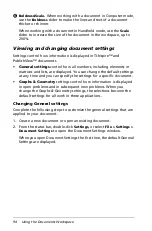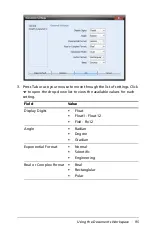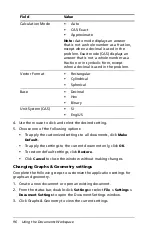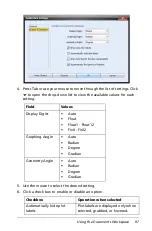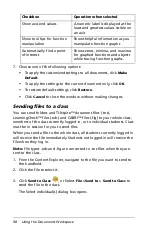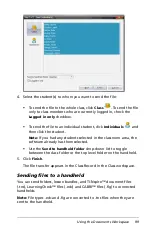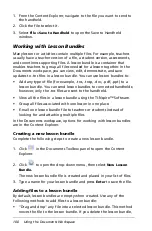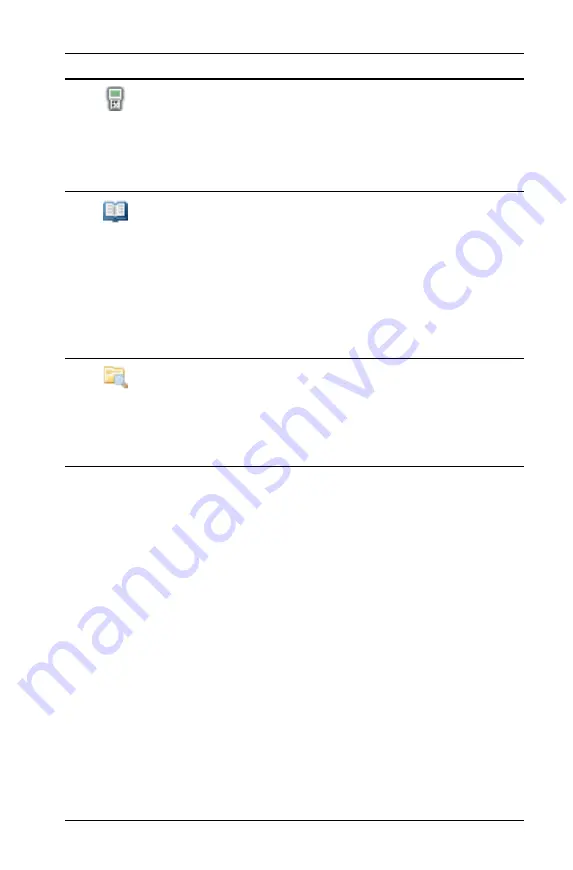
Using the Documents Workspace
85
Exploring the Tool Palette
The tool palette provides a menu of tools available for working with an
application. The tools are specific to the active application. In the
following example, the tool palette is open showing the application
menu for the Calculator application.
TI-SmartView™
Demonstrate concepts on the handheld to the class.
The TI-Smartview™ tool works almost the same as the
handheld.
Note
: Content is only displayed on the
TI-Smartview™ small screen when the document is in
Handheld Only or Ha SideScreen modes.
Utilities
Provides access to the following utilities:
•
Math Templates
•
Symbols
•
Catalog
•
Math Operators
•
Unit Conversions
•
Libraries
Content
Explorer
Displays a list of files and folders on your computer
and on connected handhelds. You can use the
Content Explorer to create and manage lesson
bundles, and transfer documents between your
computer and connected handhelds without
changing workspaces.
Icon
What you can do
Summary of Contents for TI-Nspire
Page 38: ...26 Setting up the TI Nspire Navigator Teacher Software ...
Page 46: ...34 Getting started with the TI Nspire Navigator Teacher Software ...
Page 84: ...72 Using the Content Workspace ...
Page 180: ...168 Capturing Screens ...
Page 256: ...244 Embedding documents in web pages ...
Page 336: ...324 Polling students ...
Page 374: ...362 Using the Review Workspace ...
Page 436: ...424 Calculator ...
Page 450: ...438 Using Variables ...
Page 602: ...590 Using Lists Spreadsheet ...
Page 676: ...664 Using Notes You can also change the sample size and restart the sampling ...
Page 684: ...672 Libraries ...
Page 714: ...702 Programming ...
Page 828: ...816 Data Collection and Analysis ...
Page 846: ...834 Regulatory Information ...
Page 848: ...836 ...