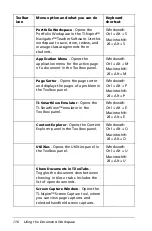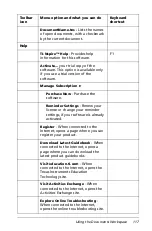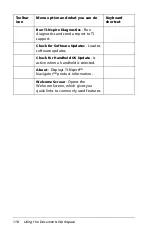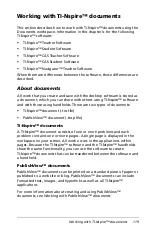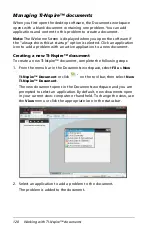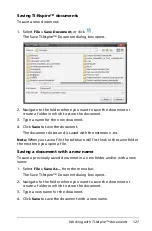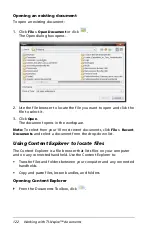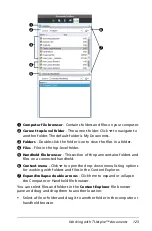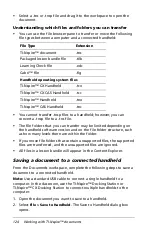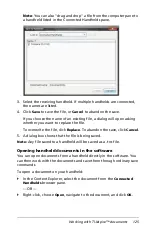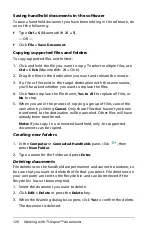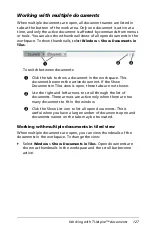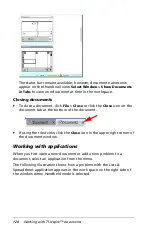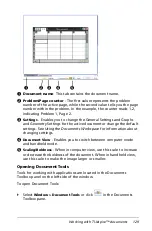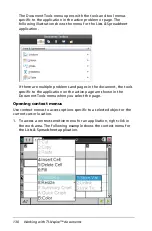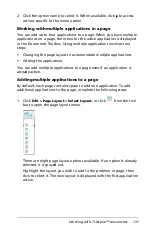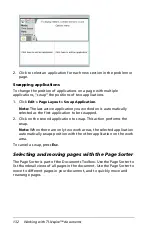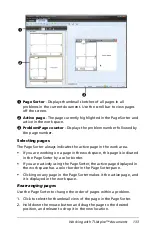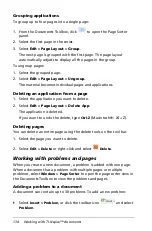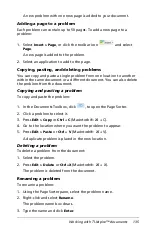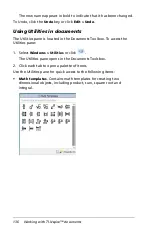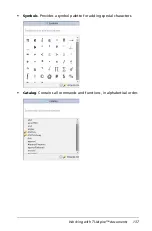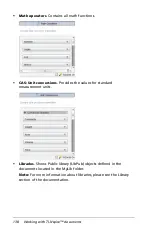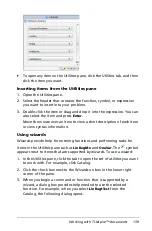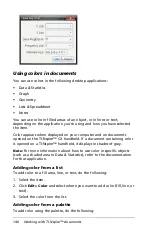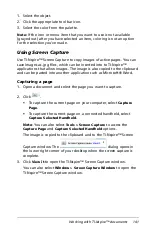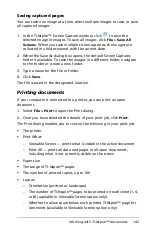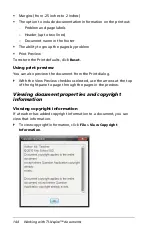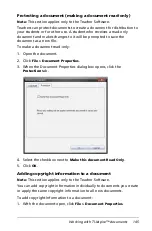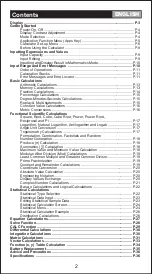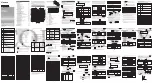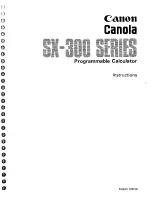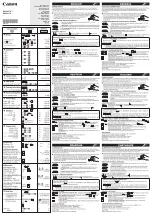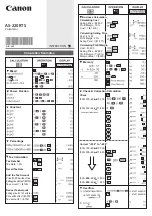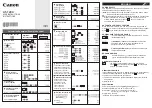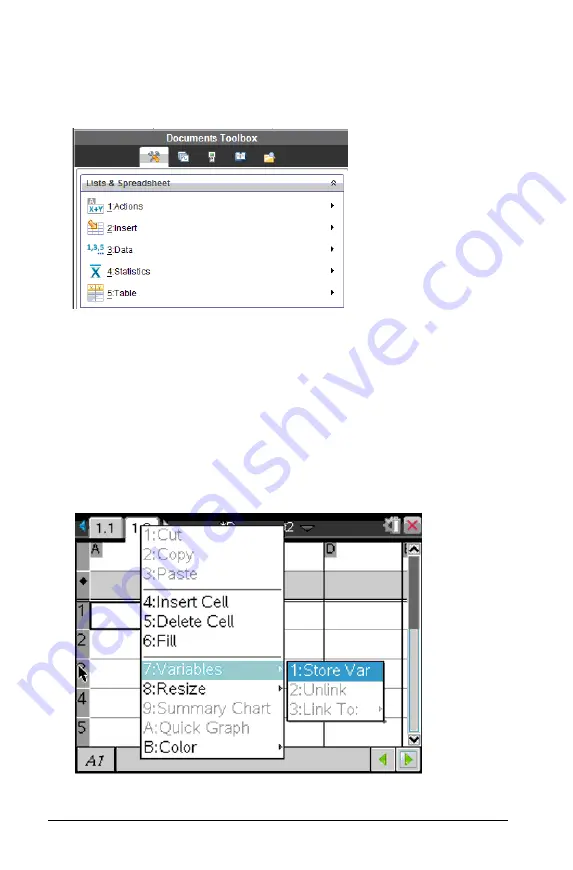
130
Working with TI-Nspire™ documents
The Document Tools menu opens with the tools and tool menus
specific to the application in the active problem or page. The
following illustration shows the menu for the Lists & Spreadsheet
application.
If there are multiple problems and pages in the document, the tools
specific to the application on the active page are shown in the
Document Tools menu when you select the page.
Opening context menus
Use context menus to access options specific to a selected object or the
current cursor location.
1. To access a context-sensitive menu for an application, right-click in
the work area. The following example shows the context menu for
the Lists & Spreadsheet application.
Summary of Contents for TI-Nspire
Page 38: ...26 Setting up the TI Nspire Navigator Teacher Software ...
Page 46: ...34 Getting started with the TI Nspire Navigator Teacher Software ...
Page 84: ...72 Using the Content Workspace ...
Page 180: ...168 Capturing Screens ...
Page 256: ...244 Embedding documents in web pages ...
Page 336: ...324 Polling students ...
Page 374: ...362 Using the Review Workspace ...
Page 436: ...424 Calculator ...
Page 450: ...438 Using Variables ...
Page 602: ...590 Using Lists Spreadsheet ...
Page 676: ...664 Using Notes You can also change the sample size and restart the sampling ...
Page 684: ...672 Libraries ...
Page 714: ...702 Programming ...
Page 828: ...816 Data Collection and Analysis ...
Page 846: ...834 Regulatory Information ...
Page 848: ...836 ...