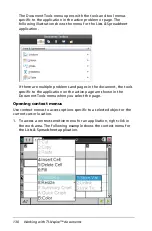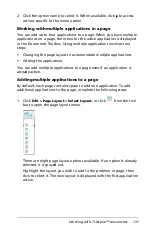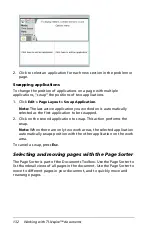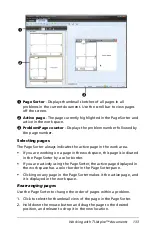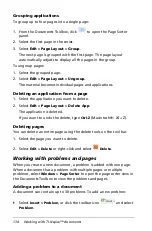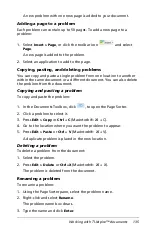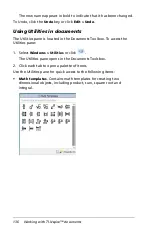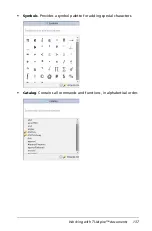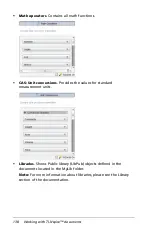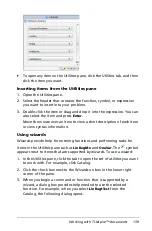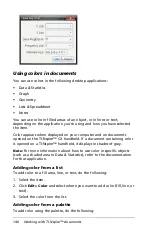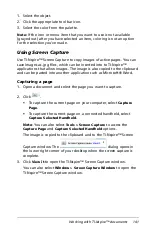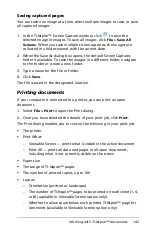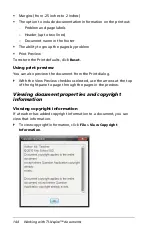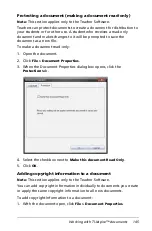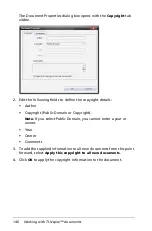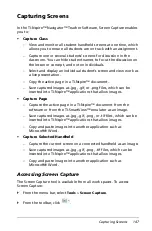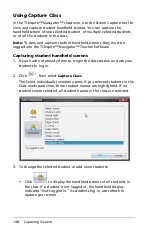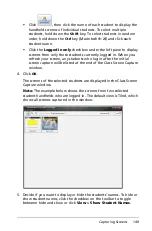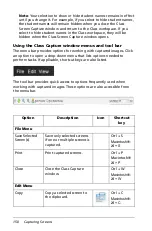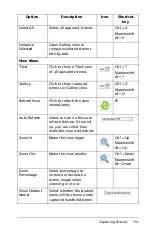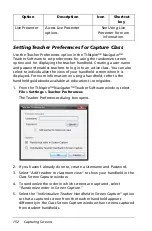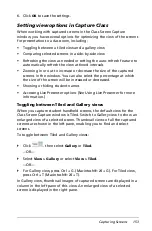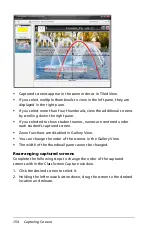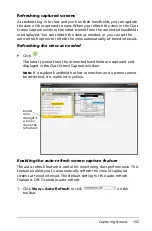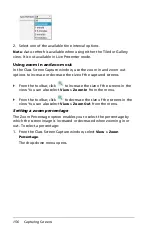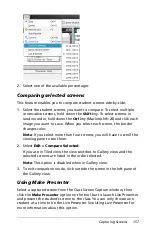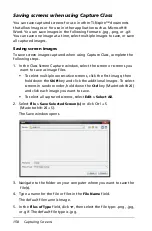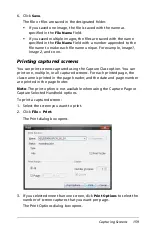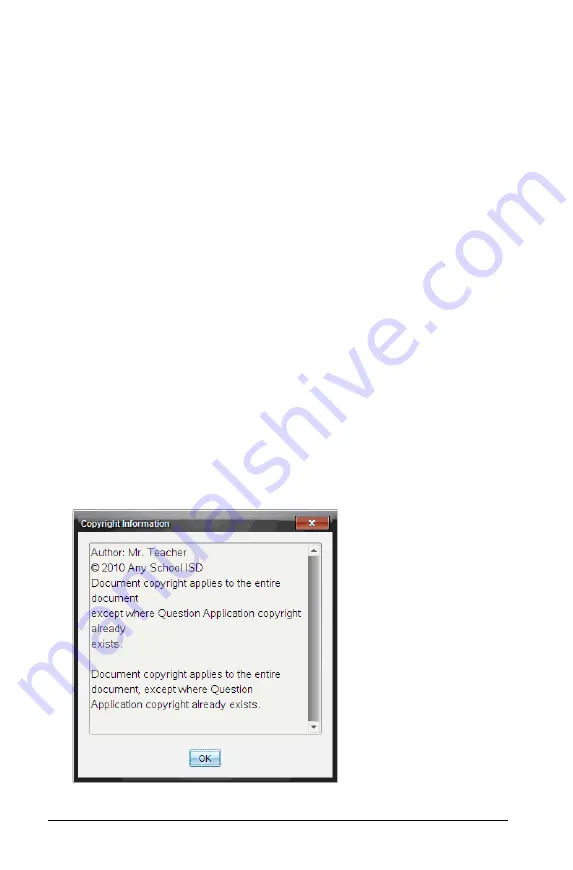
144
Working with TI-Nspire™ documents
•
Margins (from .25 inches to 2 inches)
•
The option to include documentation information on the printout:
–
Problem and page labels
–
Header (up to two lines)
–
Document name in the footer
•
The ability to group the pages by problem
•
Print Preview
To restore the Print defaults, click
Reset
.
Using print preview
You can also preview the document from the Print dialog.
`
With the View Preview checkbox selected, use the arrows at the top
of the right pane to page through the pages in the preview.
Viewing document properties and copyright
information
Viewing copyright information
If a teacher has added copyright information to a document, you can
view that information.
`
To view copyright information, click
File > View Copyright
Information
.
Summary of Contents for TI-Nspire
Page 38: ...26 Setting up the TI Nspire Navigator Teacher Software ...
Page 46: ...34 Getting started with the TI Nspire Navigator Teacher Software ...
Page 84: ...72 Using the Content Workspace ...
Page 180: ...168 Capturing Screens ...
Page 256: ...244 Embedding documents in web pages ...
Page 336: ...324 Polling students ...
Page 374: ...362 Using the Review Workspace ...
Page 436: ...424 Calculator ...
Page 450: ...438 Using Variables ...
Page 602: ...590 Using Lists Spreadsheet ...
Page 676: ...664 Using Notes You can also change the sample size and restart the sampling ...
Page 684: ...672 Libraries ...
Page 714: ...702 Programming ...
Page 828: ...816 Data Collection and Analysis ...
Page 846: ...834 Regulatory Information ...
Page 848: ...836 ...