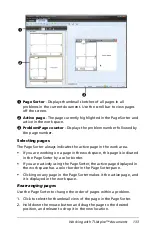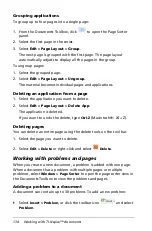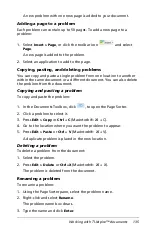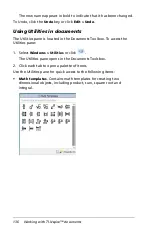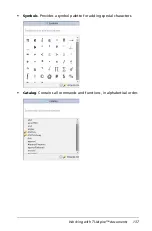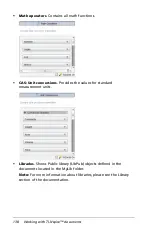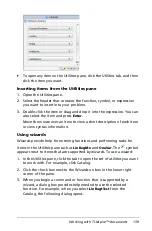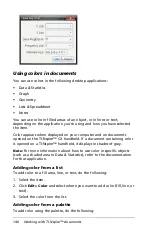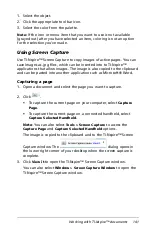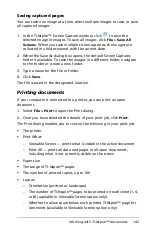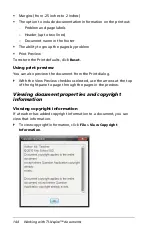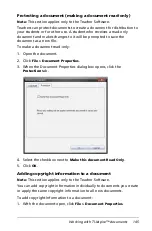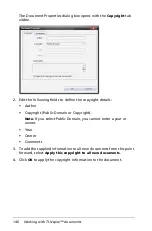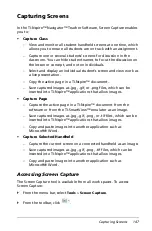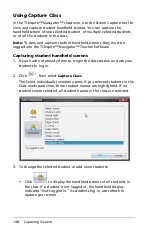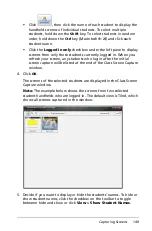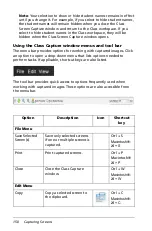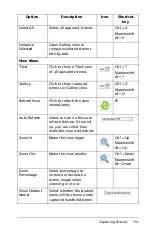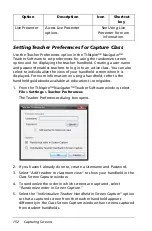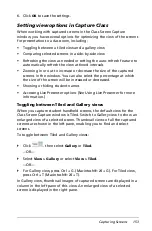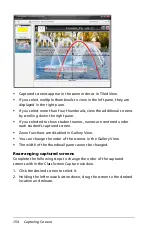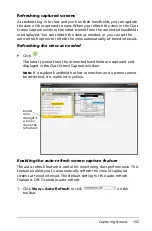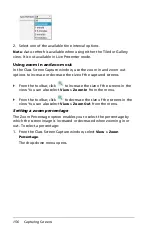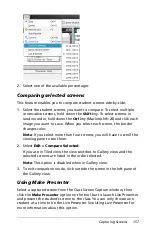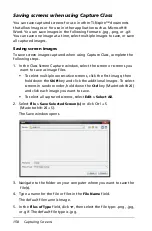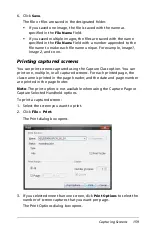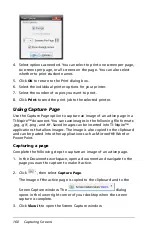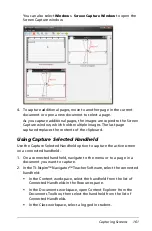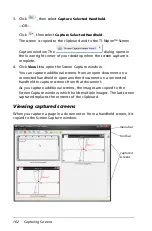Capturing Screens
147
Capturing Screens
In the TI-Nspire™ Navigator™ Teacher Software, Screen Capture enables
you to:
•
Capture Class
–
View and monitor all student handheld screens at one time, which
allows you to ensure all students are on track with an assignment.
–
Capture one or several students’ screens for discussion in the
classroom. You can hide student names to focus the discussion on
the lesson or concept, and not on individuals.
–
Select and display an individual student’s screen and view work as
a live presentation.
–
Copy the active page in a TI-Nspire™ document.
–
Save captured images as .jpg, .gif, or .png files, which can be
inserted into TI-Nspire™ applications that allow images.
•
Capture Page
–
Capture the active page in a TI-Nspire™ document from the
software or from the TI-SmartView™ emulator as an image.
–
Save captured images as .jpg, .gif, .png, or .tif files, which can be
inserted into TI-Nspire™ applications that allow images.
–
Copy and paste images into another application such as
Microsoft® Word.
•
Capture Selected Handheld
–
Capture the current screen on a connected handheld as an image.
–
Save captured images as .jpg, .gif, .png, .tif files, which can be
inserted into TI-Nspire™ applications that allow images.
–
Copy and paste images into another application such as
Microsoft® Word.
Accessing Screen Capture
The Screen Capture tool is available from all work spaces. To access
Screen Capture:
`
From the menu bar, select
Tools
>
Screen Capture
.
`
From the toolbar, click
.
Summary of Contents for TI-Nspire
Page 38: ...26 Setting up the TI Nspire Navigator Teacher Software ...
Page 46: ...34 Getting started with the TI Nspire Navigator Teacher Software ...
Page 84: ...72 Using the Content Workspace ...
Page 180: ...168 Capturing Screens ...
Page 256: ...244 Embedding documents in web pages ...
Page 336: ...324 Polling students ...
Page 374: ...362 Using the Review Workspace ...
Page 436: ...424 Calculator ...
Page 450: ...438 Using Variables ...
Page 602: ...590 Using Lists Spreadsheet ...
Page 676: ...664 Using Notes You can also change the sample size and restart the sampling ...
Page 684: ...672 Libraries ...
Page 714: ...702 Programming ...
Page 828: ...816 Data Collection and Analysis ...
Page 846: ...834 Regulatory Information ...
Page 848: ...836 ...