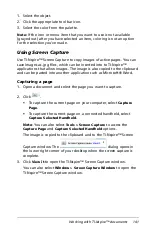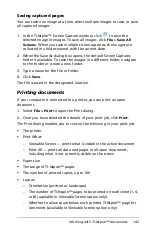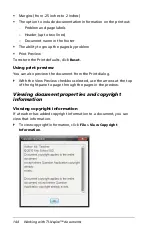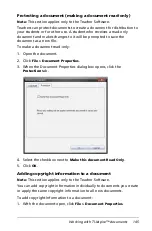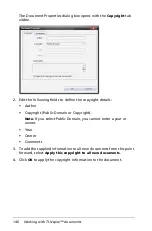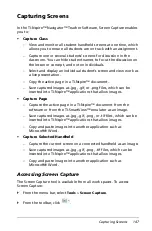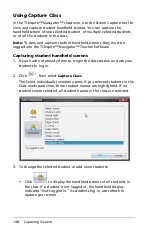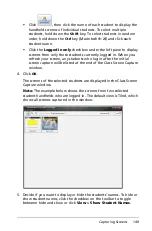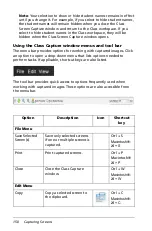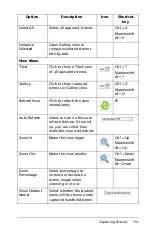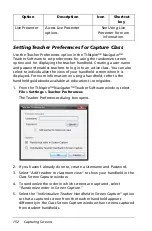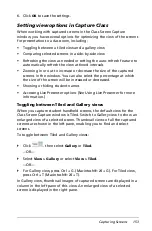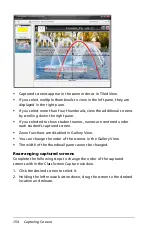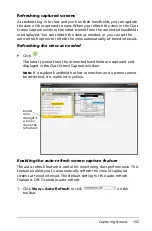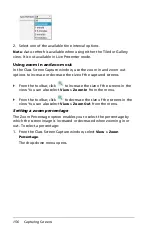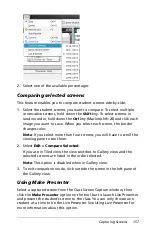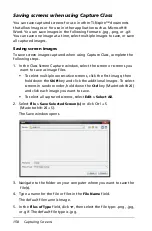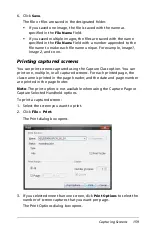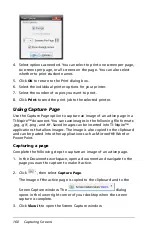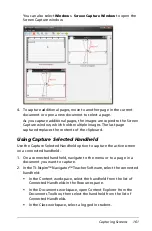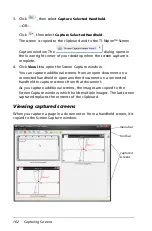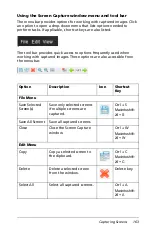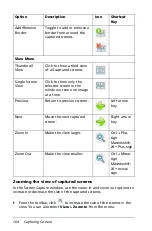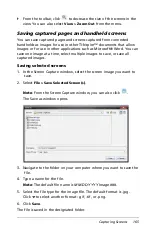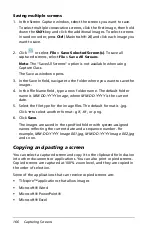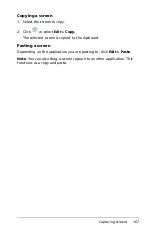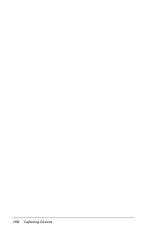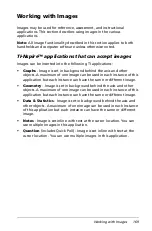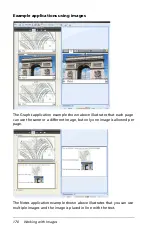Capturing Screens
155
Refreshing captured screens
As students log in to class and work on their handhelds, you can update
the view of the captured screens. When you refresh the view in the Class
Screen Capture window, the latest screens from the connected handhelds
are displayed. You can refresh the view as needed, or you can set the
auto-refresh option to refresh the view automatically at timed intervals.
Refreshing the view as needed
`
Click .
The latest screens from the connected handhelds are captured and
displayed in the Class Screen Capture window.
Note:
If a student handheld has lost connection and a screen cannot
be refreshed, it is outlined in yellow.
Enabling the auto-refresh screen capture feature
The auto-refresh feature is useful for monitoring class performance. This
feature enables you to automatically refresh the view of captured
screens at timed intervals. The default setting for the auto-refresh
feature is Off. To enable auto-refresh:
1. Click
View > Auto Refresh
or click
on the
toolbar.
border
color
changes if
a screen
cannot be
refreshed
Summary of Contents for TI-Nspire
Page 38: ...26 Setting up the TI Nspire Navigator Teacher Software ...
Page 46: ...34 Getting started with the TI Nspire Navigator Teacher Software ...
Page 84: ...72 Using the Content Workspace ...
Page 180: ...168 Capturing Screens ...
Page 256: ...244 Embedding documents in web pages ...
Page 336: ...324 Polling students ...
Page 374: ...362 Using the Review Workspace ...
Page 436: ...424 Calculator ...
Page 450: ...438 Using Variables ...
Page 602: ...590 Using Lists Spreadsheet ...
Page 676: ...664 Using Notes You can also change the sample size and restart the sampling ...
Page 684: ...672 Libraries ...
Page 714: ...702 Programming ...
Page 828: ...816 Data Collection and Analysis ...
Page 846: ...834 Regulatory Information ...
Page 848: ...836 ...