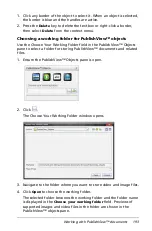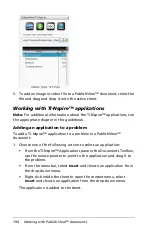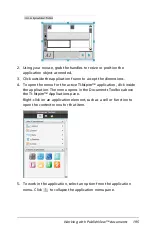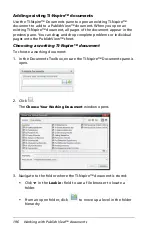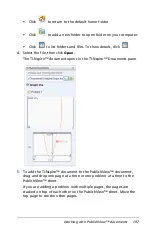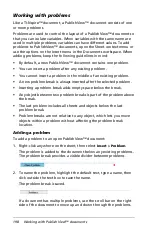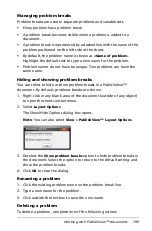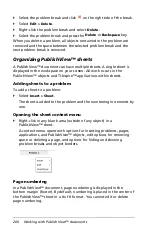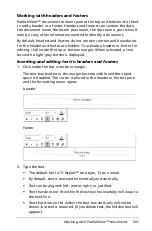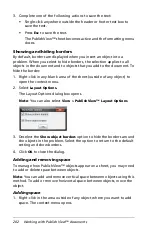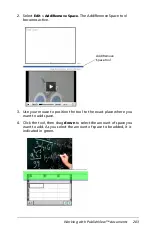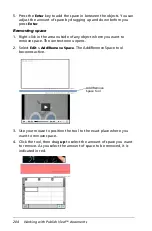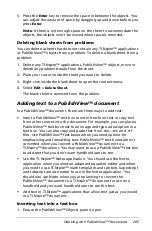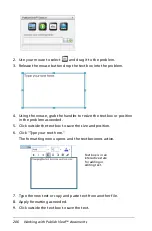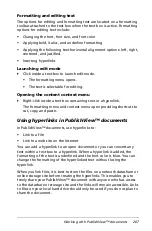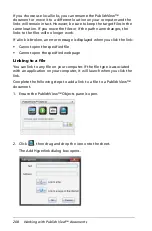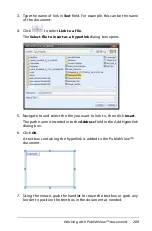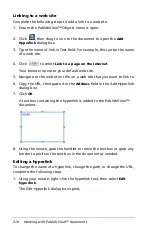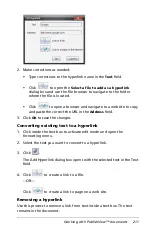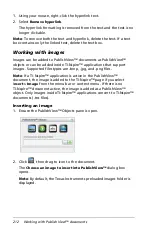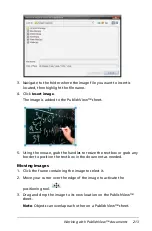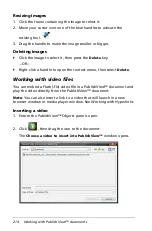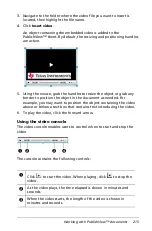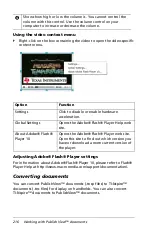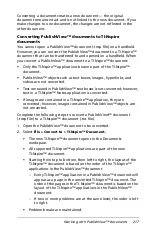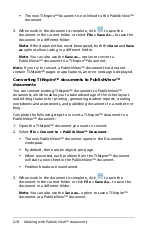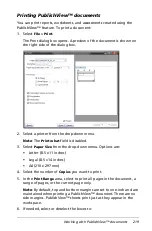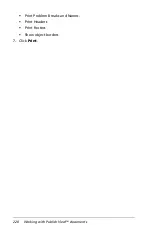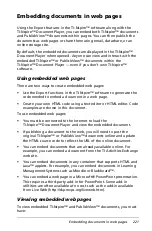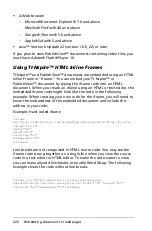Working with PublishView™ documents
207
Formatting and editing text
The options for editing and formatting text are located on a formatting
toolbar attached to the text box when the text box is active. Formatting
options for editing text include:
•
Changing the font, font size, and font color
•
Applying bold, italics, and underline formatting
•
Applying the following text horizontal alignment options: left, right,
centered, and justified.
•
Inserting hyperlinks
Launching edit mode
`
Click inside a text box to launch edit mode.
•
The formatting menu opens.
•
The text is selectable for editing.
Opening the content context menu
`
Right-click inside a text box containing text or a hyperlink.
The formatting menu and context menu open providing shortcuts to
cut, copy, and paste.
Using hyperlinks in PublishView™ documents
In PublishView™ documents, use hyperlinks to:
•
Link to a file
•
Link to a web site on the Internet
You can add a hyperlink to an open document or you can convert any
text within a text box to a hyperlink. When a hyperlink is added, the
formatting of the text is underlined and the font color is blue. You can
change the formatting of the hyperlinked text without losing the
hyperlink.
When you link files, it is best to store the files on a network datashare or
online storage site before creating the hyperlinks. This enables you to
freely share your PublishView™ document with anyone who has access
to the datashare or storage site and the links will remain accessible. Links
to files on your local hard drive should only be used if you do not plan to
share the document.
Summary of Contents for TI-Nspire
Page 38: ...26 Setting up the TI Nspire Navigator Teacher Software ...
Page 46: ...34 Getting started with the TI Nspire Navigator Teacher Software ...
Page 84: ...72 Using the Content Workspace ...
Page 180: ...168 Capturing Screens ...
Page 256: ...244 Embedding documents in web pages ...
Page 336: ...324 Polling students ...
Page 374: ...362 Using the Review Workspace ...
Page 436: ...424 Calculator ...
Page 450: ...438 Using Variables ...
Page 602: ...590 Using Lists Spreadsheet ...
Page 676: ...664 Using Notes You can also change the sample size and restart the sampling ...
Page 684: ...672 Libraries ...
Page 714: ...702 Programming ...
Page 828: ...816 Data Collection and Analysis ...
Page 846: ...834 Regulatory Information ...
Page 848: ...836 ...