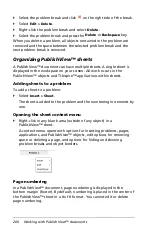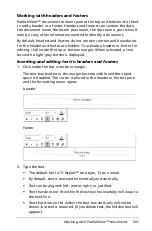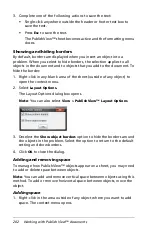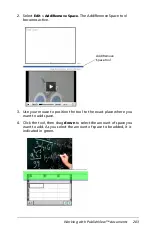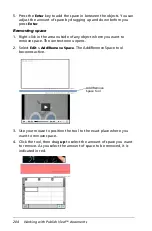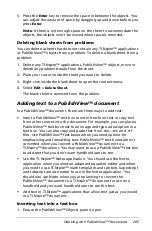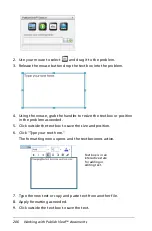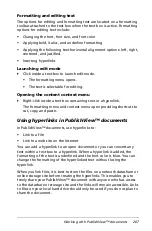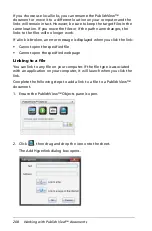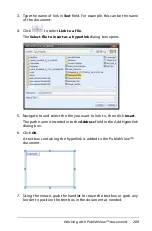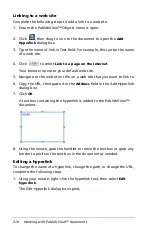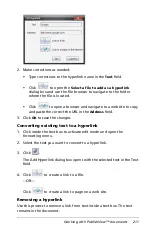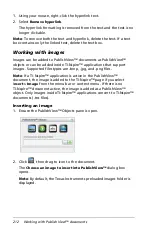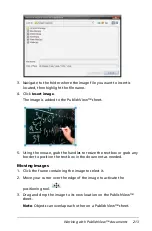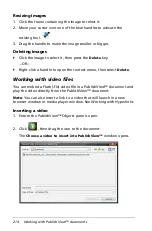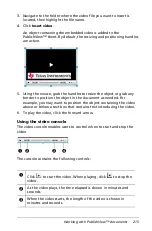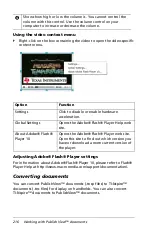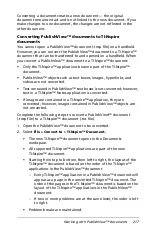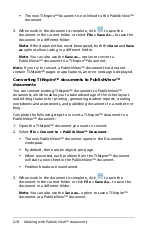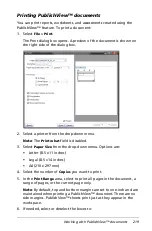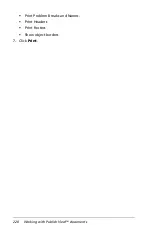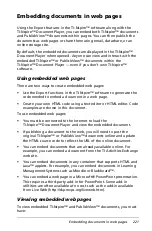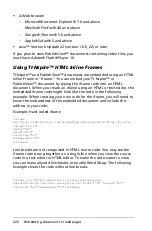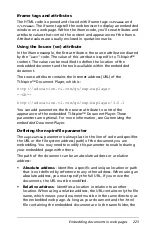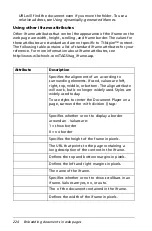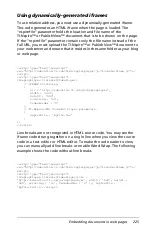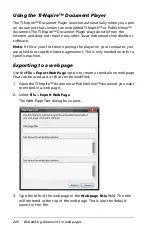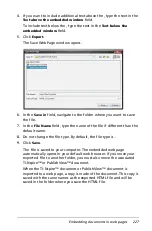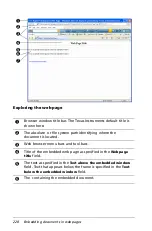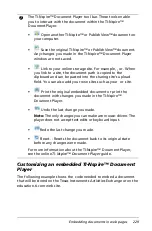214
Working with PublishView™ documents
Resizing images
1. Click the frame containing the image to select it.
2. Move your cursor over one of the blue handles to activate the
resizing tool.
3. Drag the handle to make the image smaller or bigger.
Deleting images
`
Click the image to select it, then press the
Delete
key.
—OR—
`
Right-click a handle to open the context menu, then select
Delete
.
Working with video files
You can embed a Flash (.flv) video file in a PublishView™ document and
play the video directly from the PublishView™ document.
Note
: You can also insert a link to a video that will launch in a new
browser window or media player window. See
Working with Hyperlinks
.
Inserting a video
1. Ensure the PublishView™ Objects pane is open.
2. Click
, then drag the icon to the document.
The
Choose a video to insert into PublishView™
window opens.
Summary of Contents for TI-Nspire
Page 38: ...26 Setting up the TI Nspire Navigator Teacher Software ...
Page 46: ...34 Getting started with the TI Nspire Navigator Teacher Software ...
Page 84: ...72 Using the Content Workspace ...
Page 180: ...168 Capturing Screens ...
Page 256: ...244 Embedding documents in web pages ...
Page 336: ...324 Polling students ...
Page 374: ...362 Using the Review Workspace ...
Page 436: ...424 Calculator ...
Page 450: ...438 Using Variables ...
Page 602: ...590 Using Lists Spreadsheet ...
Page 676: ...664 Using Notes You can also change the sample size and restart the sampling ...
Page 684: ...672 Libraries ...
Page 714: ...702 Programming ...
Page 828: ...816 Data Collection and Analysis ...
Page 846: ...834 Regulatory Information ...
Page 848: ...836 ...