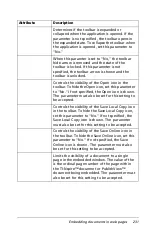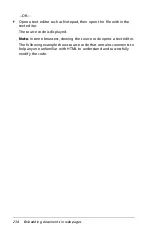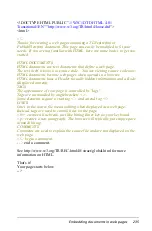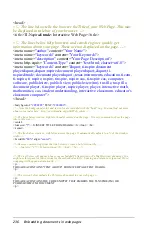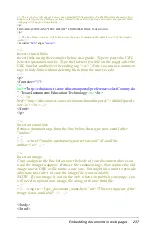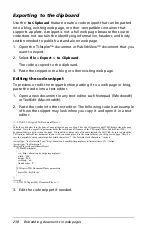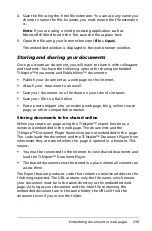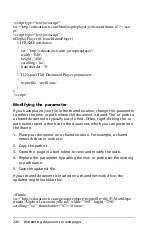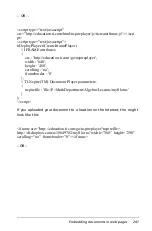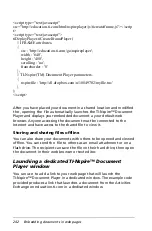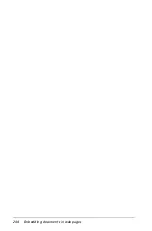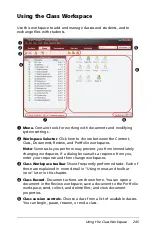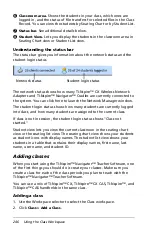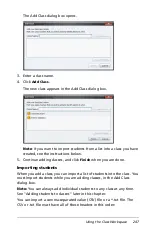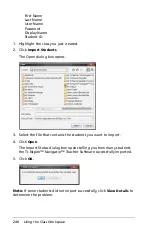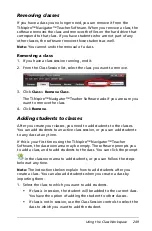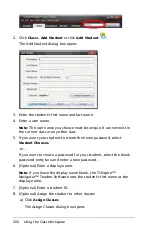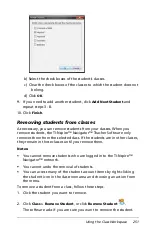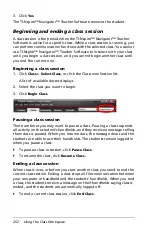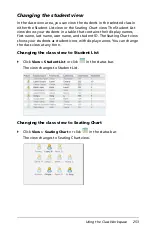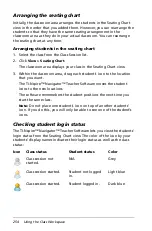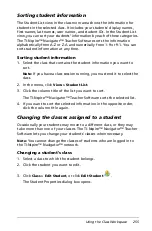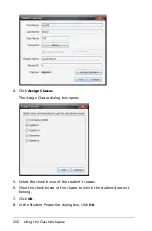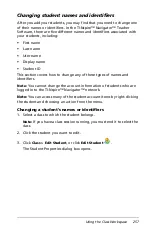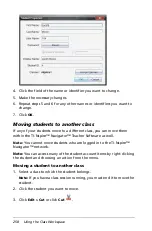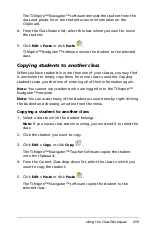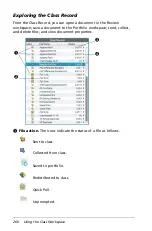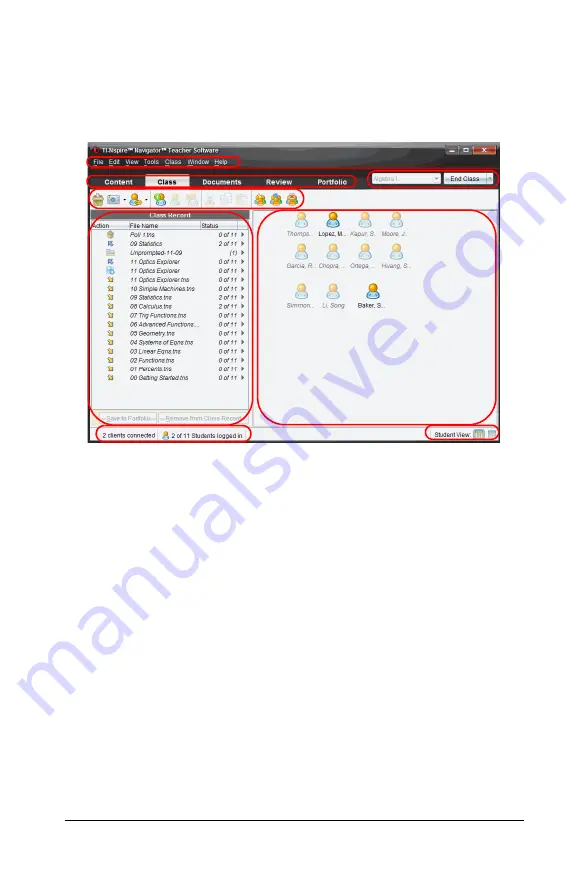
Using the Class Workspace
245
Using the Class Workspace
Use this workspace to add and manage classes and students, and to
exchange files with students.
À
Menu.
Contains tools for working with documents and modifying
system settings.
Á
Workspace Selector
. Click here to choose between the Content,
Class, Documents, Review, and Portfolio workspaces.
Note
: Some tasks you perform may prevent you from immediately
changing workspaces. If a dialog box awaits a response from you,
enter your response and then change workspaces.
Â
Class Workspace toolbar
. Shows frequently performed tasks. Each of
these are explained in more detail in "Using menus and toolbar
icons" later in this chapter.
Ã
Class Record
. Document actions are shown here. You can open a
document in the Review workspace; save a document to the Portfolio
workspace; send, collect, and delete files; and view document
properties.
Ä
Class session controls.
Choose a class from a list of available classes.
You can begin, pause, resume, or end a class.
À
Á
Â
Ã
Ä
Å
Æ
Ç
Summary of Contents for TI-Nspire
Page 38: ...26 Setting up the TI Nspire Navigator Teacher Software ...
Page 46: ...34 Getting started with the TI Nspire Navigator Teacher Software ...
Page 84: ...72 Using the Content Workspace ...
Page 180: ...168 Capturing Screens ...
Page 256: ...244 Embedding documents in web pages ...
Page 336: ...324 Polling students ...
Page 374: ...362 Using the Review Workspace ...
Page 436: ...424 Calculator ...
Page 450: ...438 Using Variables ...
Page 602: ...590 Using Lists Spreadsheet ...
Page 676: ...664 Using Notes You can also change the sample size and restart the sampling ...
Page 684: ...672 Libraries ...
Page 714: ...702 Programming ...
Page 828: ...816 Data Collection and Analysis ...
Page 846: ...834 Regulatory Information ...
Page 848: ...836 ...