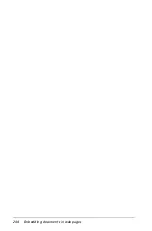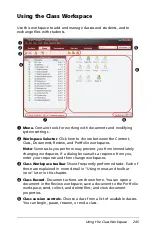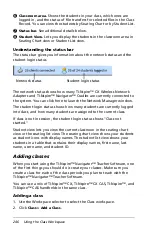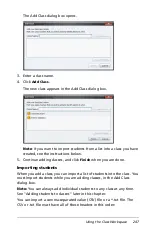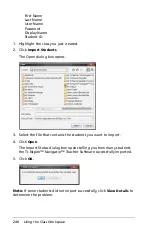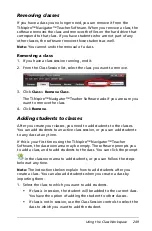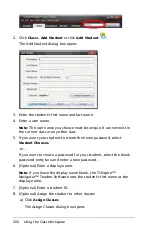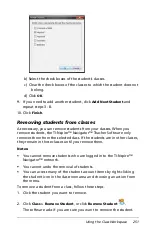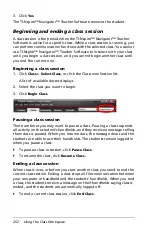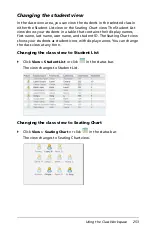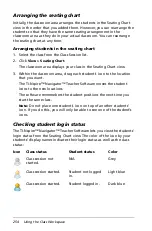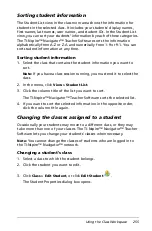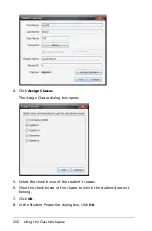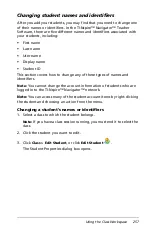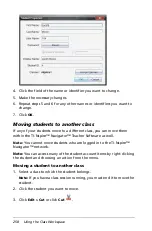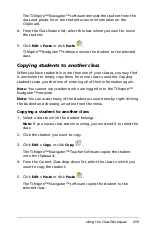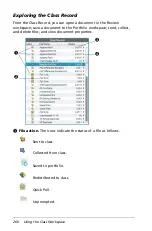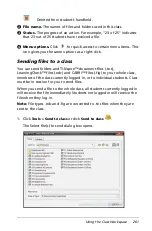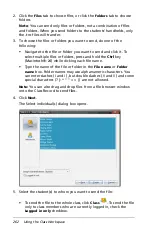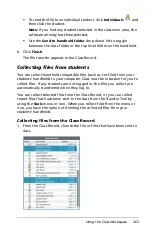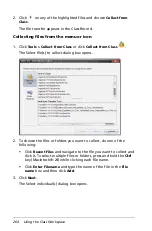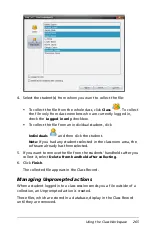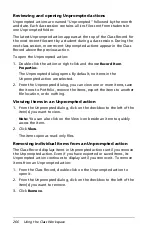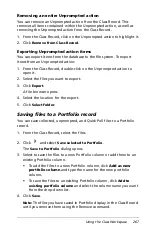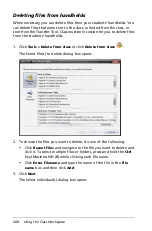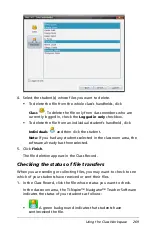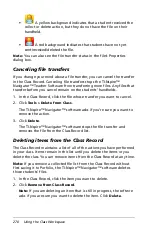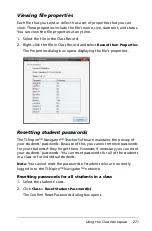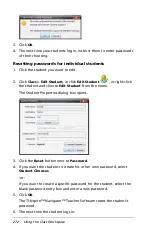Using the Class Workspace
257
Changing student names and identifiers
After you add your students, you may find that you need to change one
of their names or identifiers. In the TI-Nspire™ Navigator™ Teacher
Software, there are five different names and identifiers associated with
your students, including:
•
First name
•
Last name
•
User name
•
Display name
•
Student ID
This section covers how to change any of these types of names and
identifiers.
Note:
You cannot change the account information of students who are
logged in to the TI-Nspire™ Navigator™ network.
Note:
You can access many of the student account items by right-clicking
the student and choosing an action from the menu.
Changing a student’s names or identifiers
1. Select a class to which the student belongs.
Note:
If you have a class session running, you must end it to select the
class.
2. Click the student you want to edit.
3. Click
Class > Edit Student
,
or click
Edit Student
.
The Student Properties dialog box opens.
Summary of Contents for TI-Nspire
Page 38: ...26 Setting up the TI Nspire Navigator Teacher Software ...
Page 46: ...34 Getting started with the TI Nspire Navigator Teacher Software ...
Page 84: ...72 Using the Content Workspace ...
Page 180: ...168 Capturing Screens ...
Page 256: ...244 Embedding documents in web pages ...
Page 336: ...324 Polling students ...
Page 374: ...362 Using the Review Workspace ...
Page 436: ...424 Calculator ...
Page 450: ...438 Using Variables ...
Page 602: ...590 Using Lists Spreadsheet ...
Page 676: ...664 Using Notes You can also change the sample size and restart the sampling ...
Page 684: ...672 Libraries ...
Page 714: ...702 Programming ...
Page 828: ...816 Data Collection and Analysis ...
Page 846: ...834 Regulatory Information ...
Page 848: ...836 ...