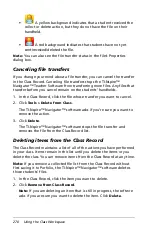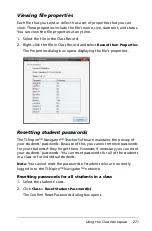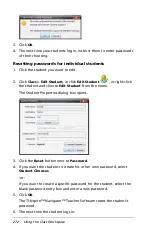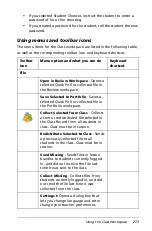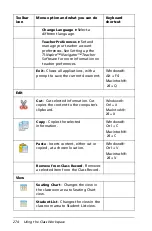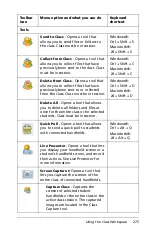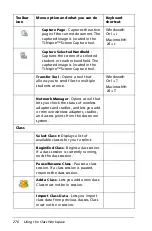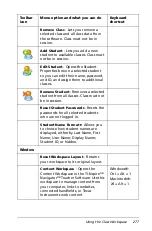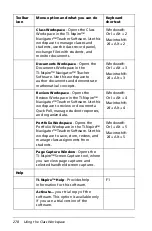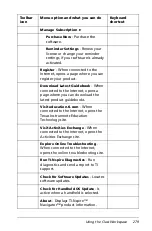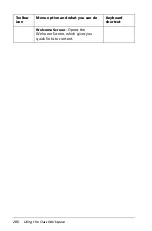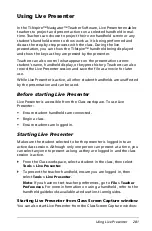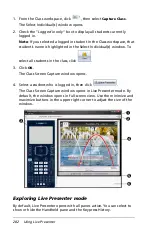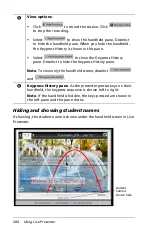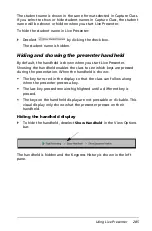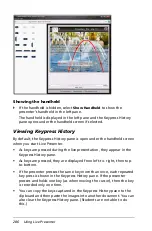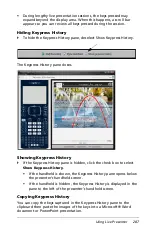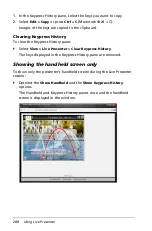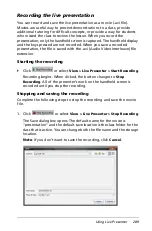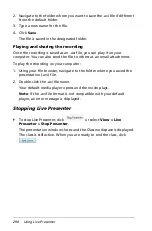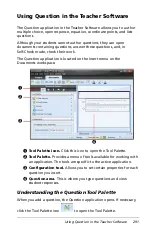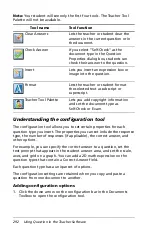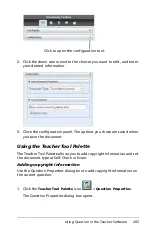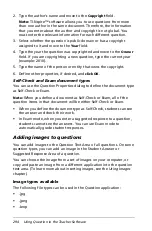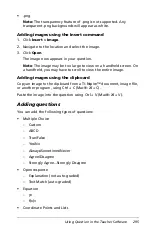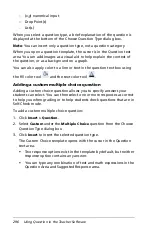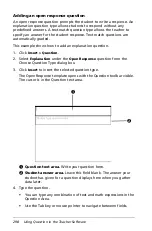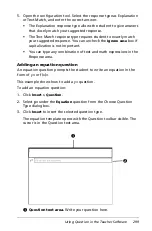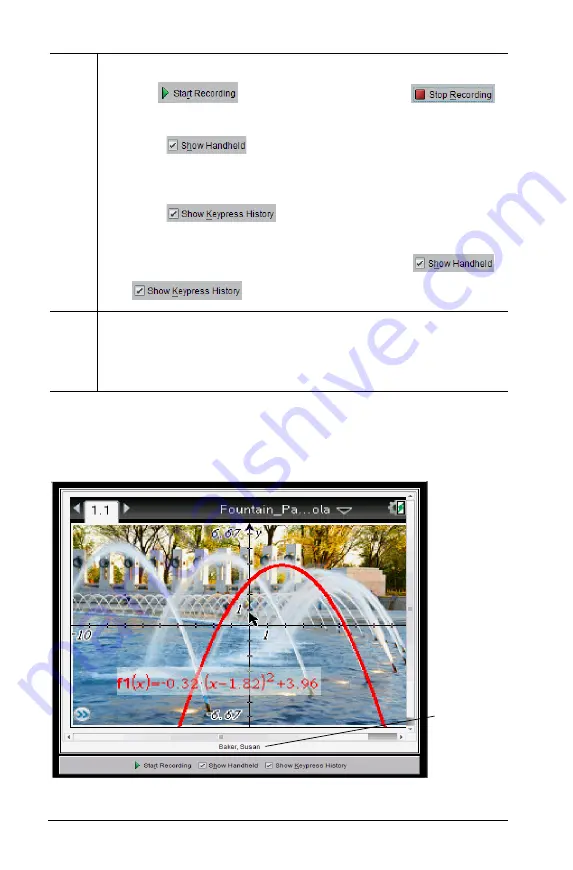
284
Using Live Presenter
Hiding and showing student names
If showing, the student name is shown under the handheld screen in Live
Presenter.
Ä
View options
:
•
Click
to record the session. Click
to stop the recording.
•
Select
to show the handheld pane. Deselect
to hide the handheld pane. When you hide the handheld,
the Keypress History is shown in this pane.
•
Select
to show the Keypress History
pane. Deselect to hide the Keypress History pane.
Note
: To view only the handheld screen, deselect
and .
Å
Keypress History pane
. As the presenter presses keys on their
handheld, the keypress sequence is shown left to right.
Note
: If the handheld is hidden, the keys pressed are shown in
the left pane and this pane closes.
student
name is
shown here
Summary of Contents for TI-Nspire
Page 38: ...26 Setting up the TI Nspire Navigator Teacher Software ...
Page 46: ...34 Getting started with the TI Nspire Navigator Teacher Software ...
Page 84: ...72 Using the Content Workspace ...
Page 180: ...168 Capturing Screens ...
Page 256: ...244 Embedding documents in web pages ...
Page 336: ...324 Polling students ...
Page 374: ...362 Using the Review Workspace ...
Page 436: ...424 Calculator ...
Page 450: ...438 Using Variables ...
Page 602: ...590 Using Lists Spreadsheet ...
Page 676: ...664 Using Notes You can also change the sample size and restart the sampling ...
Page 684: ...672 Libraries ...
Page 714: ...702 Programming ...
Page 828: ...816 Data Collection and Analysis ...
Page 846: ...834 Regulatory Information ...
Page 848: ...836 ...