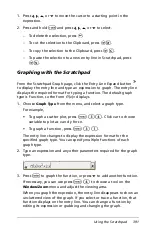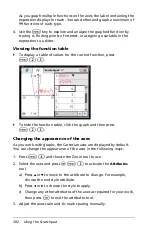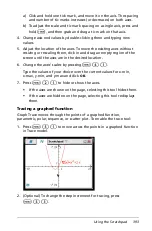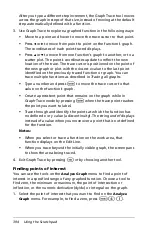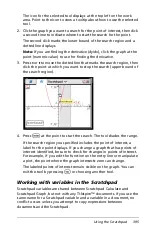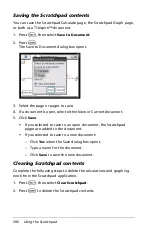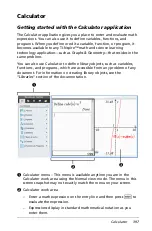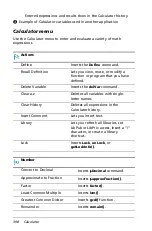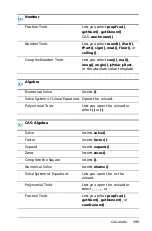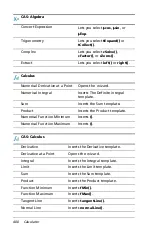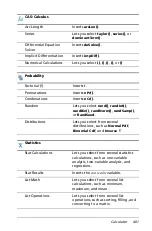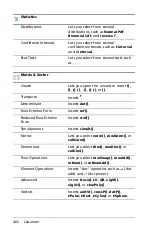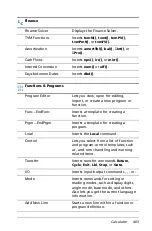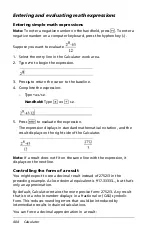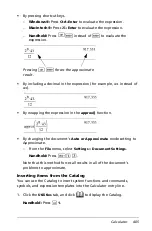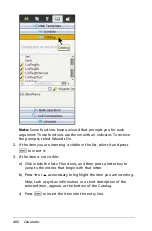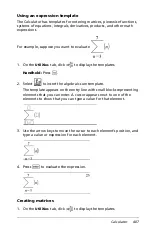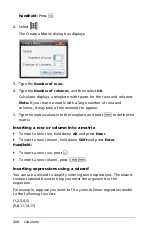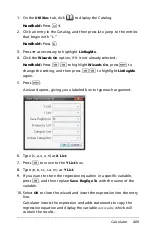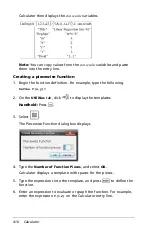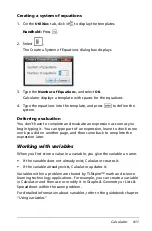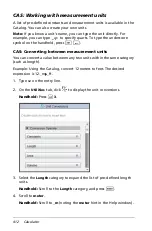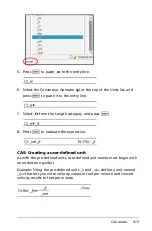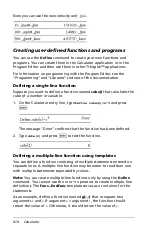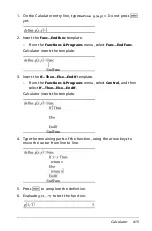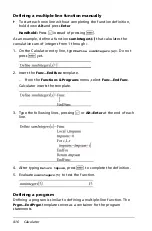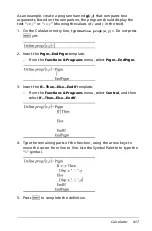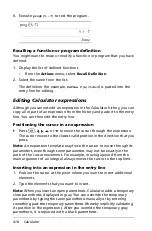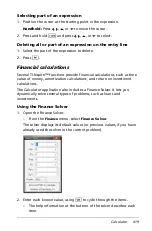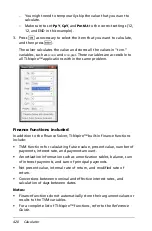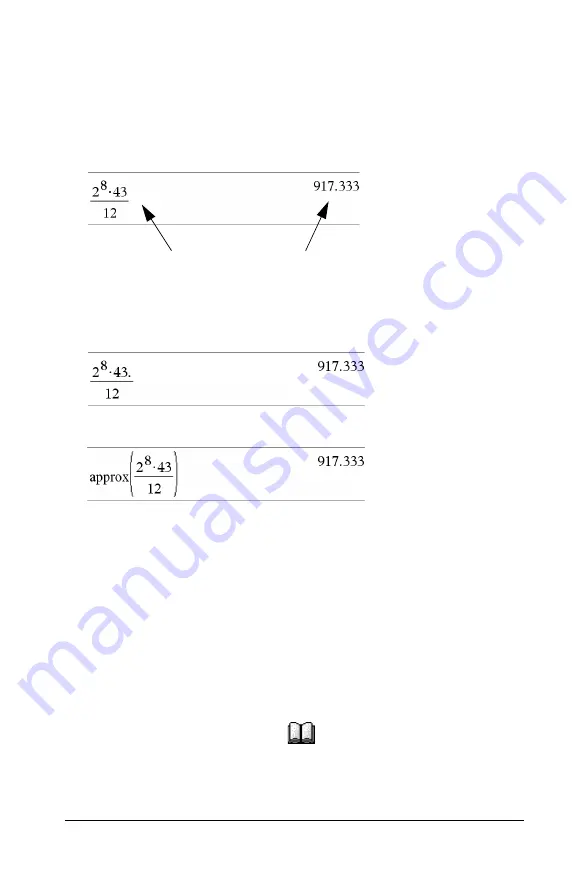
Calculator
405
•
By pressing shortcut keys.
–
Windows®:
Press
Ctrl
+
Enter
to evaluate the expression.
–
Macintosh®:
Press
“
+
Enter
to evaluate the expression.
–
Handheld:
Press
/ ·
instead of
·
to evaluate the
expression.
•
By including a decimal in the expression (for example,
43.
instead of
43
).
•
By wrapping the expression in the
approx()
function.
•
By changing the document’s
Auto or Approximate
mode setting to
Approximate.
–
From the
File
menu, select
Settings
>
Document Settings
.
Handheld:
Press
~ 1 7
.
Note that this method forces all results in all of the document’s
problems to approximate.
Inserting items from the Catalog
You can use the Catalog to insert system functions and commands,
symbols, and expression templates into the Calculator entry line.
1. Click the
Utilities
tab, and click
to display the Catalog.
Handheld:
Press
k
1
.
Pressing
/ ·
forces the approximate
result.
Summary of Contents for TI-Nspire
Page 38: ...26 Setting up the TI Nspire Navigator Teacher Software ...
Page 46: ...34 Getting started with the TI Nspire Navigator Teacher Software ...
Page 84: ...72 Using the Content Workspace ...
Page 180: ...168 Capturing Screens ...
Page 256: ...244 Embedding documents in web pages ...
Page 336: ...324 Polling students ...
Page 374: ...362 Using the Review Workspace ...
Page 436: ...424 Calculator ...
Page 450: ...438 Using Variables ...
Page 602: ...590 Using Lists Spreadsheet ...
Page 676: ...664 Using Notes You can also change the sample size and restart the sampling ...
Page 684: ...672 Libraries ...
Page 714: ...702 Programming ...
Page 828: ...816 Data Collection and Analysis ...
Page 846: ...834 Regulatory Information ...
Page 848: ...836 ...