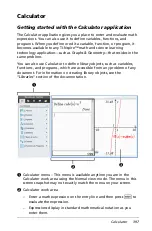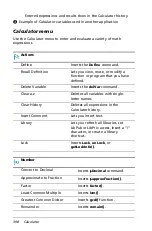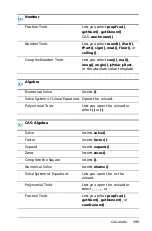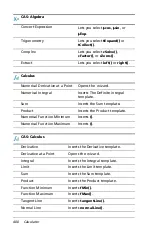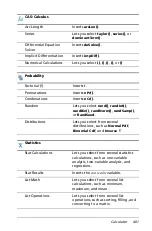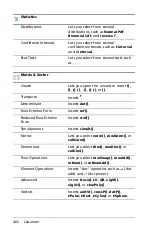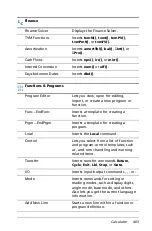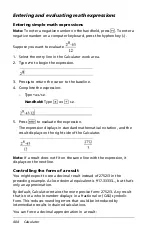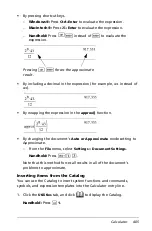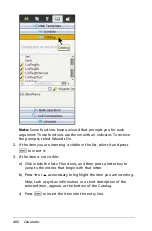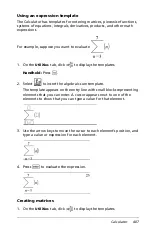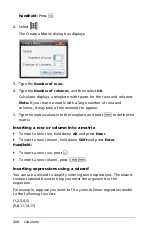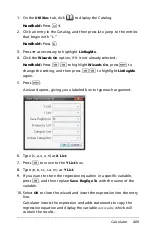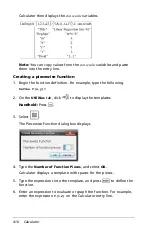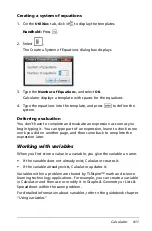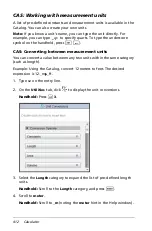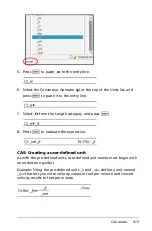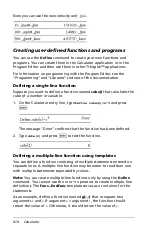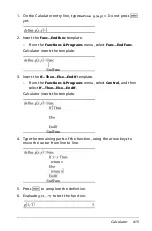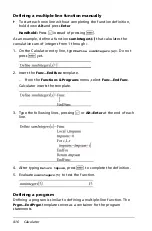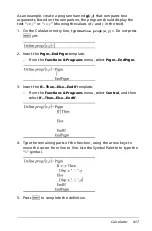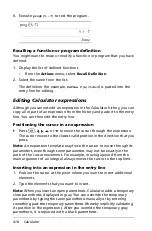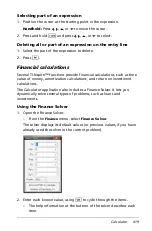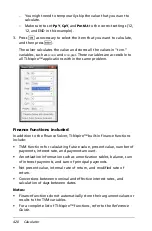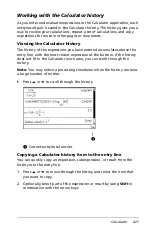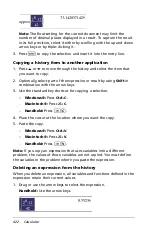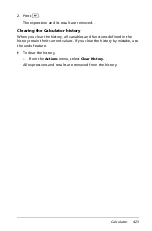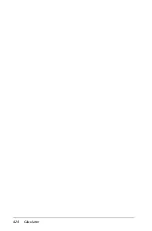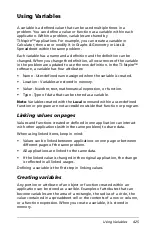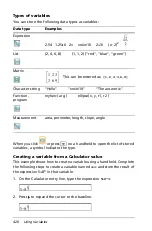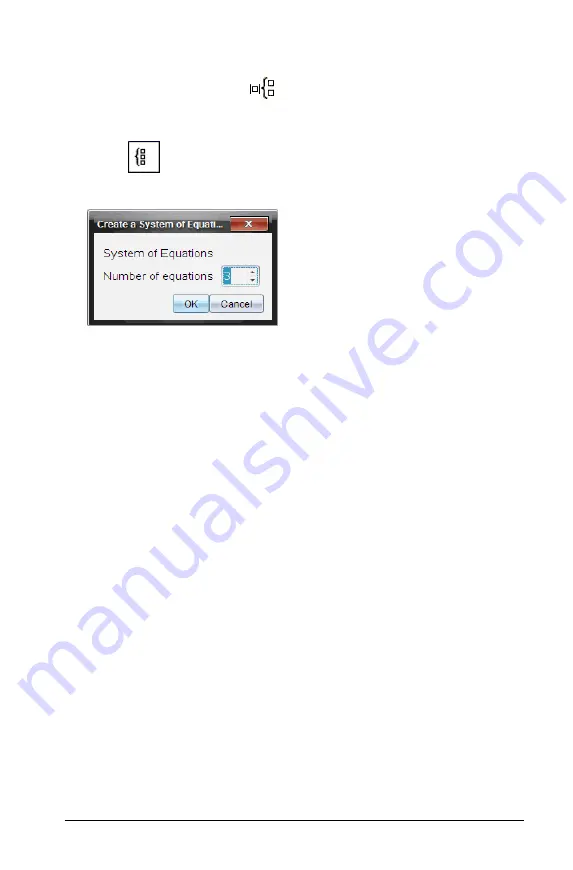
Calculator
411
Creating a system of equations
1. On the
Utilities
tab, click
to display the templates.
Handheld:
Press
t
.
2. Select .
The Create a System of Equations dialog box displays.
3. Type the
Number of Equations
, and select
OK
.
Calculator displays a template with spaces for the equations.
4. Type the equations into the template, and press
·
to define the
system.
Deferring evaluation
You don’t have to complete and evaluate an expression as soon as you
begin typing it. You can type part of an expression, leave to check some
work you did on another page, and then come back to complete the
expression later.
Working with variables
When you first store a value in a variable, you give the variable a name.
•
If the variable does not already exist, Calculator creates it.
•
If the variable already exists, Calculator updates it.
Variables within a problem are shared by TI-Nspire™ math and science
learning technology applications. For example, you can create a variable
in Calculator and then use or modify it in Graphs & Geometry or Lists &
Spreadsheet within the same problem.
For detailed information about variables, refer to the guidebook chapter
“
Using variables
.”
Summary of Contents for TI-Nspire
Page 38: ...26 Setting up the TI Nspire Navigator Teacher Software ...
Page 46: ...34 Getting started with the TI Nspire Navigator Teacher Software ...
Page 84: ...72 Using the Content Workspace ...
Page 180: ...168 Capturing Screens ...
Page 256: ...244 Embedding documents in web pages ...
Page 336: ...324 Polling students ...
Page 374: ...362 Using the Review Workspace ...
Page 436: ...424 Calculator ...
Page 450: ...438 Using Variables ...
Page 602: ...590 Using Lists Spreadsheet ...
Page 676: ...664 Using Notes You can also change the sample size and restart the sampling ...
Page 684: ...672 Libraries ...
Page 714: ...702 Programming ...
Page 828: ...816 Data Collection and Analysis ...
Page 846: ...834 Regulatory Information ...
Page 848: ...836 ...