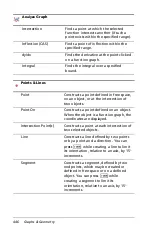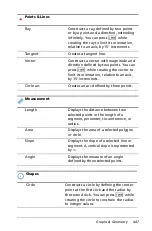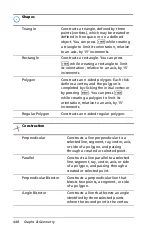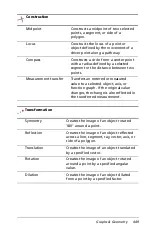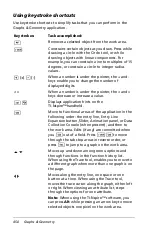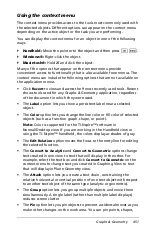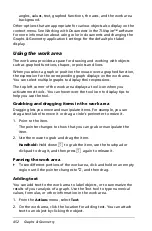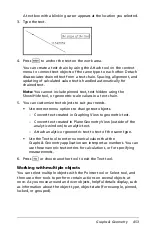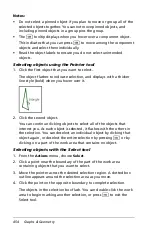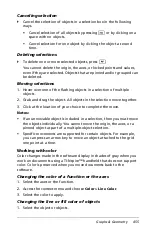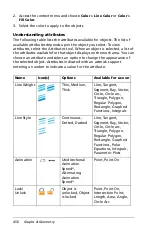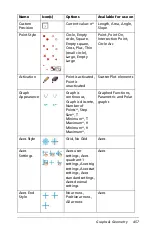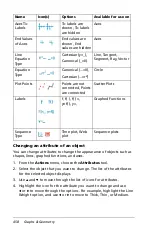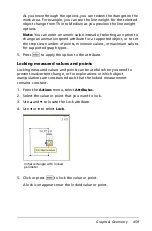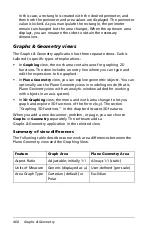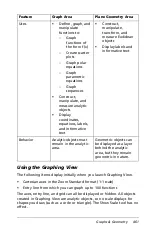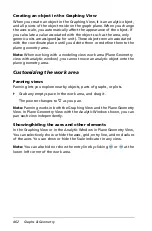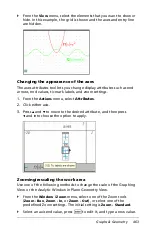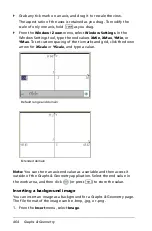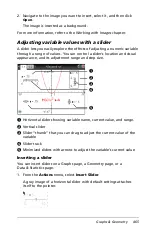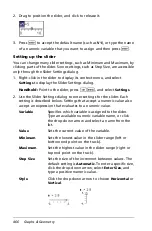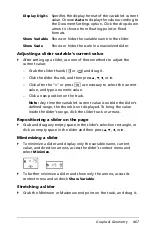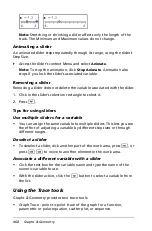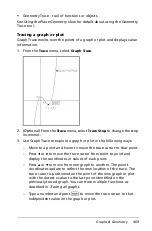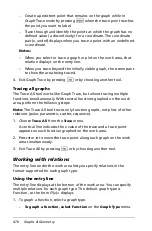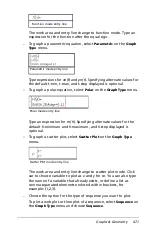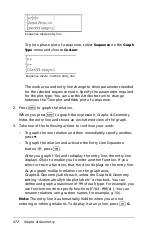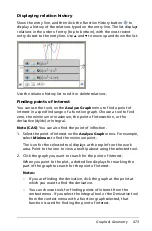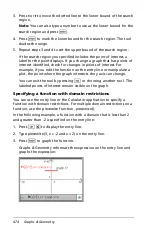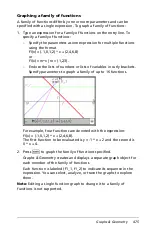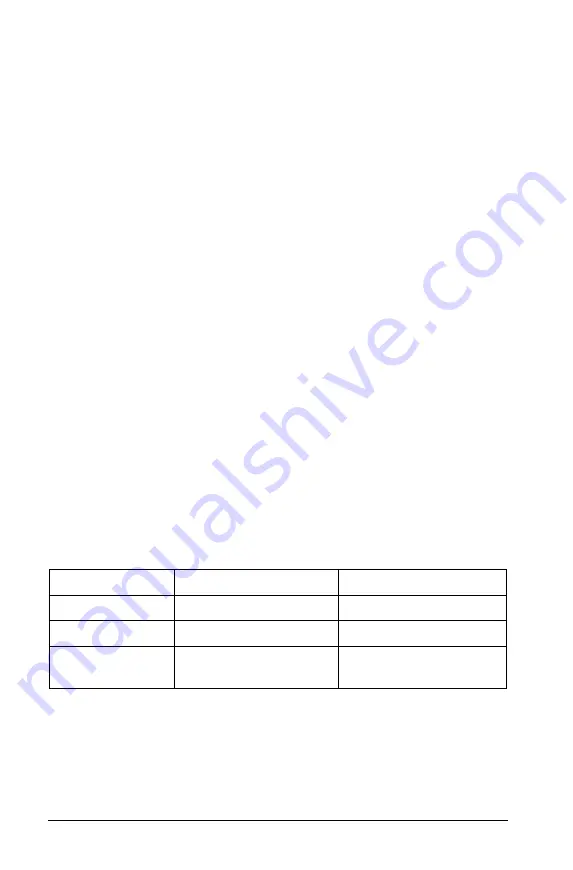
460
Graphs & Geometry
In this case, a rectangle is created with the desired perimeter, and
then both the perimeter and area values are displayed. The perimeter
value is locked. As you manipulate the rectangle, the perimeter
remains unchanged but the area changes. When the optimum area
displays, you can measure the sides to obtain the necessary
dimensions.
Graphs & Geometry views
The Graphs & Geometry application has three separate views. Each is
tailored to specific types of explorations:
•
In
Graphing
view, the work area contains axes for graphing 2D
functions. The view includes an entry line where you can type and
edit the expressions to be graphed.
•
In
Plane Geometry
view, you can explore geometric objects. You can
optionally use the Plane Geometry view in modeling mode (that is,
Plane Geometry view with an analytic window added for working
with objects in an axis system).
•
In
3D Graphing
view, the menu and work area change to let you
graph and explore 3D functions of the form z(x,y). The section
“Graphing 3D functions” in this chapter discusses 3D features.
When you add a new document, problem, or page, you can choose
Graphs
or
Geometry
separately. The software adds a
Graphs & Geometry application in the selected view.
Summary of view differences
The following table describes some work area differences between the
Plane Geometry view and the Graphing View.
Feature
Graph Area
Plane Geometry Area
Aspect Ratio
Adjustable; initially 1:1
Always 1:1 (static)
Units of Measure
Generic (displayed as
u
)
User-defined (per scale)
Area Graph Type
Cartesian (default) or
Polar
Euclidian
Summary of Contents for TI-Nspire
Page 38: ...26 Setting up the TI Nspire Navigator Teacher Software ...
Page 46: ...34 Getting started with the TI Nspire Navigator Teacher Software ...
Page 84: ...72 Using the Content Workspace ...
Page 180: ...168 Capturing Screens ...
Page 256: ...244 Embedding documents in web pages ...
Page 336: ...324 Polling students ...
Page 374: ...362 Using the Review Workspace ...
Page 436: ...424 Calculator ...
Page 450: ...438 Using Variables ...
Page 602: ...590 Using Lists Spreadsheet ...
Page 676: ...664 Using Notes You can also change the sample size and restart the sampling ...
Page 684: ...672 Libraries ...
Page 714: ...702 Programming ...
Page 828: ...816 Data Collection and Analysis ...
Page 846: ...834 Regulatory Information ...
Page 848: ...836 ...