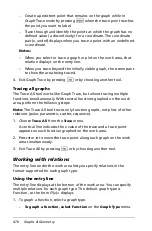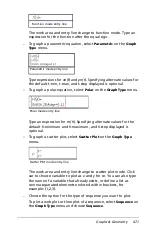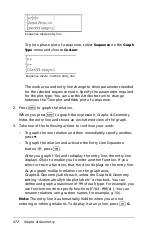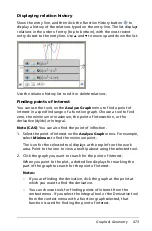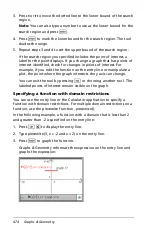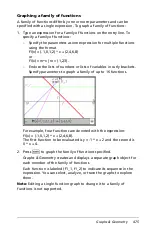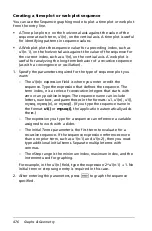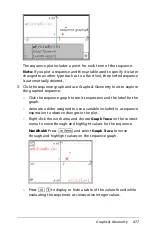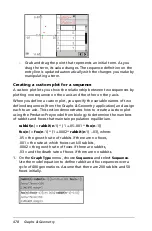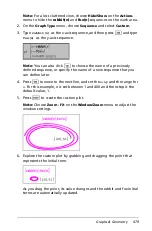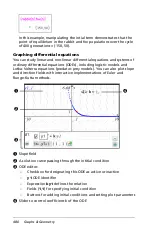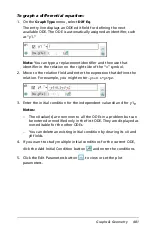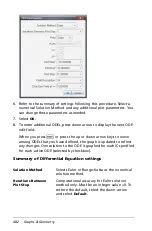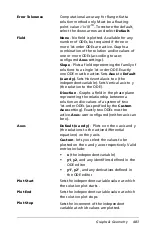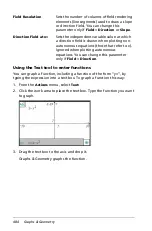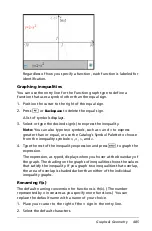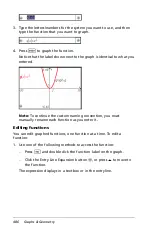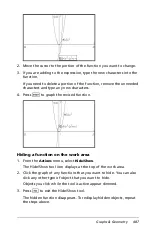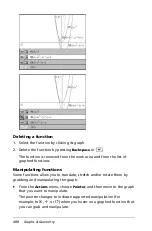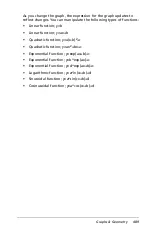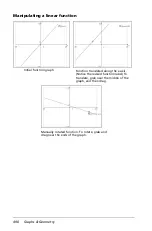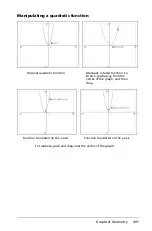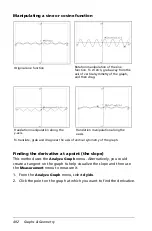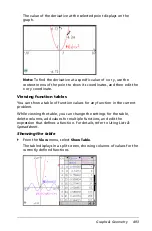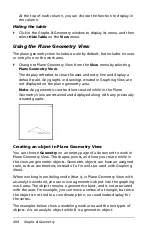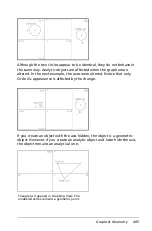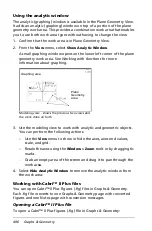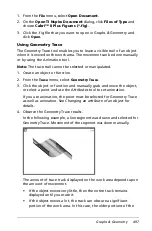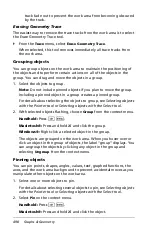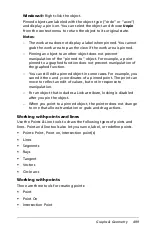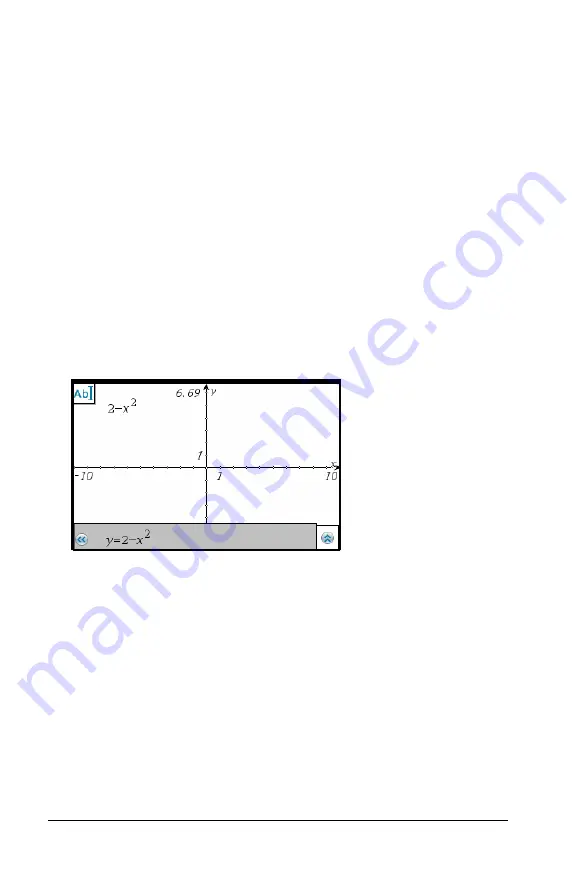
484
Graphs & Geometry
Using the Text tool to enter functions
You can graph a function, including a function of the form “y=”, by
typing the expression into a text box. To graph a function this way:
1. From the
Actions
menu, select
Text:
2. Click the work area to place the text box. Type the function you want
to graph.
3. Drag the text box to the axis and drop it.
Graphs & Geometry graphs the function.
Field Resolution
Sets the number of columns of field rendering
elements (line segments) used to draw a slope
or direction field. You can change this
parameter only if
Field
=
Direction
or
Slope
.
Direction Field at x=
Sets the independent variable value at which
a direction field is drawn when plotting non-
autonomous equations (those that refer to x).
Ignored when plotting autonomous
equations. You can change this parameter
only if
Field
=
Direction
.
Summary of Contents for TI-Nspire
Page 38: ...26 Setting up the TI Nspire Navigator Teacher Software ...
Page 46: ...34 Getting started with the TI Nspire Navigator Teacher Software ...
Page 84: ...72 Using the Content Workspace ...
Page 180: ...168 Capturing Screens ...
Page 256: ...244 Embedding documents in web pages ...
Page 336: ...324 Polling students ...
Page 374: ...362 Using the Review Workspace ...
Page 436: ...424 Calculator ...
Page 450: ...438 Using Variables ...
Page 602: ...590 Using Lists Spreadsheet ...
Page 676: ...664 Using Notes You can also change the sample size and restart the sampling ...
Page 684: ...672 Libraries ...
Page 714: ...702 Programming ...
Page 828: ...816 Data Collection and Analysis ...
Page 846: ...834 Regulatory Information ...
Page 848: ...836 ...