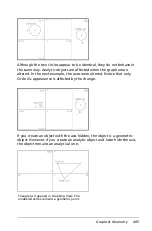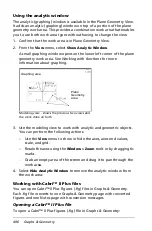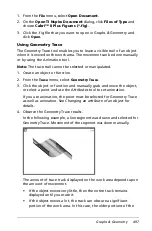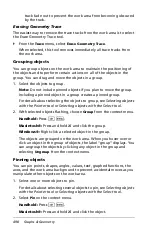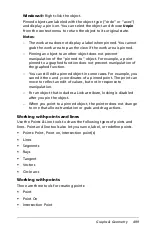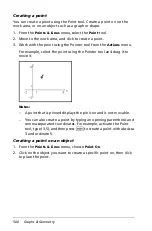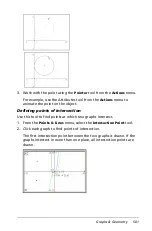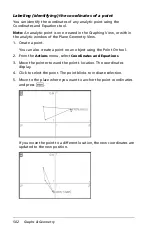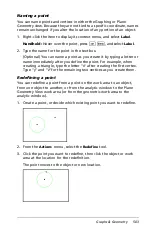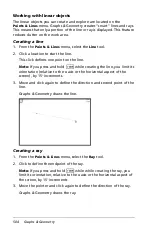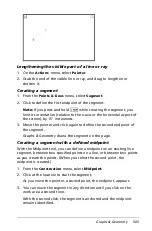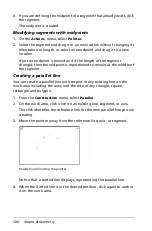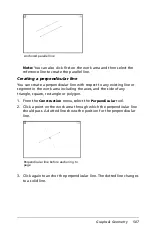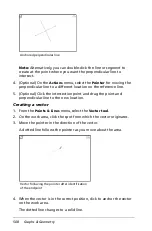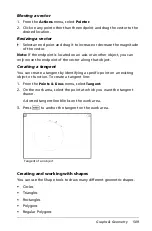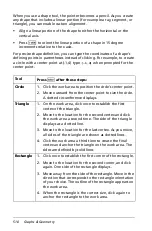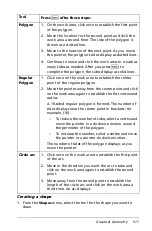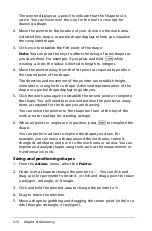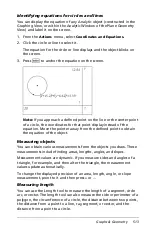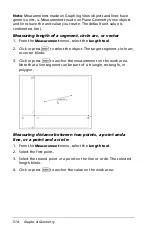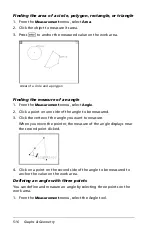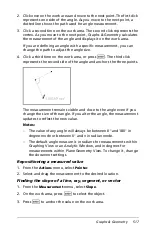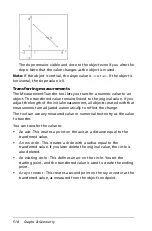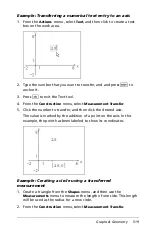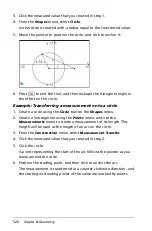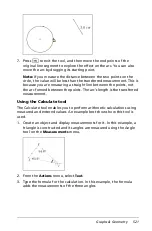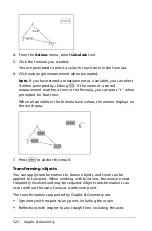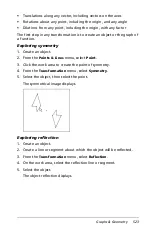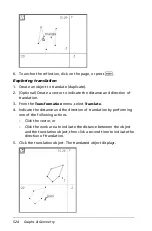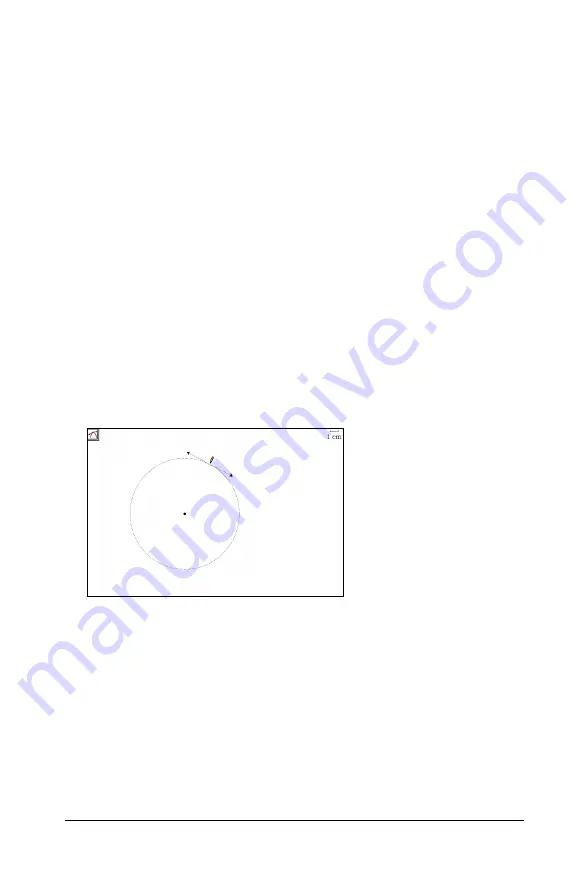
Graphs & Geometry
509
Moving a vector
1. From the
Actions
menu, select
Pointer
.
2. Click on any point other than the endpoint and drag the vector to the
desired location.
Resizing a vector
`
Select an end point and drag it to increase or decrease the magnitude
of the vector.
Note:
If the endpoint is located on an axis or another object, you can
only move the endpoint of the vector along that object.
Creating a tangent
You can create a tangent by identifying a specific point on an existing
object or function. To create a tangent line:
1. From the
Points & Lines
menu, select
Tangent
.
2. On the work area, select the point at which you want the tangent
drawn.
A dotted tangent line blinks on the work area.
3. Press
·
to anchor the tangent on the work area.
Creating and working with shapes
You can use the Shape tools to draw many different geometric shapes.
•
Circles
•
Triangles
•
Rectangles
•
Polygons
•
Regular Polygons
Tangent of an object
Summary of Contents for TI-Nspire
Page 38: ...26 Setting up the TI Nspire Navigator Teacher Software ...
Page 46: ...34 Getting started with the TI Nspire Navigator Teacher Software ...
Page 84: ...72 Using the Content Workspace ...
Page 180: ...168 Capturing Screens ...
Page 256: ...244 Embedding documents in web pages ...
Page 336: ...324 Polling students ...
Page 374: ...362 Using the Review Workspace ...
Page 436: ...424 Calculator ...
Page 450: ...438 Using Variables ...
Page 602: ...590 Using Lists Spreadsheet ...
Page 676: ...664 Using Notes You can also change the sample size and restart the sampling ...
Page 684: ...672 Libraries ...
Page 714: ...702 Programming ...
Page 828: ...816 Data Collection and Analysis ...
Page 846: ...834 Regulatory Information ...
Page 848: ...836 ...