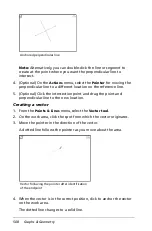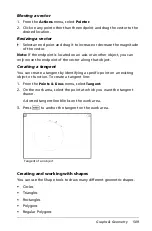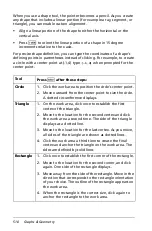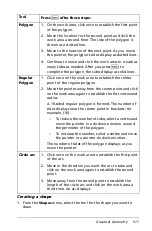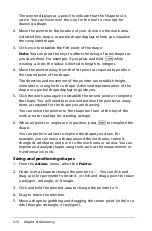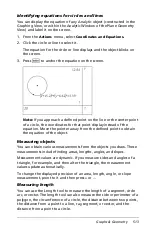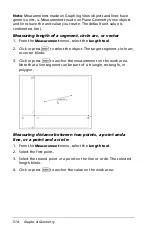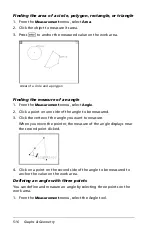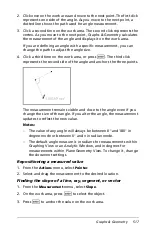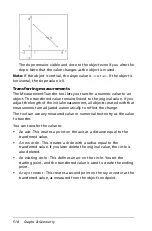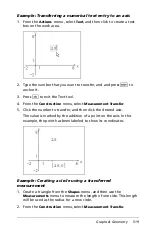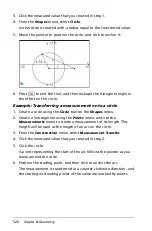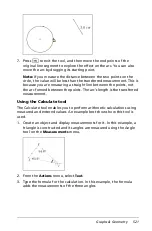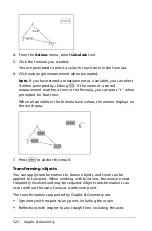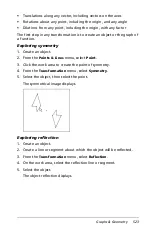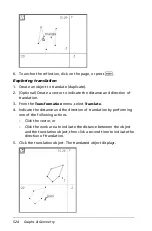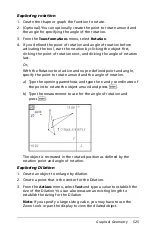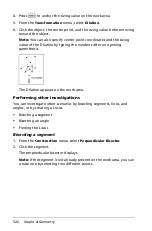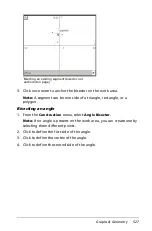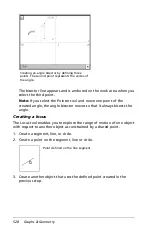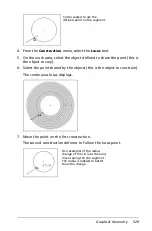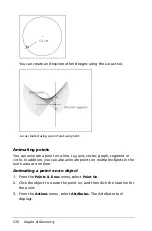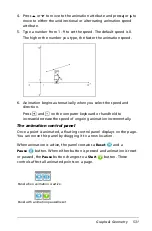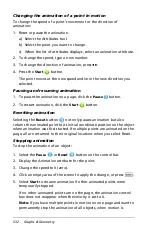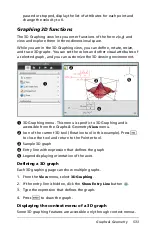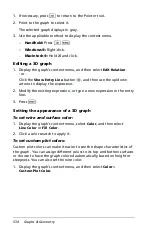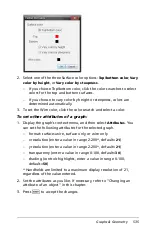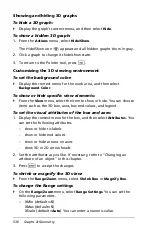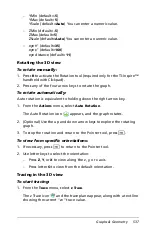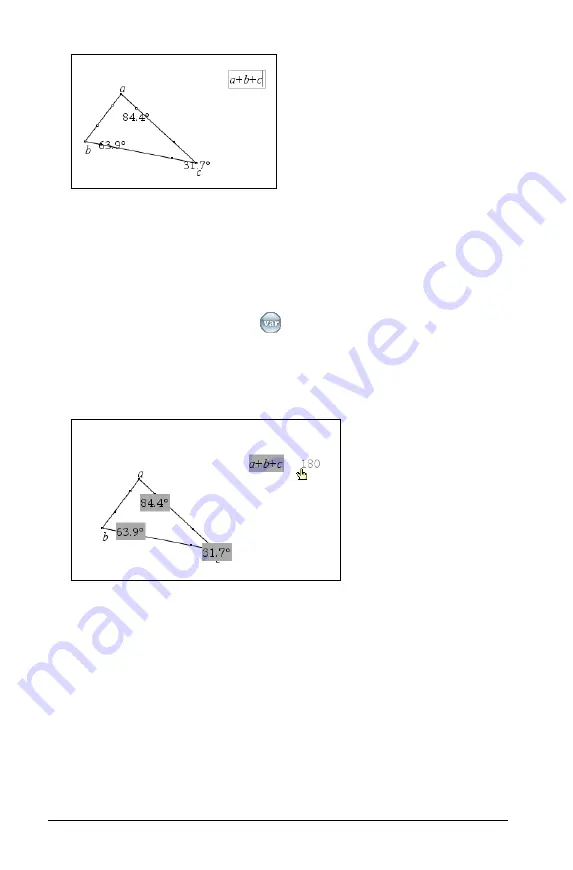
522
Graphs & Geometry
4. From the
Actions
menu, select
Calculate
tool.
5. Click the formula you created.
You are prompted to select a value for each term in the formula.
6. Click each angle measurement when prompted.
Note:
If you have stored a measurement as a variable, you can select
it when prompted by clicking
. If the name of a stored
measurement matches a term in the formula, you can press “L” when
prompted for that term.
When all variables in the formula have values, the answer displays on
the work area.
7. Press
·
to anchor the result.
Transforming objects
You can apply transformations to drawn objects, and some can be
applied to functions. When working with functions, the axes are most
frequently involved and may be required. Object transformations can
occur without the use of axes as a reference point.
The transformations supported by Graphs & Geometry are:
•
Symmetry with respect to any point, including the origin
•
Reflections with respect to any straight line, including the axes
Summary of Contents for TI-Nspire
Page 38: ...26 Setting up the TI Nspire Navigator Teacher Software ...
Page 46: ...34 Getting started with the TI Nspire Navigator Teacher Software ...
Page 84: ...72 Using the Content Workspace ...
Page 180: ...168 Capturing Screens ...
Page 256: ...244 Embedding documents in web pages ...
Page 336: ...324 Polling students ...
Page 374: ...362 Using the Review Workspace ...
Page 436: ...424 Calculator ...
Page 450: ...438 Using Variables ...
Page 602: ...590 Using Lists Spreadsheet ...
Page 676: ...664 Using Notes You can also change the sample size and restart the sampling ...
Page 684: ...672 Libraries ...
Page 714: ...702 Programming ...
Page 828: ...816 Data Collection and Analysis ...
Page 846: ...834 Regulatory Information ...
Page 848: ...836 ...