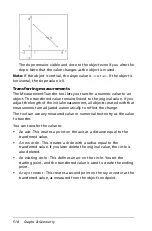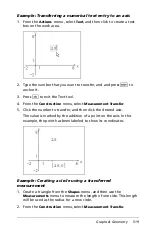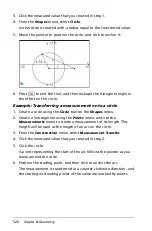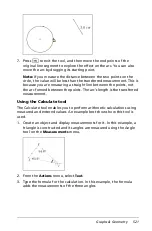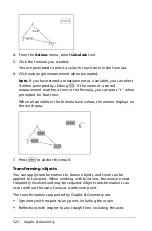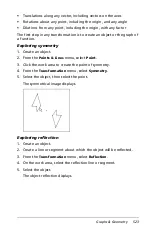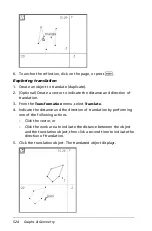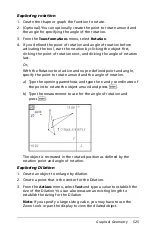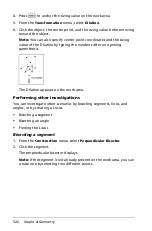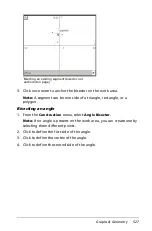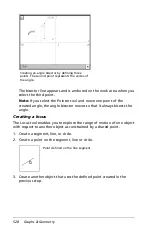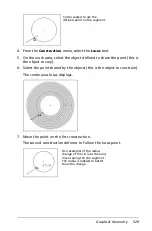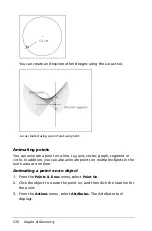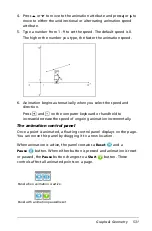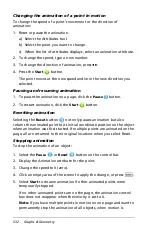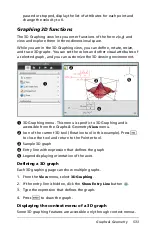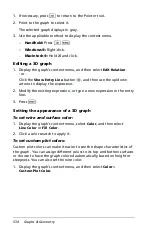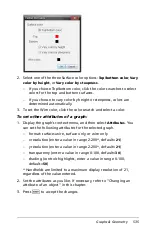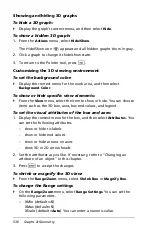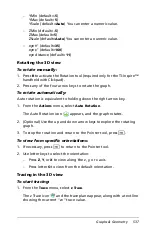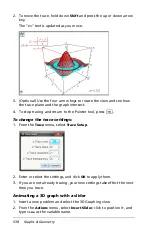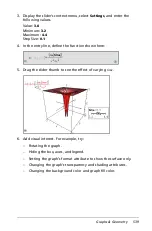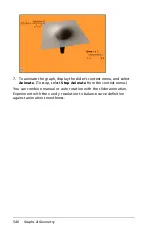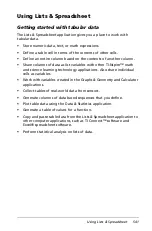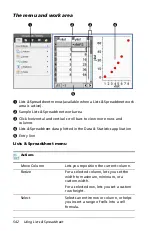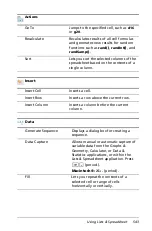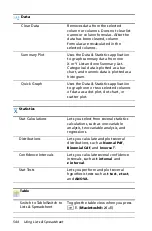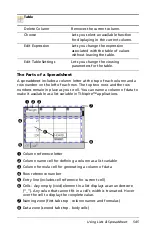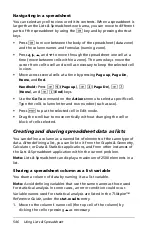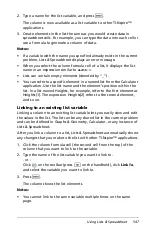532
Graphs & Geometry
Changing the animation of a point in motion
To change the speed of a point’s movement or the direction of
animation:
1. Reset or pause the animation.
a) Select the Attributes tool.
b) Select the point you want to change.
c) When the list of attributes displays, select an animation attribute.
2. To change the speed, type a new number.
3. To change the direction of animation, press
78
.
4. Press the
Start
button.
The point moves at the new speed and/or in the new direction you
selected.
Pausing and resuming animation
1. To pause the animation on a page, click the
Pause
button.
2. To restart animation, click the
Start
button.
Resetting animation
Selecting the
Reset
button
not only pauses animation but also
returns the animated point to its initial coordinate position on the object
when animation was first started. If multiple points are animated on the
page, all are returned to their original locations when you select Reset.
Stopping animation
To stop the animation of an object:
1. Select the
Pause
or
Reset
button on the control bar.
2. Display the Animation attribute for the point.
3. Change the speed to 0 (zero).
4. Click an empty area of the screen to apply the change, or press
·
.
5. Select
Start
to resume animation if other animated points were
temporarily stopped.
If no other animated points are on the page, the animation control
box does not reappear when the velocity is set to 0.
Note:
If you have multiple points in motion on one page and want to
permanently stop the animation of all objects, when motion is
Summary of Contents for TI-Nspire
Page 38: ...26 Setting up the TI Nspire Navigator Teacher Software ...
Page 46: ...34 Getting started with the TI Nspire Navigator Teacher Software ...
Page 84: ...72 Using the Content Workspace ...
Page 180: ...168 Capturing Screens ...
Page 256: ...244 Embedding documents in web pages ...
Page 336: ...324 Polling students ...
Page 374: ...362 Using the Review Workspace ...
Page 436: ...424 Calculator ...
Page 450: ...438 Using Variables ...
Page 602: ...590 Using Lists Spreadsheet ...
Page 676: ...664 Using Notes You can also change the sample size and restart the sampling ...
Page 684: ...672 Libraries ...
Page 714: ...702 Programming ...
Page 828: ...816 Data Collection and Analysis ...
Page 846: ...834 Regulatory Information ...
Page 848: ...836 ...