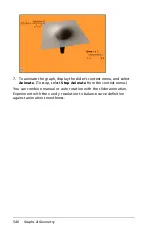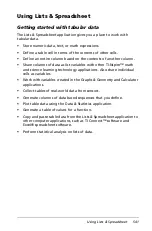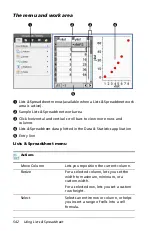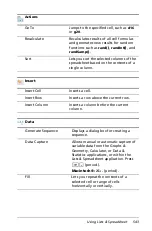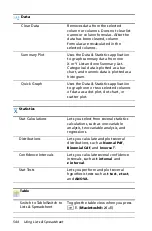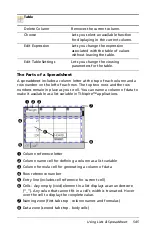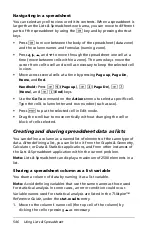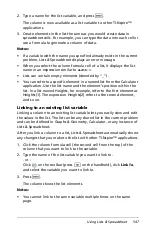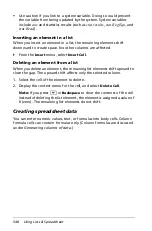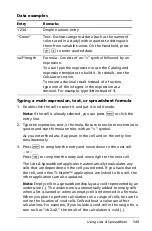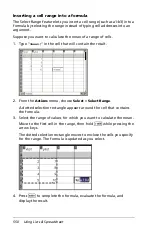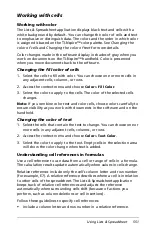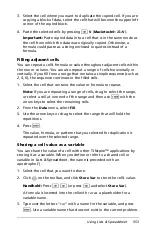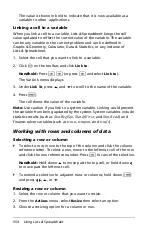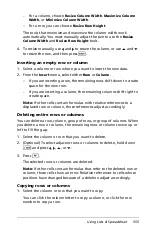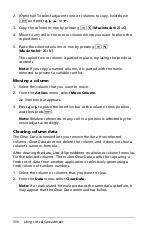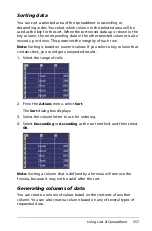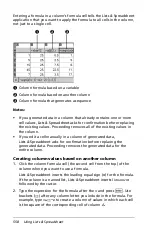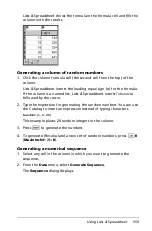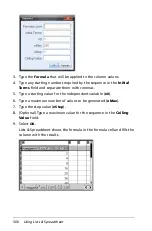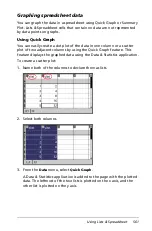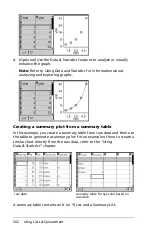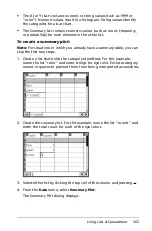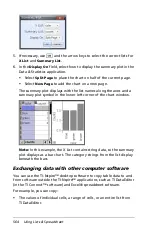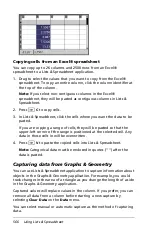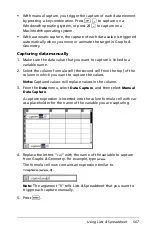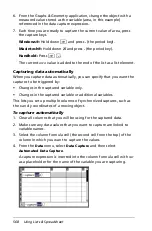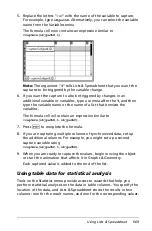554
Using Lists & Spreadsheet
The value is shown in bold to indicate that it is now available as a
variable to other applications.
Linking a cell to a variable
When you link a cell to a variable, Lists & Spreadsheet keeps the cell
value updated to reflect the current value of the variable. The variable
can be any variable in the current problem and can be defined in
Graphs & Geometry, Calculator, Data & Statistics, or any instance of
Lists & Spreadsheet.
1. Select the cell that you want to link to a variable.
2. Click
on the toolbar, and click
Link to
.
Handheld:
Press
/ h
(or press
h
and select
Link to
)
.
The VarLink menu displays.
3. Under
Link To
, press
£
, and
¤
to scroll to the name of the variable.
4. Press
·
.
The cell shows the value of the variable.
Note:
Use caution if you link to a system variable. Linking could prevent
the variable from being updated by the system. System variables include
statistics results (such as
Stat.RegEqn
,
Stat.dfError
, and
Stat.Resid
) and
finance-solver variables (such as
tvm.n
,
tvm.pmt
, and
tvm.fv
).
Working with rows and columns of data
Selecting a row or column
`
To select a row, move to the top of the column and click the column
reference letter. To select a row, move to the leftmost cell of the row
and click the row reference number. Press
d
to cancel the selection.
Handheld:
Hold down
£
to move past the top cell, or hold down
¡
to move past the leftmost cell.
`
To extend a selection to adjacent rows or columns, hold down
g
and press
¡
,
¢
,
£
, or
¤
.
Resizing a row or column
1. Select the row or column that you want to resize.
2. From the
Actions
menu, select
Resize
then select an option.
3. Choose a resizing option for a column or row.
Summary of Contents for TI-Nspire
Page 38: ...26 Setting up the TI Nspire Navigator Teacher Software ...
Page 46: ...34 Getting started with the TI Nspire Navigator Teacher Software ...
Page 84: ...72 Using the Content Workspace ...
Page 180: ...168 Capturing Screens ...
Page 256: ...244 Embedding documents in web pages ...
Page 336: ...324 Polling students ...
Page 374: ...362 Using the Review Workspace ...
Page 436: ...424 Calculator ...
Page 450: ...438 Using Variables ...
Page 602: ...590 Using Lists Spreadsheet ...
Page 676: ...664 Using Notes You can also change the sample size and restart the sampling ...
Page 684: ...672 Libraries ...
Page 714: ...702 Programming ...
Page 828: ...816 Data Collection and Analysis ...
Page 846: ...834 Regulatory Information ...
Page 848: ...836 ...