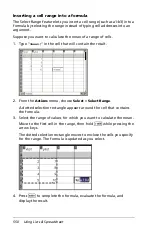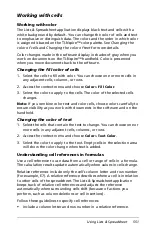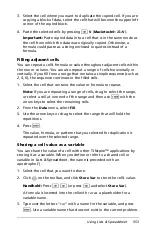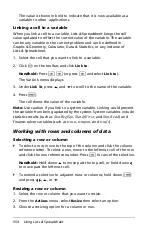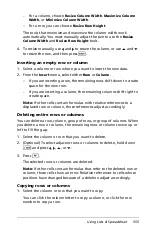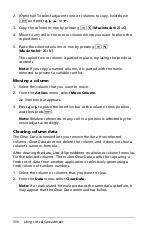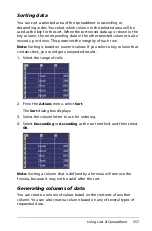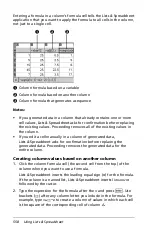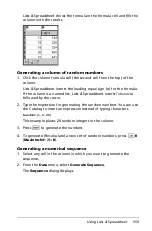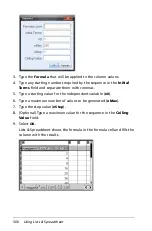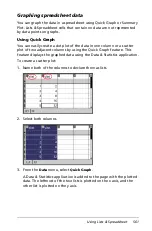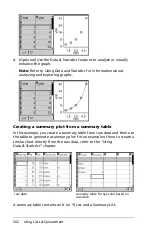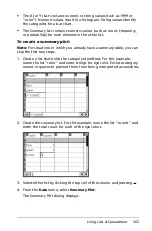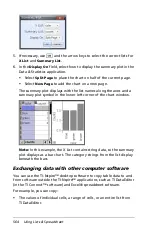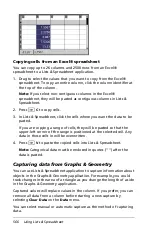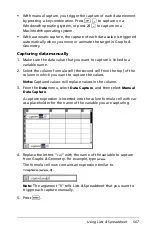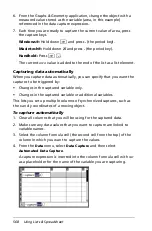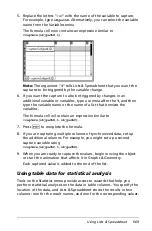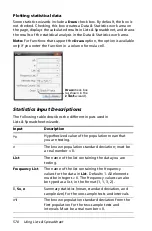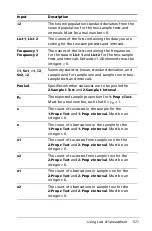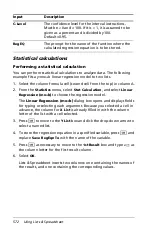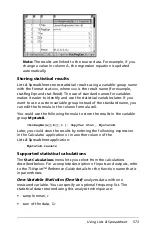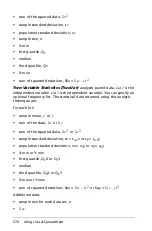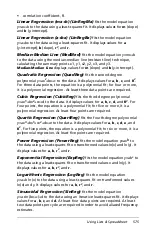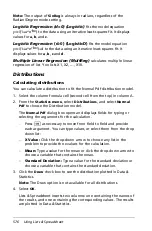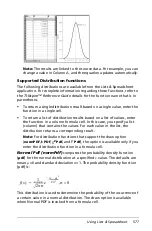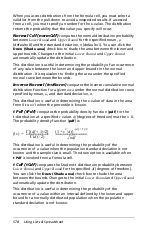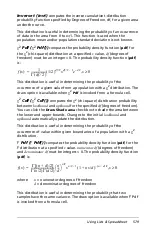564
Using Lists & Spreadsheet
5. If necessary, use
e
and the arrow keys to select the correct lists for
X List
and
Summary List
.
6. In the
Display On
field, select how to display the summary plot in the
Data & Statistics application.
•
Select
Split Page
to place the chart on half of the current page.
•
Select
New Page
to add the chart on a new page.
The summary plot displays with the list names along the axes and a
summary plot symbol in the lower left corner of the chart window.
Note:
In this example, the X List contains string data, so the summary
plot displays as a bar chart. The category strings from the list display
beneath the bars.
Exchanging data with other computer software
You can use the TI-Nspire™ desktop software to copy table data to and
from software outside the TI-Nspire™ applications, such as TI DataEditor
(in the TI Connect™ software) and Excel® spreadsheet software.
For example, you can copy:
•
The values of individual cells, a range of cells, or an entire list from
TI DataEditor.
Summary of Contents for TI-Nspire
Page 38: ...26 Setting up the TI Nspire Navigator Teacher Software ...
Page 46: ...34 Getting started with the TI Nspire Navigator Teacher Software ...
Page 84: ...72 Using the Content Workspace ...
Page 180: ...168 Capturing Screens ...
Page 256: ...244 Embedding documents in web pages ...
Page 336: ...324 Polling students ...
Page 374: ...362 Using the Review Workspace ...
Page 436: ...424 Calculator ...
Page 450: ...438 Using Variables ...
Page 602: ...590 Using Lists Spreadsheet ...
Page 676: ...664 Using Notes You can also change the sample size and restart the sampling ...
Page 684: ...672 Libraries ...
Page 714: ...702 Programming ...
Page 828: ...816 Data Collection and Analysis ...
Page 846: ...834 Regulatory Information ...
Page 848: ...836 ...